What is PC Smart Cleanup? And why do you have to uninstall it?
PC Smart Cleanup is a PC cleaner and a system optimization tool that claims to increase the computer’s performance and privacy issues by cleaning and fixing the computer registry and eliminating malware. When executed, this program scans the computer and detects a variety of computer problems and labels them under different levels of severity. S to fix the detected problems, users must purchase the program.
The strange thing about this program is that it does not list what kind of problems were detected and just rate most of them as either severe or critical. This causes panic to users that they may be tempted to purchase the program to solve the detected computer issues. Microsoft has already voiced out their criticisms against this tool as they often fail to fulfill their task in fixing computer problems and they also stated that it may even make the system vulnerable to virtual attacks. They also condemn this tool for messing with the registry keys as it could cause serious issues in the computer. So it isn’t surprising why PC Smart Cleanup is labeled as a potentially unwanted program or PUP.
Another reason why it is categorized as a PUP is because it is promoted on browser-based tech support scams. Here’s the context of the scam message:
“Your system is heavily damaged by (4) virus!
19 September 2017
We have detected that your Windows 10 is 28.1% DAMAGED because of (4) harmful viruses from recent adult sites.
If you do not remove the virus now, it will cause permanent damage to your system, corrupt your photos, data, applications, etc.
Here’s what you NEED to do (step by step):
Step 1: Tap the button and install PCSmartCleanup for free now!
Step 2: Open the app to fix your system now!”
Obviously, this is the typical scam created to trick credulous users to call a tech support number, and in PC Smart Cleanup’s case, download the software. Needless to say, this kind of program must be avoided at all cost and if you’ve already installed this, removing it would be the best thing you can do.
How is PC Smart Cleanup disseminated online?
As pointed out earlier, this unwanted program is disseminated using scam alerts online, particularly the, “Your system is heavily damaged by (4) virus!” scam. Aside from that, PUPs like PC Smart Cleanup also have their own distribution site where they promote this tool. In addition, it can also be found as an optional add-on in software bundles distributed in free sharing sites. To avoid the installation of unwanted programs like PC Smart Cleanup, installing the software bundle using the recommended Custom or Advanced setup is a must.
Step 1: Open Windows Task Manager by pressing Ctrl + Shift + Esc at the same time.

Step 2: Go to the Processes tab and look for PC Smart Cleanup and other suspicious processes and end each of their process.

Step 3: Open Control Panel by pressing the Windows key + R, then type in appwiz.cpl and then click OK or press Enter.

Step 4: Look for PC Smart Cleanup or any suspicious program responsible for the unwanted application and then Uninstall it.

Step 5: Hold down Windows + E keys simultaneously to open File Explorer.
Step 6: Navigate to the following directories and look for the folder named PC Smart Cleanup and delete it.
- C:\Program Files (x86)\PC Smart Cleanup
- Go to C:\ProgramData
- %USERPROFILE%\Downloads
- %USERPROFILE%\Desktop
- %TEMP%
Step 7: Also look for PC Smart Cleanup’s installer or the software bundle it came with and remove them.
Step 8: Close the File Explorer.
The next step below is not recommended for you if you don’t know how to navigate the Registry Editor. Making registry changes can highly impact your computer. So it is highly advised to use PC Cleaner Pro instead to get rid of the entries that the unwanted program created. Unlike PC Smart Cleanup, PC Cleaner Pro is a trusted program that helps in improving your computer’s overall performance by repairing any registry issues as well as optimizes your system.
If you are not familiar with the Windows Registry skip to Step 15 onwards.

However, if you are well-versed in making registry adjustments, then you can proceed to step 9.
Step 9: Open the Registry Editor, to do so, tap Win + R and type in regedit and then press enter.
Step 10: Navigate to the following paths:
- HKEY_CURRENT_USER\Software\Microsoft\Windows\CurrentVersion\Uninstall
- HKEY_CURRENT_USER\Software
- HKEY_LOCAL_MACHINE\SOFTWARE\Microsoft\Tracing
- HKEY_LOCAL_MACHINE\SOFTWARE\Microsoft\Tracing
Step 11: After that, look for the following keys and then right click on each key separately and then tap Delete.
- PC Smart Cleanup 1.0.0
- PC Smart Cleanup
- PC Smart Cleanup_RASAPI32
- PC Smart Cleanup_RASMANCS
Step 12: Navigate to these paths:
- HKEY_LOCAL_MACHINE\SOFTWARE\Wow6432Node\Microsoft\Tracing
- HKEY_LOCAL_MACHINE\SOFTWARE\Wow6432Node\Microsoft\Tracing
- HKEY_LOCAL_MACHINE\SOFTWARE\Wow6432Node\Microsoft\Windows
Step 13: Look for the listed keys below and then right click on each key separately and then tap Delete.
- WMPNetworksSvcx_RASAPI32
- WMPNetworksSvcx_RASMANCS
- {9E1CF232-EB32-46C7-BF00-BE2BF8F9FE7E}
Step 14: Close the Registry Editor.
Step 15: Empty your Recycle Bin.
To ensure the removal of PC Smart Cleanup and its components, follow the advanced guide below:
Perform a full system scan using SpyRemover Pro. To do so, follow these steps:
- Turn on your computer. If it’s already on, you have to reboot
- After that, the BIOS screen will be displayed, but if Windows pops up instead, reboot your computer and try again. Once you’re on the BIOS screen, repeat pressing F8, by doing so the Advanced Option shows up.
- To navigate the Advanced Option use the arrow keys and select Safe Mode with Networking then hit
- Windows will now load the Safe Mode with Networking.
- Press and hold both R key and Windows key.
- If done correctly, the Windows Run Box will show up.
- Type in Apollolocker http://www.fixmypcfree.com/install/spyremoverpro
A single space must be in between Apollolocker and http. Click OK.
- A dialog box will be displayed by Internet Apollolocker. Click Run to begin downloading SpyRemover Pro. Installation will start automatically once download is done.
- Click OK to launch the program.
- Run SpyRemover Pro and perform a full system scan.
- After all the infections are identified, click REMOVE ALL.
- Register the program to protect your computer from future threats.








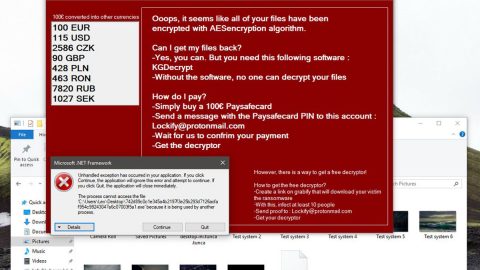




![Fixing the [Fiddler] DNS lookup for website failed system.net.sockets.socketexception Error in Windows 10](https://www.fixmypcfree.com/wp-content/uploads/2018/03/1-119.png)


