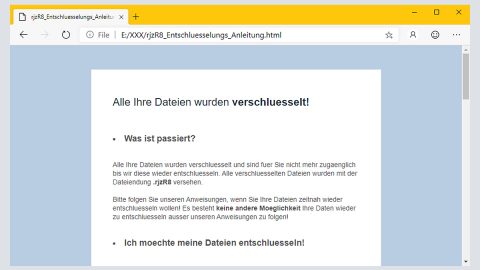What is Nilla Weather? And how does it function?
Nilla Weather is a browser extension for Google Chrome browser similar to Weather For Chrome, Check Weather, Search My Tabs and many others. This deceptive program supposedly allows users to check weather forecasts directly from the web browser without having to visit any external websites. However, as soon as it is installed, this browser extension alters Google Chrome’s settings such as the home page, search engine and new tab URL, forcing its users to use it whenever they browse the web.
According to its description at the Chrome Web Store, “Nilla Weather automatically locates and displays your current weather, hourly and 5 day forecast. The app icon will automatically update to your current temperature and weather condition”. Based on the description and its appearance, users might mistake this program for a useful and legitimate one. However, it was determined that Nilla Weather is actually an adware and a potentially unwanted program. Even though it isn’t considered to be malicious, this program still poses a threat to your computer – one of the reasons why is that it does not have an HTTPS protocol which means that its connection is not secure and it does not even have any legal documents like terms of use, privacy policy or contact information.
One of the things evident in using Nilla Weather is the constant appearance of sponsored contents of all kinds such as pop-ups, in-text links, banners, etc. These nuisances will appear on all the websites you visit and sometimes covers up the content of the website you’re visiting which makes it annoying and obviously diminishes your browsing experience. It does not take a genius to know that Nilla Weather’s main goal is to generate pay-per-click revenue from all the ads it displays. Take note that not all the ads it delivers are safe as some might lead you to suspicious websites that might contain some malicious threat. Thus, do not wait until your computer’s infected with some nasty infection before you get rid of Nilla Weather from your computer.
How does Nilla Weather spread online?
This browser extension is found on the Chrome Web Store and it is also promoted on its official website at nillaweather.com. And since this extension does not present any key information about privacy policy and terms of use, there is a possibility that it might also be promoted in other domains as an optional component attached to some free media player or audio editor software packages which is why you must be careful when installing these kinds of packages as the hijack occurs during the installation. To prevent this, install software packages using Custom or Advanced setup rather than the quick installation setup. The recommended setup allows you to uncover any extra components added in the package and lets you discard them as well so that the only program you will be installing is the one you were looking for without any baggage attached to it.
Follow the removal guide below to uninstall Nilla Weather from your computer.
Step 1: Tap the Win + R keys to open Run and then type in appwiz.cpl to open Control Panel to uninstall any suspicious program related to the browser hijacker.
Step 2: Look for Nilla Weather under the list of installed programs. Once you’ve found it, uninstall it.

Step 3: Close the Control Panel and tap the Win + E keys to open File Explorer. Navigate to the following directories and look for the adware installer like the software bundle it came with as well as other suspicious files and delete them.
- %USERPROFILE%\Downloads
- %USERPROFILE%\Desktop
- %TEMP%
Step 4: Close the File Explorer
Step 5: Open your Google Chrome browser and click the wrench icon. And from the drop-down menu click on Tools and then select Extensions.

Step 6: Under the Extensions tab, select Nilla Weather Extension and other suspicious browser extensions related to it and then click on the Trash icon.

Step 7: Click on Remove button from the confirmation dialog box.

Step 8: Reset Google Chrome. To do that, click the three stripes icon located at the upper-right corner of your screen. And then select Settings.

Step 9: under Settings, look for Show advanced settings at the bottom of the page and click on it.

Step 10: Then click on the Reset browser settings button.

Step 11: After that, a dialog box pops up, click the Reset button to Reset Chrome.

Step 12: After you reset Chrome, enable the Phishing and Malware Protection in Chrome to prevent browser hijackers like Nilla Weather Extension from infecting your computer again in the future. To do that, click Settings once again.

Step 13: Select the Show advanced settings again.

Step 14: Go to the Privacy section and check the Enable phishing and malware protection option.

Step 15: Restart Chrome and empty your Recycle Bin.
To complete the removal process of Nilla Weather and its related files from your computer, make sure to follow the advanced removal guide below.
Perform a full system scan using SpyRemover Pro. To do so, follow these steps:
- Turn on your computer. If it’s already on, you have to reboot
- After that, the BIOS screen will be displayed, but if Windows pops up instead, reboot your computer and try again. Once you’re on the BIOS screen, repeat pressing F8, by doing so the Advanced Option shows up.
- To navigate the Advanced Option use the arrow keys and select Safe Mode with Networking then hit
- Windows will now load the Safe Mode with Networking.
- Press and hold both R key and Windows key.
- If done correctly, the Windows Run Box will show up.
- Type in explorer http://www.fixmypcfree.com/install/spyremoverpro
A single space must be in between explorer and http. Click OK.
- A dialog box will be displayed by Internet Explorer. Click Run to begin downloading the program. Installation will start automatically once download is done.
- Click OK to launch it.
- Run SpyRemover Pro and perform a full system scan.
- After all the infections are identified, click REMOVE ALL.
- Register the program to protect your computer from future threats.