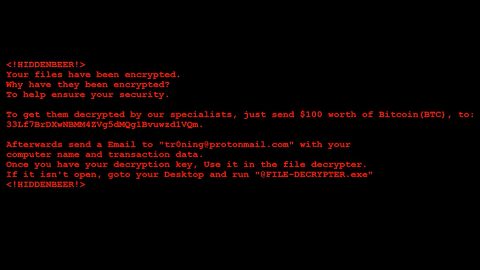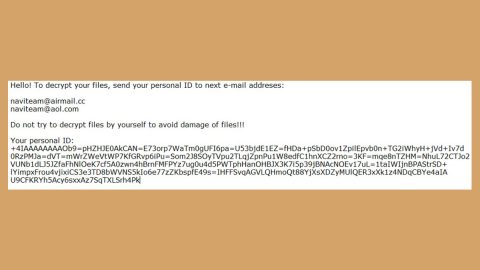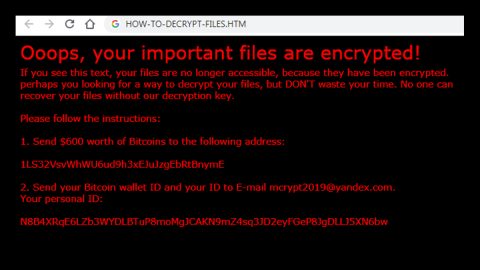What is VMProtect Miner Trojan? And how does it function?
VMProtect Miner Trojan is a malicious program categorized as a Trojan horse and is used to mine digital cryptocurrencies on the affected computer. To put it simply, VMProtect Miner Trojan is used by cyber crooks to earn digital money called Monero by using the infected computer’s resources without the user knowing. Technically, are not really classified as unsafe program by default as there are tons of open source solutions that allows regular PC users to use an old network or PC to earn money – however with the rise in Bitcoin prices, it is perceived to be the motivation for cybercriminals to develop malicious threats like Moloko CPU Miner, Shadowsocks Miner Trojan and of course the VMProtect Miner Trojan.
VMProtect Miner Trojan can take up to 70% of the processing power in an infected PC. Its main process is launched by the “VMProtectss.exe” which you can see in the Task Manager. The crooks behind this Trojan miner may issue some commands to the VMProtect Miner Trojan through the Command and Control or C&C server. This way the Trojan miner can receive updates and connect to any server it wants. In addition, you might also notice another process named “VMProtectks.exe” which has a description of “_Kill_”. As the Trojan miner runs on the compromised PC, users will suddenly notice programs such as internet browsers, games, IM clients, etc. running slowly or failing to respond accordingly. Aside from that this malware might also inject corrupt DLL files into System32 under the Windows directory and also inject code into Internet Explorer.
How is VMProtect Miner Trojan disseminated?
VMProtect Miner Trojan is disseminated through adware bundles which are part of free software packages. Meaning to say this Trojan miner can sneak its way into your computer when you install freeware or shareware from suspicious sites. In addition, it also spreads through Trojans that downloads and installs it to the targeted computer. To prevent such things from happening again, be sure that when you install freeware or shareware, do so using the recommended setup which is the Advanced or Custom installation setup. It would also be better if you always update both your system and antivirus programs with the latest updates to keep your computer protection strong.
Carefully follow the removal guide below to get rid of VMProtect Miner Trojan.
Step 1: Open your Task Manager by tapping Ctrl + Shift + Esc on your keyboard.

Step 2: Once the Task Manager is opened, go to the Processes tab and locate the VMProtectss.exe and VMProtectks.exe processes and end each one of them.

Step 3: Close the Task Manager and open Control Panel by pressing the Windows key + R, then type in appwiz.cpl and then tap Enter or click OK.

Step 4: Look for VMProtect Miner Trojan and then uninstall it.

Step 5: Close Control Panel and then tap the Win + E keys to open File Explorer.
Step 6: Navigate to the following locations.
- %HOMEDRIVE%\Applications\
- %WINDIR%\Tasks
- %WINDIR%\System32\Tasks
- %USERPROFILE%\Downloads
- %USERPROFILE%\Desktop
- %TEMP%
Step 7: Look for the malicious files created by VMProtect Miner Trojan and delete them.
Step 8: Close the File Explorer.
The next step below is not recommended for you if you don’t know how to navigate the Registry Editor. Making registry changes can highly impact your computer. So it is highly advised to use PC Cleaner Pro instead to get rid of the entries that the PUP created. Unlike VMProtect Miner Trojan, PC Cleaner Pro is a trusted program that helps in improving your computer’s overall performance by repairing any registry issues as well as optimizes your system. If you are not familiar with the Windows Registry skip to Step 14 onwards. However, if you are well-versed in making registry adjustments, then you can proceed to step 10.
Step 9: Open the Registry Editor, to do so, tap Win + R and type in regedit and then press enter.

Step 10: Go to the following locations and delete all the registry keys in it.
- HKEY_CURRENT_USER\Software\VMProtectss.exe
- HKEY_LOCAL_MACHINE\SOFTWARE\Microsoft\Windows NT\CurrentVersion\Schedule\TaskCache\Tree\exe
Step 12: Close the Registry Editor.
Step 13: Empty your Recycle Bin and restart your PC.
Once you got rid of VMProtect Miner Trojan from your PC, follow the advanced guide below to get rid of it’s the files it has created.
Perform a full system scan using SpyRemover Pro. To do so, follow these steps:
- Turn on your computer. If it’s already on, you have to reboot
- After that, the BIOS screen will be displayed, but if Windows pops up instead, reboot your computer and try again. Once you’re on the BIOS screen, repeat pressing F8, by doing so the Advanced Option shows up.
- To navigate the Advanced Option use the arrow keys and select Safe Mode with Networking then hit
- Windows will now load the SafeMode with Networking.
- Press and hold both R key and Windows key.
- If done correctly, the Windows Run Box will show up.
- Type in explorer http://www.fixmypcfree.com/install/spyremoverpro
A single space must be in between explorer and http. Click OK.
- A dialog box will be displayed by Internet Explorer. Click Run to begin downloading the program. The installation will start automatically once a download is done.
- Click OK to launch it.
- Run SpyRemover Pro and perform a full system scan.
- After all the infections are identified, click REMOVE ALL.
- Register the program to protect your computer from future threats.