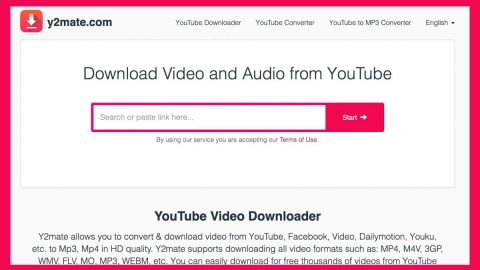What is Tron ransomware? And how does it implement its attack?
Tron ransomware is a file-encrypting threat that initiates unauthorized changes and encrypts important data in an infected system. This cryptovirus was detected in the middle of April 2018 and seems to target English-speaking users. According to security experts from dieviren.de, Tron ransomware is most likely developed by Russian hackers. Based on the analysis done by researchers this cryptovirus self-destructs the moment it recognizes that the computer is owned by a Russian user.
Once it is able to infiltrate a computer, Tron ransomware will scan the following file types:
.3dm, .3g2, .3gp, .aaf, .accdb, .aep, .aepx, .aet, .ai, .aif, .as, .as3, .asf, .asp, .asx, .avi, .bmp, .c, .class, .cpp, .cs, .csv, .jpeg, .jpg, .js, .rtf, .sdf, .ses, .sldm, .sldx, .sql, .svg, .swf, .tif, .txt, .vcf, .vob, .wav, .wma, .wmv, .wpd, .wps, .xla, .xlam, .m3u, .m3u8, .m4u, .max, .mdb, .mid, .mov, .mp3, .mp4, .mpa, .mpeg, .mpg, .msg, .pdb, .pdf, .php, .plb, .pmd, .png, .pot, .potm, .potx, .ppam, .ppj, .pps, .ppsm, .ppsx, .ppt, .pptm, .pptx, .prel, .prproj, .ps, .psd, .py, .ra, .raw, .rb, .xll, .xlm, .xls, .xlsb, .xlsm, .xlsx, .xlt, .xltm, .xltx, .xlw, .xml, .xqx, .xqx, .dat, .db, .dbf, .doc, .docb, .docm, .docx, .dot, .dotm, .dotx, .dwg, .dxf, .efx, .eps, .fla, .flv, .gif, .h, .idml, .iff, .indb, .indd, .indl, .indt, .inx, .jar, .java
In its encryption process, Tron ransomware uses the AES encryption algorithm and adds the .tron extension on each one of the affected files. After the encryption, this ransomware does not drop the ransom note in a typical way as it redirects victims to the window of instructions when victims click on an encrypted file. The ransom note contains the following message:
“All your files are encrypted
What happened to my computer?
Your important files are encrypted.
Many of your documents, photos, videos, databases and other files are no longer accessible because they have been encrypted.
Maybe you are busy looking for a way to recover your files but do not waste your time.
Nobody can recover your files without our decryption service.
Can I Recover my Files?
Sure, We guarantee that you can recover II your files safely and easily.
But you have not so enough time.
You have only had 10 days to submit the payment.
Also, if you don’t pay in 10 days, you won’t be able to recover your files forever.
How Do I pay?
Payment is accepted in bitcoin only. For more information, click “How to buy Bitcoin”. Please check the current price of bitcoin and buy some bitcoins.
And send the correct amount to the address specified in the window.
After your payment, you need to write to us by mail.
We will decrypt your files.
We strongly recommend you do not remove this software, and disable your anti-virus for a while, until! you pay and the
payment gets processed, if your anti-virus gets updated and removes this software automatically, it will not be able
to recover your files even if you pay!
Amount 0.05 [ Copy ]
Bitcoin address DzNaZiWzBwUr8ymWHcSzbYGidutRNDu [Copy]
EMAIL supportjron @gmail .com [Copy]
[HOW TO BUY BITCOIN]”
Tron ransomware demands a ransom of 0.05 BTC which is around $400 within ten days and ask victims to write an email to [email protected] and indicate a personal ID number. However, paying the ransom is not recommended as cyber crooks can’t be trusted. One of the best ways to deal with this kind of threat is by terminating it from the system first and then try to recover the affected files.
How does Tron ransomware proliferate?
Tron ransomware proliferates via spam emails just like any typical ransomware threats where crooks attached an infected file into the emails. This file is used to download and install Tron ransomware into the system. So make sure that you verify any suspicious-looking emails first before you download any attached file.
Make sure to carefully follow the removal instructions below to completely terminate Tron ransomware from your computer.
Step 1: The first thing you need to do is to obliterate the process of Tron ransomware by opening the Task Manager – simply tap the Ctrl + Shift + Esc keys on your keyboard.
Step 2: After that, click the Processes tab and look for any suspicious-looking process that takes up most of your CPU’s resources and is most likely related to Tron ransomware and then end its processes.

Step 3: Now that the malicious process is eliminated, close the Task Manager.
Step 4: Next, tap Win + R, type in appwiz.cpl and click OK or tap Enter to open Control Panel’s list of installed programs.
Step 5: Under the list of installed programs, look for Tron ransomware or anything similar and then uninstall it.

Step 6: Then close Control Panel and tap Win + E keys to launch File Explorer.
Step 7: Navigate to the following locations below and look for Tron ransomware’s malicious components it has created and downloaded into the system and then delete all of them.
- %TEMP%
- %WINDIR%\System32\Tasks
- %APPDATA%\Microsoft\Windows\Templates\
- %USERPROFILE%\Downloads
- %USERPROFILE%\Desktop
Step 8: Close the File Explorer.
Before you go on any further, make sure that you are tech savvy enough to the point where you know exactly how to use and navigate your computer’s Registry. Keep in mind that any changes you make will highly impact your computer. To save you the trouble and time, you can just use [product-name] this system tool is proven to be safe and excellent enough that hackers won’t be able to hack into it. But if you can manage Windows Registry well, then, by all means, go on to the next steps.
Step 9: Tap Win + R to open Run and then type in regedit in the field and tap enter to pull up Windows Registry.

Step 10: Navigate to the following path:
- HKEY_LOCAL_MACHINE\Software\Microsoft\Windows\CurrentVersion\Run
- HKEY_CURRENT_USER\Software\Microsoft\Windows\CurrentVersion\Run
- HKEY_LOCAL_MACHINE\Software\Microsoft\Windows\CurrentVersion\RunOnce
- HKEY_CURRENT_USER\Software\Microsoft\Windows\CurrentVersion\RunOnce
- HKEY_LOCAL_MACHINE\SOFTWARE\Microsoft\Windows\CurrentVersion\Authentication\LogonUI\Background
- HKEY_LOCAL_MACHINE\SOFTWARE\Policies\Microsoft\Windows\Personalization
- HKEY_CURRENT_USER\Control Panel\Desktop\ScreenSaveTimeOut
- HKEY_CURRENT_USER\Control Panel\Desktop
Step 11: Delete the registry keys and sub-keys created by Tron ransomware.
Step12. Close the Registry Editor and empty the Recycle Bin.
Try to recover your encrypted files using the Shadow Volume copies
Restoring your encrypted files using Windows’ Previous Versions feature will only be effective if Tron ransomware hasn’t deleted the shadow copies of your files. But still, this is one of the best and free methods there is, so it’s definitely worth a shot.
To restore the encrypted file, right-click on it and select Properties, a new window will pop-up, then proceed to Previous Versions. It will load the file’s previous version before it was modified. After it loads, select any of the previous versions displayed on the list like the one in the illustration below. And then click the Restore button.

After you’ve covered the steps provided above, you need to continue the removal process using a reliable program like [product-name]. How? Follow the advanced removal steps below.
Perform a full system scan using [product-code]. To do so, follow these steps:
- Turn on your computer. If it’s already on, you have to reboot
- After that, the BIOS screen will be displayed, but if Windows pops up instead, reboot your computer and try again. Once you’re on the BIOS screen, repeat pressing F8, by doing so the Advanced Option shows up.
- To navigate the Advanced Option use the arrow keys and select Safe Mode with Networking then hit
- Windows will now load the SafeMode with Networking.
- Press and hold both R key and Windows key.
- If done correctly, the Windows Run Box will show up.
- Type in the URL address, [product-url] in the Run dialog box and then tap Enter or click OK.
- After that, it will download the program. Wait for the download to finish and then open the launcher to install the program.
- Once the installation process is completed, run [product-code] to perform a full system scan.