What is Predator The Cipher ransomware? And how does it execute its attack?
Predator The Cipher ransomware is a new file-encrypting virus that was discovered recently. According to security experts, this is a test release that’s been targeting users on a global scale. Even so, it is still capable of encrypting files and may be updated in further iterations.
Once it infiltrates a computer, it uses a built-in infection sequence which starts with a data gathering process used to extract data classified into two namely, user personal data and attack optimization data. The acquired data is then used for another malicious process in order to bypass security programs installed in the computer. In this process, Predator The Cipher ransomware looks for signatures of antivirus programs, virtual machine hosts and sandbox environment and once it finds programs with these signatures, their real-time engines are either shut down or removed. After that, it also alters the Windows Registry to allow it to run on every system boot. It then scans the computer for files with the following extensions:
.3gp, .avi, .bmp, .cdr, .csv, .dat, .db, .djvu, .docm, .doc, .epub, .docx, .flv, .gif, .iso .ibooks, .jpeg, .jpg, .mdb .md2, .mdf, .mkv, .mov, .mp3, .mp4, .mpg .mpeg, .png, .ppt .pptx, .ppsx, .psd, .rar, .rtf, .sav, .tiff, .tif, .torrent, .txt, .vsd, .wmv, .xls, .xlsx, .xps, .xml, .mrg, .dcx, .db3, .sql, .sqlite3, .sqlite, .sqlitedb, .psp, .pdb, .casb, .ccp, .cr2
Once it finds files with the aforementioned extensions, it begins the encryption process right away using a sophisticated encryption algorithm which at the time of writing hasn’t been determined yet. Following data encryption, it then releases a file named “README.txt” that reads:
“Your files were encrypted with Predator The Cipher!
Predator The Cipher v1.0
To decrypt your files:
- Send 100$ to this bitcoin wallet: 1Pe9zG5uZFj4bGxPs98VbReXrnFayuoGf.
- Send us an email with your machine ID (random characters) and bitcoin wallet ID: [email protected]
Then we would send you back our decipher tool.
ATTENTION!
DO NOT TRY TO DECRYPT OR DELETE YOUR FILES. YOU WILL ONLY MAKE IT WORSE!”
How is the malicious payload of Predator The Cipher ransomware distributed?
The malicious payload of Predator The Cipher ransomware may be distributed using malicious spam email campaigns where crooks attach an infected file and if you open it, it will run malicious scripts in your computer. As a result, Predator The Cipher ransomware is installed in your computer. This is why you must be extra careful in opening emails and downloading their attached files no matter who sent them. It would also be better if you keep both your AV programs and system updated in order to strengthen your computer’s resistance against dangerous threats like Predator The Cipher ransomware.
You need to terminate Predator The Cipher ransomware the moment you notice it infiltrating your system. To do so, follow the set of instructions below carefully.
Step 1: Tap Ctrl + Shift + Esc keys to launch the Task Manager.
Step 2: Go to Processes and look for the malicious process of Predator The Cipher ransomware then right click on it and select End Process or End Task.

Step 3: Close the Task Manager and open Control Panel by pressing the Windows key + R, then type in appwiz.cpl and then click OK or press Enter.
Step 4: Look for dubious programs that might be related to Predator The Cipher ransomware and then Uninstall it/them.
Step 5: Tap Win + E to launch File Explorer.
Step 6: After opening File Explorer, navigate to the following directories below and look for the malicious components of Predator The Cipher ransomware like the text file named README.txt and [random].exe then remove them all.
- %TEMP%
- %APPDATA%
- %DESKTOP%
- %USERPROFILE%\Downloads
- C:\ProgramData\local\
Step 7: Close the File Explorer.
Make sure that you are tech savvy enough to the point where you know exactly how to use and navigate your computer’s Registry before you proceed to the next steps below. Keep in mind that any changes you make will highly impact your computer. To save you the trouble and time, you can just use [product-name], this system tool is proven to be safe and excellent enough that hackers won’t be able to hack into it. But if you can manage Windows Registry well, then, by all means, go on to the next steps.
Step 8: Tap Win + R to open Run and then type in regedit in the field and tap enter to pull up Windows Registry.

Step 9: Navigate to the listed paths below and look for the registry keys and sub-keys created by Predator The Cipher ransomware.
- HKEY_CURRENT_USER\Control Panel\Desktop\
- HKEY_USERS\.DEFAULT\Control Panel\Desktop\
- HKEY_LOCAL_MACHINE\Software\Microsoft\Windows\CurrentVersion\Run
- HKEY_CURRENT_USER\Software\Microsoft\Windows\CurrentVersion\Run
- HKEY_LOCAL_MACHINE\Software\Microsoft\Windows\CurrentVersion\RunOnce
- HKEY_CURRENT_USER\Software\Microsoft\Windows\CurrentVersion\RunOnce
Step 10: Delete the registry keys and sub-keys created by Predator The Cipher ransomware.
Step 11: Close the Registry Editor.
Step 12: Empty the contents of Recycle Bin.
Try to recover your encrypted files using the Shadow Volume copies
Restoring your encrypted files using Windows’ Previous Versions feature will only be effective if Predator The Cipher ransomware hasn’t deleted the shadow copies of your files. But still, this is one of the best and free methods there is, so it’s definitely worth a shot.
To restore the encrypted file, right-click on it and select Properties, a new window will pop-up, then proceed to Previous Versions. It will load the file’s previous version before it was modified. After it loads, select any of the previous versions displayed on the list like the one in the illustration below. And then click the Restore button.

Refer to the next advanced steps below to ensure the complete removal of Predator The Cipher ransomware from your system.
Perform a full system scan using [product-code]. To do so, follow these steps:
- Turn on your computer. If it’s already on, you have to reboot
- After that, the BIOS screen will be displayed, but if Windows pops up instead, reboot your computer and try again. Once you’re on the BIOS screen, repeat pressing F8, by doing so the Advanced Option shows up.
- To navigate the Advanced Option use the arrow keys and select Safe Mode with Networking then hit
- Windows will now load the SafeMode with Networking.
- Press and hold both R key and Windows key.
- If done correctly, the Windows Run Box will show up.
- Type in the URL address, [product-url] in the Run dialog box and then tap Enter or click OK.
- After that, it will download the program. Wait for the download to finish and then open the launcher to install the program.
- Once the installation process is completed, run [product-code] to perform a full system scan.
- After the scan is completed click the “Fix, Clean & Optimize Now”button.







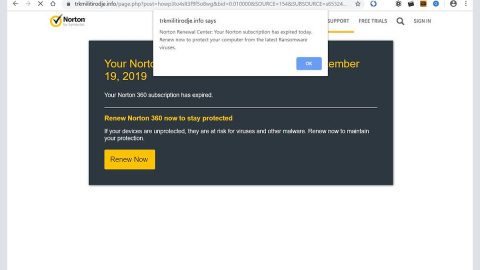

![Where Did Malware Come From? Learn a Brief History of Malware [Infographic]](https://www.fixmypcfree.com/wp-content/uploads/2014/10/malware-infographic.jpg)






