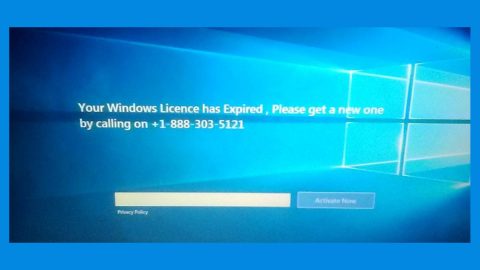What is JohnyCryptor ransomware? And how does it implement its attack?
JohnyCryptor ransomware is a file-encrypting virus that was first spotted in February 2016 and it seems that its developers decided to update this threat as it was once again spotted recently. It is a variant of the CrySis ransomware. As soon as it invades a targeted device, it will start scanning it for files to encrypt. It might target files with the following extensions:
.gpx, .kml, .kmz, .asp, .aspx, .cer, .cfm, .csr, .css, .htm, .html, .js, .jsp, .php, .rss, .xhtml, .doc, .docx, .log, .msg, .odt, .pages, .rtf, .tex, .txt, .wpd, .wps, .csv, .dat, .ged, .key, .keychain, .pps, .ppt, .pptx, .ini, .prf, .hqx, .mim, .uue, .7z, .cbr, .deb, .gz, .pkg, .rar, .rpm, .sitx, .tar.gz, .zip, .zipx, .bin, .cue, .dmg, .iso, .mdf, .toast, .vcd, .sdf, .tar, .tax2014, .tax2015, .vcf, .xml, .aif, .iff, .m3u, .m4a, .mid, .mp3, .mpa, .wav, .wma, .3g2, .3gp
JohnyCryptor ransomware makes use of the AES 256 cryptography in locking up files to make them inaccessible to victims. It then appends either the .[victim’s ID][email protected] or the .[victim’s ID][email protected] extensions to each one of the affected files. After the encryption, JohnyCryptor ransomware releases a text file named “How to decrypt your files.txt” which contains its ransom note. In addition, it also changes the desktop wallpaper into an image of the Anonymous group as well as the same ransom message as what is contained in the text file. It states:
“Attention!
Your computer has been encrypted by a cryptographically strong algorithm. All your files are now encrypted. You have only one way to get them back safely – using original decryption tool. Using another tools could corrupt your files, use it on your own risk. To get original decryptor contact us with email [email protected].
It is in your interest to respond as soon as possible to ensure the restoration of your files, because we won’t keep your decryption keys at our servers more than one week in the interest of our security.
P.S. only in case you do not receive a response from the first email address within 48 hours, please use this alternative email address [email protected]”
Remember that these extortionists are only trying to scare you and pressure you into paying the ransom which is something you mustn’t do as these crooks are nothing but sly and cunning. The best way to deal with such threats is by terminating it from your system the moment you notice its presence.
How does JohnyCryptor ransomware proliferate?
Like other CrySis variant, JohnyCryptor ransomware proliferates with the help of malicious spam email campaign. Usually, crooks disguise their malware-laden emails to make it seem like the email was sent by some well-known group or company. So if you see any suspicious-looking emails, you must not rush in opening it and double check it first.
Terminate JohnyCryptor ransomware from your system by following the removal guide below as well as the advanced steps that follows.
Step 1: Tap the Ctrl + Alt + Delete keys to open a menu and then expand the Shut down options which is right next to the power button.
Step 2: After that, tap and hold the Shift key and then click on Restart.
Step 3: And in the Troubleshoot menu that opens, click on the Advanced options and then go to the Startup settings.
Step 4: Click on Restart and tap F4 to select Safe Mode or tap F5 to select Safe Mode with Networking.
Step 5: After your PC has successfully rebooted, tap Ctrl + Shift + Esc to open the Task Manager.

Step 6: Go to the Processes tab and look for any suspicious-looking processes that could be related to JohnyCryptor ransomware and then end their processes.

Step 7: Exit the Task Manager and open Control Panel by pressing the Windows key + R, then type in appwiz.cpl and then click OK or press Enter.

Step 8: Look for JohnyCryptor Ransomware and other dubious program and then uninstall them.

Step 9: Close Control Panel and tap Win + E keys to open File Explorer.
Step 10: Navigate to the following locations and look for the malicious components created by JohnyCryptor ransomware like How to decrypt your files.txt and make sure to delete them all.
- %APPDATA%
- %TEMP%
- %APPDATA%\Microsoft\Windows\Start Menu\Programs\Startup\
- %USERPROFILE%\Downloads
- %USERPROFILE%\Desktop
Step 11: Close the File Explorer.
Before you proceed to the next steps below, make sure that you are tech savvy enough to the point where you know exactly how to use and navigate your computer’s Registry. Keep in mind that any changes you make will highly impact your computer. To save you the trouble and time, you can just use [product-name] this system tool is proven to be safe and excellent enough that hackers won’t be able to hack into it. But if you can manage Windows Registry well, then, by all means, go on to the next steps.
Step 12: Tap Win + R to open Run and then type in regedit in the field and tap enter to pull up Windows Registry.

Step 13: Navigate to the listed paths below and look for the registry keys and sub-keys created by JohnyCryptor ransomware.
- HKEY_LOCAL_MACHINE\Software\Microsoft\Windows\CurrentVersion\Run
- HKEY_CURRENT_USER\Software\Microsoft\Windows\CurrentVersion\Run
- HKEY_LOCAL_MACHINE\Software\Microsoft\Windows\CurrentVersion\RunOnce
- HKEY_CURRENT_USER\Software\Microsoft\Windows\CurrentVersion\RunOnce
- HKEY_LOCAL_MACHINE\SOFTWARE\Microsoft\Windows\CurrentVersion\Authentication\LogonUI\Background
- HKEY_LOCAL_MACHINE\SOFTWARE\Policies\Microsoft\Windows\Personalization
- HKEY_CURRENT_USER\Control Panel\Desktop\ScreenSaveTimeOut
- HKEY_CURRENT_USER\Control Panel\DesktopStep 14: Delete the registry keys and sub-keys created by JohnyCryptor ransomware.
Step 15: Close the Registry Editor and empty your Recycle Bin.
Try to recover your encrypted files using their Volume Shadow copies
Restoring your encrypted files using Windows’ Previous Versions feature will only be effective if JohnyCryptor ransomware hasn’t deleted the shadow copies of your files. But still, this is one of the best and free methods there is, so it’s definitely worth a shot.
To restore the encrypted file, right-click on it and select Properties, a new window will pop-up, then proceed to Previous Versions. It will load the file’s previous version before it was modified. After it loads, select any of the previous versions displayed on the list like the one in the illustration below. And then click the Restore button.
To ensure the removal of JohnyCryptor ransomware from your system including the malicious components it has created on your system, follow the advanced steps below.
Perform a full system scan using [product-code]. To do so, follow these steps:
- Turn on your computer. If it’s already on, you have to reboot
- After that, the BIOSscreen will be displayed, but if Windows pops up instead, reboot your computer and try again. Once you’re on the BIOS screen, repeat pressing F8, by doing so the Advanced Option shows up.
- To navigate the Advanced Optionuse the arrow keys and select Safe Mode with Networking then hit
- Windows will now load the SafeMode with Networking.
- Press and hold both R key and Windows key.
- If done correctly, the Windows Run Boxwill show up.
- Type in the URL address, [product-url] in the Run dialog box and then tap Enter or click OK.
- After that, it will download the program. Wait for the download to finish and then open the launcher to install the program.
- Once the installation process is completed, run [product-code] to perform a full system scan.