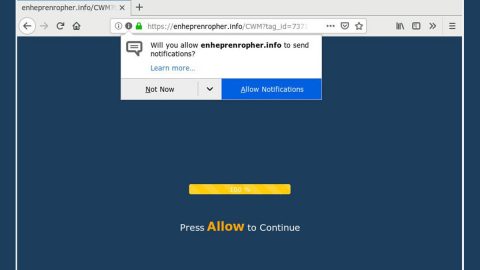What is CryptoWall ransomware? And how does it implement its attack?
CryptoWall ransomware is a malicious file-encrypting threat that uses a sophisticated encryption algorithm in making files inaccessible on a targeted system. This crypto-malware was first spotted way back in 2013. Since then, CryptoWall has been updated several times and this year, it’s making a comeback again with a new updated version. According to security experts, CryptoWall’s developers might also be the ones who developed other dangerous ransomware threats like CryptoDefense, CryptoLocker, BitCrypt, and Cryptorbit.
CryptoWall arrives in a targeted system using exploit kits as well as malicious spam email campaigns. As soon as it is able to infiltrate the system, it will create registry entries in the Windows Registry to make its removal harder than it already is. It also connects to remote server to implement its attack on the affected PC. Once it communicates with its Command and Control server, CryptoWall will begin to scan the computer looking for certain files to encrypt. Based on the analysis done by researchers, CryptoWall ransomware targets files with the following extensions:
.xls, .wpd, .wb2, .txt, .tex, .swf, .sql, .rtf, .RAW, .ppt, .png, .pem, .pdf, .pdb, .PAS, .obj, .msg,.mpg, .mp3, .lua, .key, .jpg, .hpp, .gif, .eps, .DTD, .doc, .der, .crt, .cpp, .cer, .bmp, .bay, .avi, .ava, .ass, .as.p, .js, .py, .pl, .db, .c, .h, .ps, .cs, .m, .rm.
CryptoWalll utilizes the RSA 2048 in encrypting the aforementioned file types. And once the encryption process is completed, this crypto-malware presents its ransom notes in the following files:
- txt
- html
- url files
Moreover, this file-encrypting Trojan also displays the following alert after the encryption:
“Decrypt service
Your files are encrypted.
To get the key to decrypt files you have to pay 500 USD/EUR. If payments are not made before [date] the cost of decrypting files will increase 2 times and will be 1000 USD/EUR Prior to increasing the amount left: [count down timer]
We are present a special software – CryptoWall Decrypter – which is allowed to decrypt and return control to all your encrypted files. How to buy CryptoWall decrypter?
1.You should register Bitcoin waller
- Purchasing Bitcoins – Although it’s not yet easy to buy bit coins, it’s getting simpler every day.
- Send 1.22 BTC to Bitcoin address: 1BhLzCZGY6dwQYgX4B6NR5sjDebBPNapvv
- Enter the Transaction ID and select amount.
- Please check the payment information and click “PAY”.”
It isn’t practical paying the ransom which is why it isn’t advised that you do so. The best thing you can do when infected with this ransomware Trojan is to remove it carefully from your system first and then try out free recovery options, be it through a free decryption software or using the Windows Previous versions feature.
How does CryptoWall ransomware proliferate?
As mentioned earlier, CryptoWall ransomware proliferates with the help of exploit kits and malware-laden spam emails. To avoid this kind of computer infection again, you should be checking the email before you download any file attached to it. You should also have to be cautious when it comes to downloading free software or free software update.
Follow the removal instructions laid out below to terminate CryptoWall ransomware from your PC and recover the encrypted files.
Step 1: Open the Windows Task Manager by pressing Ctrl + Shift + Esc at the same time. Proceed to the Processes tab and look for suspicious processes that can be related to the CryptoWall Ransomware.

Right-click on the processes then click Open File Location and scan them using a powerful and trusted antivirus like SpyRemover Pro. After opening their folders, end their processes and delete their folders. If the virus scanner fails to detect something that you know is suspicious, don’t hesitate to delete it.
Step 2: Open Control Panel by pressing Start key + R to launch Run and type appwiz.cpl in the search box and click OK.

Step 3: Look for CryptoWall ransomware or any malicious program and then Uninstall it.

Step 4: Hold down Windows + E keys simultaneously to open File Explorer.
Step 5: Go to the directories listed below and then look for the corrupted files created by CryptoWall ransomware such as DECRYPT_INSTRUCTION.txt, DECRYPT_INSTRUCTION.html and DECRYPT_INSTRUCTION.url files, as well as other suspicious files you can find and delete all of them.
- C:\Users\(your pcname)\AppData\Roaming
- %TEMP%.
- %USERPROFILE%\Downloads
- %USERPROFILE%\Desktop
Step8. Close the File Explorer.
Before you proceed to the next steps below, make sure that you are tech savvy enough to the point where you know exactly how to use and navigate your computer’s Registry. Keep in mind that any changes you make will highly impact your computer. To save you the trouble and time, you can just use PC Cleaner Pro, this system tool is proven to be safe and excellent enough that hackers won’t be able to hack into it. But if you can manage Windows Registry well, then by all means go on to the next steps.
Step9. Tap Win + R to open Run and then type in regedit in the field and tap enter to pull up Windows Registry.

Step10. Navigate to the following path:
- HKEY_CURRENT_USER\SOFTWARE\Microsoft\Windows\CurrentVersion\Run
- HKCU\SOFTWARE
- HKCU\SOFTWARE\WOW6432Node
Step11. Make sure to delete the registry keys and sub-keys created by CryptoWall ransomware.
Step12. Close the Registry Editor and empty your Recycle Bin.
Try to recover your encrypted files using the Shadow Volume copies
Restoring your encrypted files using Windows’ Previous Versions feature will only be effective if CryptoWall ransomware hasn’t deleted the shadow copies of your files. But still, this is one of the best and free methods there is, so it’s definitely worth a shot.
To restore the encrypted file, right-click on it and select Properties, a new window will pop-up, then proceed to Previous Versions. It will load the file’s previous version before it was modified. After it loads, select any of the previous versions displayed on the list like the one in the illustration below. And then click the Restore button.

It is important to ensure that nothing is left behind and that CryptoWall ransomware is completely removed use the following antivirus program. To use it, refer to the instructions below.
Perform a full system scan using SpyRemover Pro. To do so, follow these steps:
- Turn on your computer. If it’s already on, you have to reboot
- After that, the BIOSscreen will be displayed, but if Windows pops up instead, reboot your computer and try again. Once you’re on the BIOS screen, repeat pressing F8, by doing so the Advanced Option shows up.
- To navigate the Advanced Option use the arrow keys and select Safe Mode with Networking then hit
- Windows will now load the SafeMode with Networking.
- Press and hold both R key and Windows key.
- If done correctly, the Windows Run Box will show up.
- Type in explorer http://www.fixmypcfree.com/install/spyremoverpro
A single space must be in between explorer and http. Click OK.
- A dialog box will be displayed by Internet Explorer. Click Run to begin downloading the program. The installation will start automatically once a download is done.
- Click OK to launch it.
- Run SpyRemover Pro and perform a full system scan.
- After all the infections are identified, click REMOVE ALL.
- Register the program to protect your computer from future threats.