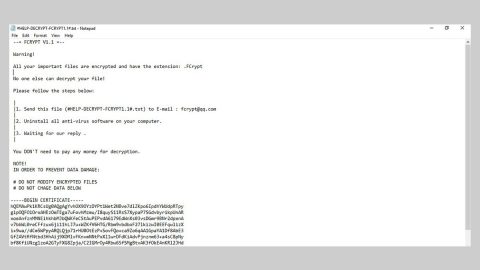What is RSAUtil ransomware? And how does it implement its attack?
RSAUtil ransomware is a file-locking virus designed encrypts files of individual users and small businesses. This crypto-virus was first discovered in 2016 and apparently its developers decided to enhance the ransomware threat as it was once again detected by security experts. This new variant uses the “.[random_email].ID” file extension in marking the encrypted files. It uses the AES encryption algorithm in locking important data. Once data encryption is achieved, it generates a file called “How_return_files.txt and place it in the desktop. It contains the following message:
“Hello my friend!
All files on your PC encrypted!
my email: [email protected] or
[email protected]”
Note that the contact information might differ. At the time of writing, crooks demand victims to pay $750 ransom and are urged to exchange their money to the Bitcoin crypto-currency and transfer the money to the provided Bitcoin wallet. There is also another ransom note provided by RSAUtil ransomware. This one’s quite lengthy compared to the previous one. It states:
“WARNING!
OUR FILES ARE DECRYPTED
Your documents, photos, database, save games and other important data was encrypted.
Data recovery the necessary interpreter. To get the interpreter, should send an email to [email protected] or [email protected] ([email protected] [email protected] [email protected])
In a letter to include Your personal ID (see the beginning of this document).
In response to the letter You will receive the address of your Bitcoin wallet to which you want to perform the transfer.
When money transfer is confirmed. You will receive the decrypter file for Your computer.
After starting the programs-interpreter, all Your files will be restored.
Attention! Do not attempt to remove a program or run the anti-virus tools.”
No matter how desperate you are in recovering your files, paying the demanded ransom is still not recommended as the crooks behind this ransomware threat can’t really be trusted so there is no guarantee that they’ll give the decryptor once you process the payment. Thus, it’s best if you focus first on the removal of this crypto-virus and look for alternative ways to recover the encrypted files later on.
How are the malicious files of RSAUtil ransomware distributed?
According to security experts, developers of RSAUtil ransomware use Remote Desktop Protocol services in distributing its malicious files. The attacker(s) hacks into weak remote desktop services and uploads a pack of files on them used to launch the ransomware infection into the system.
Follow the removal guidelines below to terminate RSAUtil ransomware from your computer.
Step 1: Tap Ctrl + Shift + Esc keys to launch the Task Manager.
Step 2: Go to Processes and look for the malicious process of RSAUtil ransomware then right click on it and select End Process or End Task.

Step 3: Close the Task Manager and open Control Panel by pressing the Windows key + R, then type in appwiz.cpl and then click OK or press Enter.
Step 4: Look for dubious programs that might be related to RSAUtil ransomware and then Uninstall it/them.

Step 5: Tap Win + E to launch File Explorer.
Step 6: From there, navigate to the following directories listed below and look for the malicious components of RSAUtil ransomware like a file named “Ваші файли тимчасово зашифрувати! Не хвилюйтесь!” and an HTML file named “Paxynok.html” and remove them all.
- %TEMP%
- %APPDATA%
- %DESKTOP%
- %USERPROFILE%\Downloads
- C:\ProgramData\local\
Step 7: Close the File Explorer.
Before you proceed to the next steps below, make sure that you are tech savvy enough to the point where you know exactly how to use and navigate your computer’s Registry. Keep in mind that any changes you make will highly impact your computer. To save you the trouble and time, you can just use [product-name], this system tool is proven to be safe and excellent enough that hackers won’t be able to hack into it. But if you can manage Windows Registry well, then, by all means, go on to the next steps.
Step 8: Tap Win + R to open Run and then type in regedit in the field and tap enter to pull up Windows Registry.

Step 9: Navigate to the listed paths below and look for the registry keys and sub-keys created by RSAUtil ransomware.
- HKEY_CURRENT_USER\Control Panel\Desktop\
- HKEY_USERS\.DEFAULT\Control Panel\Desktop\
- HKEY_LOCAL_MACHINE\Software\Microsoft\Windows\CurrentVersion\Run
- HKEY_CURRENT_USER\Software\Microsoft\Windows\CurrentVersion\Run
- HKEY_LOCAL_MACHINE\Software\Microsoft\Windows\CurrentVersion\RunOnce
- HKEY_CURRENT_USER\Software\Microsoft\Windows\CurrentVersion\RunOnce
Step 10: Delete the registry keys and sub-keys created by RSAUtil ransomware.
Step 11: Close the Registry Editor.
Step 12: Empty your Recycle Bin.
Try to recover your encrypted files using the Shadow Volume copies
Restoring your encrypted files using Windows’ Previous Versions feature will only be effective if RSAUtil ransomware hasn’t deleted the shadow copies of your files. But still, this is one of the best and free methods there is, so it’s definitely worth a shot.
To restore the encrypted file, right-click on it and select Properties, a new window will pop-up, then proceed to Previous Versions. It will load the file’s previous version before it was modified. After it loads, select any of the previous versions displayed on the list like the one in the illustration below. And then click the Restore button.

Complete the removal process of RSAUtil ransomware by using a trusted and reliable program like [product-name]. Refer to the following guidelines on how to use it.
Perform a full system scan using [product-code]. To do so, follow these steps:
- Turn on your computer. If it’s already on, you have to reboot
- After that, the BIOS screen wil be displayed, but if Windows pops up instead, reboot your computer and try again. Once you’re on the BIOS screen, repeat pressing F8, by doing so the Advanced Option shows up.
- To navigate the Advanced Option use the arrow keys and select Safe Mode with Networking then hit
- Windows will now load the SafeMode with Networking.
- Press and hold both R key and Windows key.
- If done correctly, the Windows Run Box will show up.
- Type in the URL address, [product-url] in the Run dialog box and then tap Enter or click OK.
- After that, it will download the program. Wait for the download to finish and then open the launcher to install the program.
- Once the installation process is completed, run [product-code] to perform a full system scan.