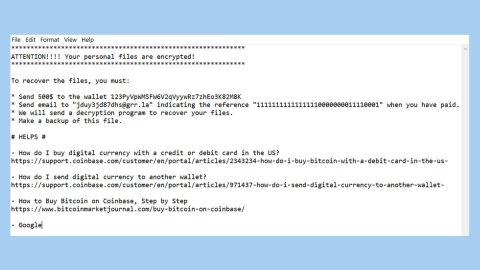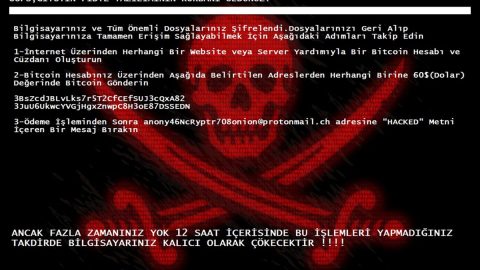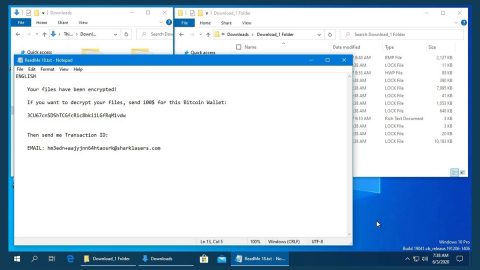What is Kappa ransomware? And how does it attack your computer?
Kappa ransomware is an encryption Trojan that was recently discovered in the last week of August 2017. It was created using a ransomware builder kit called OXAR ransomware Builder Kit that creates modified versions of the HiddenTear ransomware family – an open source platform used by crooks to create ransomware infection and is responsible for numerous ransomware variants. Kappa ransomware is capable of carrying out effective ransomware attacks that could cause devastation to your files and computer, so it’s not just some typical ransomware.
Once Kappa ransoware gets a hold of your computer, it scans your computer for certain file types that are generated by the user such as images, audios, videos, databases, spreadsheets and other files. It then encrypts them using both the AES and RSA ciphers and appends .oxr extension to each of them. After the encryption, it creates ransom notes and places them on the desktop as well as to every folder of the files it has encrypted. Here’s the complete message of the ransom note:
“Kappa Ransomware
What Happened to My Computer?
Your important files are encrypted.
Many of your documents, photos, videos, databases and other files are no longer accessible because they have been encrypted. Maybe you are busy looking for a way to recover your files but do not waste your time. Nobody can recover your files without our decryption service.
Can I Recover My Files?
Sure. We guarantee that you can recover all your files safely and easily. But you have not so enough time. But if you want to decrypt all your files, you need to pay.
How Do I Pay?
Payment is accepted in Bitcoin only. Please check the current price of Bitcoin and buy some bitcoins. And send the correct amount to the address specified in this window.
We strongly recommend you to not remove this software, and disable your anti-virus for a while, until you pay and the payment gets processed. If your anti-virus gets updated and removes this software automatically, it will not be able to recover your files even if you pay! Once the payment is sent, send us an e-mail to the specified address specifying your “Client ID”, you will be sent your decryption key in return.”
As you can see, its ransom note is designed to frighten its victims like you into purchasing the decryption key from the cyber crooks. However, you shouldn’t fall for their dirty tricks for paying the ransom does not actually give you an assurance that the crooks will give you the decryption key.
It is very decisive to have file backups just in case something like this happens so wouldn’t have to worry about the recovery of your files and focus on the removal of the malware instead.
How does Kappa ransomware distribute its malicious files?
Kappa ransomware utilizes spam emails in distributing its corrupted files. These corrupted files are often Microsoft documents which contain corrupted macro scripts. Once you download and open the corrupted document, the macro scripts will run a command for the ransomware to be installed on your computer. That’s why it is important to be cautious in opening any emails especially if they’re from strangers. It would also help if you keep both your system and antivirus program updated so that ransomware infections can’t take advantage of the vulnerabilities in your system.
Follow the instructions below for the successful removal of Kappa ransomware and for the restoration of your encrypted files.
Step 1: Open the Windows Task Manager by pressing Ctrl + Shift + Esc at the same time. Proceed to the Processes tab and look for suspicious processes that can be related to the Kappa Ransomware.

Right-click on the processes, then click Open File Location and scan them using a powerful and trusted antivirus like SpyRemover Pro. After opening their folders, end their processes and delete their folders. If the virus scanner fails to detect something that you know is suspicious, don’t hesitate to delete it.
Step 2: Open Control Panel by pressing Start key + R to launch Run and type appwiz.cpl in the search box and click OK.

Look for Kappa ransomware or any malicious program and then Uninstall it.

Step 3: Hold down Windows + E keys simultaneously to open File Explorer.
Step 4: Go to the directories listed below and then look for the corrupted files such as its ransom notes created by the malware.
- %APPDATA%
- %Temp%.
- %USERPROFILE%\Downloads
- %USERPROFILE%\Desktop
The next step below is not recommended for you if you don’t know how to navigate the Registry Editor. Making registry changes can highly impact your computer. So it is highly advised to use PC Cleaner Pro instead to get rid of the entries that Kappa ransomware created. So if you are not familiar with the Windows Registry skip to Step 9 onwards.
However, if you are well-versed in making registry adjustments, then you can proceed to step 5.
Step 5: Open the Registry Editor, to do so, tap Win + R and type in regedit and then press enter.
Step 6: Navigate to these paths below:
- HKEY_LOCAL_MACHINE\Software\Microsoft\Windows\CurrentVersion\Run
- HKEY_CURRENT_USER\Software\Microsoft\Windows\CurrentVersion\Run
- HKEY_LOCAL_MACHINE\Software\Microsoft\Windows\CurrentVersion\RunOnce
- HKEY_CURRENT_USER\Software\Microsoft\Windows\CurrentVersion\RunOnce
Step 7: Delete any suspicious registry values created or modified by Kappa.
Step 8: Close the Registry Editor.
Step 9: Empty the Recycle Bin.
Step 10: Try to recover your encrypted files.
Restoring your encrypted files using Windows’ Previous Versions feature will only be effective if the Kappa Ransomware hasn’t deleted the shadow copies of your files. But still, this is one of the best and free methods there is, so it’s definitely worth a shot.
To restore the encrypted file, right-click on it and select Properties, a new window will pop-up, then proceed to Previous Versions. It will load the file’s previous version before it was modified. After it loads, select any of the previous versions displayed on the list like the one in the illustration below. And then click the Restore button.
Follow the continued advanced steps below to ensure the removal of the Kappa ransomware:
Perform a full system scan using SpyRemover Pro. To do so, follow these steps:
- Turn on your computer. If it’s already on, you have to reboot
- After that, the BIOS screen will be displayed, but if Windows pops up instead, reboot your computer and try again. Once you’re on the BIOS screen, repeat pressing F8, by doing so the Advanced Option shows up.
- To navigate the Advanced Option use the arrow keys and select Safe Mode with Networking then hit
- Windows will now load the Safe Mode with Networking.
- Press and hold both R key and Windows key.
- If done correctly, the Windows Run Box will show up.
- Type in explorer http://www.fixmypcfree.com/install/spyremoverpro
A single space must be in between explorer and http. Click OK.
- A dialog box will be displayed by Internet Explorer. Click Run to begin downloading SpyRemover Pro. Installation will start automatically once download is done.
- Click OK to launch SpyRemover Pro.
- Run SpyRemover Pro and perform a full system scan.
- After all the infections are identified, click REMOVE ALL.
- Register SpyRemover Pro to protect your computer from future threats.