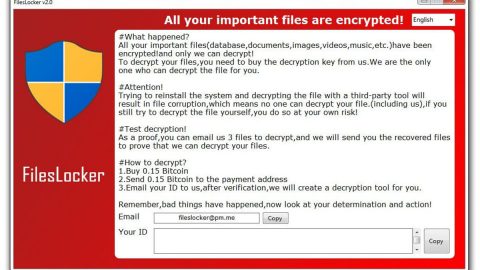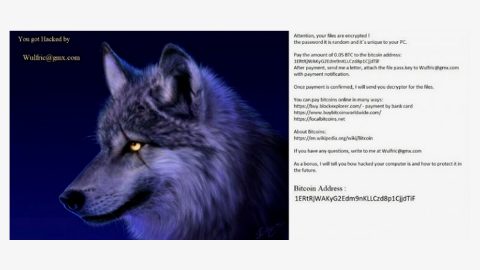What is Error ransomware? And how does it function?
Error ransomware is a file-encrypting virus that belongs to the CryptoMix crypto-ransomware family. It was first observed in the final week of August 2017. As its name suggests, the malware appends the .ERROR extension to its targeted files. The earlier version of this malware used to append .CK, .CNC, .OGONIA, .ZERO, .ZAYKA and .MOLE file extensions to mark the encrypted files. This ransomware uses eleven RSA 1024 keys to corrupt the AES key which is used to encrypt your files which gives it a chance to work in your compromised computer even when it’s in offline mode.
Before the encryption, Error ransomware scans your computer for different kinds of files which includes images, audios, videos, texts, databases, spreadsheets and other files associated with commonly used software like Adobe Acrobat, Microsoft Office, WinRAR, etc. After it is done with the encryption, it delivers a ransom note which is contained in a file named _HELP_INSTRUCTIONS.txt placed on your desktop. Here’s the full context of the ransom note:
“Hello!
Attention! All Your data was encrypted!
For specific informartion, please send us an email with Your ID number:
[email protected],
[email protected]
[email protected]
We will help You as soon as possible!
DECRYPT-ID-[8 CHARACTERS]-[4 CHARACTERS]-[4 CHARACTERS]-[4 CHARACTERS]-[12 CHARACTERS] number”
It’s true that without the decryption key, recovering your files would be quite difficult. However, there are still some ways you can try to restore them without resorting to paying the ransom. That’s why it is strongly advised not to write to any of the provided emails for the simple reason that these crooks will only scare you more to make you pay the ransom. Although data recovery is a hard task, this article will help you do such thing using the Windows Previous Version feature in your computer which will be discussed later on this article.
How does Error ransomware spread?
These disastrous ransomware variants were noticed spreading through malicious spam emails wherein they attach the corrupted file. You have to be careful when opening emails especially from unknown senders since cyber criminals have gotten creative when it comes to spreading their malicious files. They often disguise the email as something like a receipt, a bank document, etc. just to lure you into opening and downloading it.
Besides spam emails, our researchers found out that this ransomware also spreads using the RIG exploit kit. It seems that the crooks are infecting websites and inserts a malicious JavaScript code into them. So if you happen to enter such website, the exploit kit will scan your computer for any system vulnerabilities and if it ended up finding some, it uses them to execute the ransomware infection into your system.
How can you prevent these attacks in the future?
To prevent Error ransomware and other malicious infections, you must keep your system up-to-date as well as your antivirus and anti malware program. This way, it would be hard for the malware to find vulnerabilities in your system. Aside from that, keeping extra copies of important files would also benefit you in the long run. These copies must be stored in a different location; either on an external data storage device such as USB or a portable hard drive.
Terminate Error ransomware and its malicious files with the help of the following removal guide.
Step 1: Open Windows Task Manager by pressing Ctrl + Shift + Esc at the same time.

Step 2: Go to both the Application and Processes tabs and look for any suspicious applications and processes and then kill them.

Step 3: Open Control Panel by pressing the Windows key + R, then type in appwiz.cpl and then click OK or press Enter.

Step 4: Look for Error ransomware or any suspicious program and then Uninstall.

Step 5: Hold down Windows + E keys simultaneously to open File Error.
Step 6: Go to the directories listed below and delete everything suspicous in it. Or other directories you might have saved the zip file of Error ransomware.
- %ALLUSERPROFILE%
- %APPDATA%
- %USERPROFILE%\Downloads
- %USERPROFILE%\Desktop
Step 7: Go to your desktop and look for the ransom note; _HELP_INSTRUCTIONS.txt, as well the malicious files created by Error ransomware.
The next step below is not recommended for you if you don’t know how to navigate the Registry Editor. Making registry changes can highly impact your computer. So it is highly advised to use PC Cleaner Pro instead to get rid of the entries that Error ransomware created. So if you are not familiar with the Windows Registry skip to Step 12 onwards.

However, if you are well-versed in making registry adjustments, then you can proceed to step 8.
Step 8: Open the Registry Editor, to do so, tap Win + R and type in regedit and then press enter.
Step 9: Navigate to the path below:
HKEY_CURRENT_USER\Software\Microsoft\Windows\CurrentVersion\Run
Step 10: Delete all the Values created by the ransomware infection.
Step 11: Close the Registry Editor.
Step 12: Empty the Recycle Bin.
Follow the continued advanced steps below to ensure the removal of the ransomware infection:
Perform a full system scan using SpyRemover Pro.
- Turn on your computer. If it’s already on, you have to reboot
- After that, the BIOS screen will be displayed, but if Windows pops up instead, reboot your computer and try again. Once you’re on the BIOS screen, repeat pressing F8, by doing so the Advanced Option shows up.
- To navigate the Advanced Option use the arrow keys and select Safe Mode with Networking then hit
- Windows will now load the Safe Mode with Networking.
- Press and hold both R key and Windows key.
- If done correctly, the Windows Run Box will show up.
- Type in explorer http://www.fixmypcfree.com/install/spyremoverpro
A single space must be in between explorer and http. Click OK. - A dialog box will be displayed by Internet Explorer. Click Run to begin downloading SpyRemover Pro. Installation will start automatically once download is done.
- Click OK to launch SpyRemover Pro.
- Run SpyRemover Pro and perform a full system scan.
- After all the infections are identified, click REMOVE ALL.
- Register SpyRemover Pro to protect your computer from future threats.