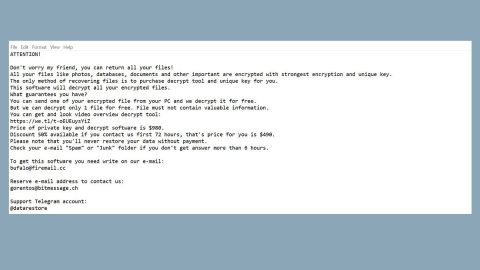What you should know about the WebGuard Virus?

Have you ever experience browsing with all the unknown ads starts popping up here and there every time you open a web page? Those are called Adware- a malicious program that runs on your computer with or without your knowledge for the sole intention of presenting you with advertisements which may lure you to click and install them. Another sole purpose is to generate profit from the ads. There are a lot of types of adware, one of the most modern of these is the WebGuard, which primarily targets and influences your internet browser. It is mainly presented to you without your consent.
Aside from that, it silently added on to your browser as a plugin or extension without your consent. Once this is installed in your computer, it then starts to display ads that are very much annoying, and it also redirects you to malicious websites and will endlessly showing pop-up ads.
Commonly, the WebGuard can sneak into your browser by unintentionally clicking on the “sponsored links”, installing legitimate software programs bundled with this type of adware, or by installing an infected browser plugin or extension. WebGuard can also infect your computer through opening an e-mail attachment or malicious email from unknown source or downloading a program already infected with WebGuard.
Once your computer is infected with WebGuard adware, it will the start exhibiting its malicious behavior. Additionally, aside from presenting you with unwanted advertisements, WebGuard might prompt you to install fake software updates to trick you into submitting your private details or sensitive information on a fake lottery site claiming you as the winner.
More over, the adware such as WebGuard can also change your browser settings. It is common for browsers infected with WebGuard to have its default settings altered in undesirable, uneasy, and annoying ways. In the worst case, WebGuard can cause very severe damage to your computer system by manipulating the Windows Registry and security settings of your computer.
How to get rid of the WebGuard adware?
To remove WebGuard from your computer, perform the following steps:
- Remove WebGuard manually from your Windows installed programs
- Reset your browser infected with WebGuard
- Scan and remove infection remnants using an adware removal program
- Clean your Windows Registry
- Remove WebGuard manually from your Windows installed programs
Step 1
Open the Control Panel window.

Step 2
Click Uninstall a program under Programs.

Step 3
In the installed programs list, locate the listing for WebGuard.

Step 4
Right-click on WebGuard, and then click Uninstall.

2. Resetting your browser infected with WebGuard
The primary infection method of WebGuard is through your browser. If you feel your browser is infected with WebGuard, you should reset it to its original state when it was freshly installed. Resetting your browser is different from reinstalling; resetting will provide the option to retain your personal settings such as bookmarks, passwords, and open tabs.
To reset Internet Explorer, you need to perform the following steps:
Step 1
Open Internet Explorer and then click the Settings (![]() ) icon.
) icon.

Step 3
Step 4
Step 5
In the Reset Internet Explorer Settings window that appears, optionally select the Delete personal settings check box and then click the Reset button.
Caution: When selecting the Delete personal settings check box, all of your personal information, such as browsing history, bookmarks, and remembered passwords will be deleted. If you don’t want to lose your personal settings, please keep this checkbox unchecked. However, if your IE browser is severely infected by more adware than just WebGuard, and you want to completely reset it, keep this check box selected.
Step 6
Once Internet Explorer completes the resetting tasks, click the Close button.

3. Scan and remove infection remnants using an adware removal program
SpyRemover Pro removal programs scan your entire computer for adware such as WebGuard, including services, files, folders, registry, and installed browsers. If any type of adware is detected (in addition to WebGuard), these removal programs will quarantine and delete any malicious programs from your computer.
To remove WebGuard from your computer using SpyRemover Pro, you need to perform the following steps:

Step 1. Run SpyRemover Pro installer
Click on the .exe file that just downloaded in the lower right corner of your browser window.
Step 2. Click Yes
Click Yes to accept the User Account Control settings dialog.
Step 3. Foll0w setup instructions
Follow the instructions to get SpyRemover Pro set up on your computer and you will be good to go!
4. Cleaning Windows registry through PC Cleaner Pro
An infection from WebGuard can also modify the Windows Registry of your computer. It can maliciously create new registry entries and modify existing ones. Therefore, even after you remove WebGuard from your computer, it’s very important to clean the registry.
We recommend downloading and using PCCleaner Pro, a free Windows Registry cleaner tool to clean your registry. To clean your registry using PC Cleaner Pro, please perform the following tasks:

Step 1. Run PC Cleaner Pro installer
Click on the .exe file that just downloaded in the lower right corner of your browser window.
Step 2. Click Yes
Click Yes to accept the User Account Control settings dialog.
Step 3. Foll0w setup instructions
Follow the instructions to get PC Cleaner Pro set up on your computer and you will be good to go!