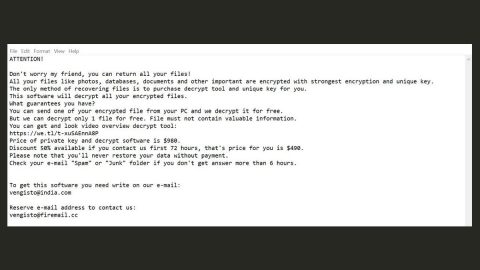What is a DLL file? DLL stands for Dynamic Link Library. A DLL file is a file format used for multiple codes and windows programs. To put it simply, DLL files are external parts of running applications on Windows and other operating systems. Almost all applications are not complete by themselves and stores codes in different kinds of files like DLL. So once the application is launched, if there’s a need for it, the related file is loaded into memory and used. So if the related file is not found, the application encounters an error message and won’t be able to run.
DLL files are often one of the causes of some Windows errors. It usually displays an error message like the following:
- “Windows.dll not found.”
- “This application failed to start because windows.dll was not found. Re-installing the application may fix this problem.”
- “The file window.dll is missing.”
Windows DLL error messages could either appear while playing a game or installing a software, when windows is shutting down or starting up, and even during a Windows installation. Windows DLL errors are caused by situations that lead to the removal or corruption of the DLL file. in some situations, windows DLL errors can also indicate a problem in your Windows Registry, a malware or virus, and a hardware failure. According to researchers, the most common missing DLL files are xlive.dll, MSVCR110.dll, d3compiler_43.dll and LogiLDA.dll.
Bear this in mind, fixing a missing DLL error can’t be fixed by replacing it by downloading the particular missing DLL file. So don’t ever download a Windows DLL from a DLL download website. There are lots of reasons why it’s not recommended to download a DLL file, for one, it could be a fake DLL file that could even bring in more Windows errors instead of fixing it, or the DLL file might be infected with a harmful threat that could jeopardize your computer. That’s why it is best to obtain it from its original source.
How to fix missing DLL errors:
Method 1: Use the built-in System File Checker to either repair or replace the corrupted or missing DLL file in your operating system. This is the safest way to fix the missing DLL file error. To run the System File Checker follow the steps below.
- Right-click on your Windows Start button to open WinX menu and click on Command Prompt as Admin.
- Once the Command Prompt window appears, type in sfc/scannow and then hit Enter. The scan may take a couple of minutes. After it’s done,
- Restart your computer.
Note: Running the Command Prompt as Admin on Safe Mode or Boot time can give you better outcome.
Method 2: Launch the DISM tool and fix the Windows system image and a corrupted Windows Component Store. Like the system file checker, run the DISM tool through Command Prompt as Admin.
- Right-click on your Windows Start button to open WinX menu and click on Command Prompt as Admin.
- Type in this command Dism/Online/Cleanup-Image/RestoreHealth
This will take around 15 minutes to finish. (it helps in checking Windows component store corruption and restore its good health)
- Restart your computer
Method 3: Try repairing or re-installing the software if some applications encounters this error.
- Go to your computer’s Control Panel and look for the application which is experiencing the missing window DLL file error and click Uninstall.
- Go to the application’s official download page and download the application’s latest version setup file.
- Install the application.
The installer will place all the required files on your computer including the DLL files. If the installer offers to fix or repair the application then try doing so.
Method 4: You can also copy the missing DLL file from another computer’s operating system and restore it on the affected computer, to be followed by re-registering the Windows DLL file.
Some applications are meant to run specific versions of Windows, that’s why if you are using a different Windows version than the required one, the missing DLL error occurs. To fix this, copy the missing DLL file from another operating system to the proper Directory and then re-register the DLL file if needed be.
Method 5: If you think that the other given methods are too much to take, try downloading PC Cleaner Pro. Like mentioned, the missing Windows DLL file error can be caused by some problems in your computer’s registries that are often caused by corrupted registries. Messing with your Registries is not recommended if you are not a professional on this field since it can cause big changes on your computer and may even generate more error if not done properly. So it is best to download Registry cleaners like PC Cleaner Pro to fix and restore corrupted or bad registries.