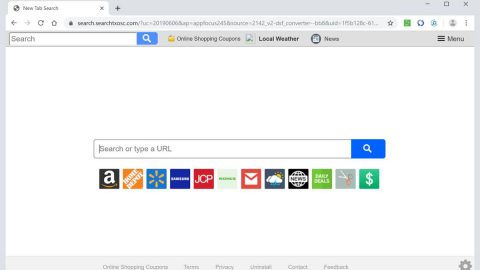Error code 45 is also known as “Currently, this hardware device is not connected to the computer” error. Error code 45 is one of the common issues encountered in the Windows Device Manager. It usually appears when Windows failed to recognize the hardware device connected to the computer and displays the following message on your screen:

The error appears when a previously connected device is no longer connected to your computer. To fix the error code 45, reconnect that previously connected device back to your computer. That should resolve the problem. But there are certain times that the error still continues to occur, causing your system to crash when you try to use the hardware device where this error appeared and it can also cause slower computer performance.
The error code 45 could pop anytime that’s why it is important to know when and where it usually occurs to help resolve the problem. This error may be caused by several factors like incorrect configuration of the device, corrupted device or drivers, or you may be dealing with a faulty device or hardware. Moreover, this can also be caused by corrupted or bad registries probably by some changes you have made in your computer.
And often times to resolve this issue, all you have to do is as easy as unplugging and plugging the device to the computer. But if it still did not work, then you might be facing a faulty device, thus, going to a technician to have it fixed is the best resolution. You will know if it’s a faulty device issue if none of the solutions we will provide for you below won’t work.
How to fix error code 45:
Method #1: Use the Hardware Troubleshooter
Step 1: Run the Hardware Troubleshooter.
- Click Start to run the Hardware Troubleshooter.
- Click the gear icon to open Settings.
- While there, type in troubleshooting and press Enter.
Step 2: Once the troubleshooting window appears, click the Hardware and Sound option.

Step 3: Select Hardware and Devices. Another window will be displayed. Then click Next to start running the troubleshooter.

Method #2: Scan and Repair Hard Disk Corruption using Command Prompt
Step 1: Type command in the search box and press Ctrl + Shift + Enter.
Step 2: Command Prompt as Administrator will be displayed. Type chkdsk/f and hit Enter.
After that, Check Disk will start scanning any possible hard disk corruption that might be the cause of the error code 45. Once found, it will be repaired by the Check Disk right away.

Method #3: Try updating or reinstalling the Driver
Check if your device drivers are updated.
Method #4: If you think that the other given methods are too much to take, try downloading PC Cleaner Pro. As stated earlier, error code 45 can be caused by some problems in your computer’s registries that are often caused by corrupted registries. Messing with your Registries is not recommended if you are not a professional on this field since it can cause big changes on your computer and may even generate more error if not done properly. So it is best to download Registry cleaners like PC Cleaner Pro to fix and restore corrupted or bad registries.