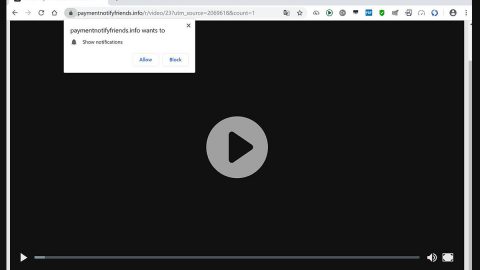What is Yahlover.worm?
Yahlover.worm is another nasty alert displayed on highly-suspicious websites. These kind of alert stating that the Yahlover.worm has been detected in the system is yet another scam alert to lure users into purchasing services from “scammy” remote tech support companies.
When the Yahlover.worm scam is displayed in your browser, it displays alerts similar to the following:
“RDN/YahLover.worm!055BCCAC9FEC Infection
*************************************************
Call Technical Support Immediately at 1-800-214-7440
The following data will be compromised if you continue:
- Passwords
- Browser History
- Credit Card Information
This virus is well known for complete identity and credit card theft. Further action through this computer or any computer on the network will reveal private information and involve serious risks.
Call Technical Support Immediately at 1-800-214-7440”
The scam tells you to call a listed tech support number in order to gain assistance about the supposed Yahlover.worm detected in your computer. Once again, it is nothing but a bunch of crap and your computer is not infected with Yahlover.worm. Windows hasn’t detected anything and that this malicious site has no idea what’s happening in your computer at all. Their aim is to scare users into thinking that their computer has some malicious infection and urge them to call the tech support number. What’s more is that it might even be hard for you to leave the web page with the tech support scam as the browser will be difficult to close. No worries though for you can close the browser by simply ending its process on the Task Manager.
How does Yahlover.worm circulate online?
You can come across scam alerts like Yahlover.com when you click a suspicious link or there could be an adware installed in your computer. If it is indeed an adware causing the problem, then closing the browser won’t be enough to get rid of the deceiving alert. Adware programs not only trigger never-ending ads like pop-ups but also constant redirect to sites displaying tech support scam. These adware programs are often bundled with other programs in a single package and distributed on free sharing sites. So every time you install software bundles, make sure that you use the recommended Custom or Advanced setup as it allows you to deselect add-ons from the package.
Follow the instructions below to remove Yahlover.worm from your browser as well as the adware program behind it.
Step 1: Close the tab/browser that showed the Yahlover.worm or better yet close the browser. If you’re having problems closing your browser, you can end it process on the Task Manager.
Step 2: Open Windows Task Manager by pressing Ctrl + Shift + Esc at the same time.

Step 3: Go to the Processes tab and look for the browser’s process and end it.

Step 4: Open Control Panel by pressing the Windows key + R, then type in appwiz.cpl and then click OK or press Enter.

Step 5: Look for any suspicious-looking program that might be responsible for the tech support scam.

Step 6: Tap the Win + E keys to open File Explorer.
Step 7: Navigate to the following directories and look for the adware or PUP’s installer such as the software bundle it came with as well as other suspicious files and delete them.
- %USERPROFILE%\Downloads
- %USERPROFILE%\Desktop
- %TEMP%
Step 8: Close the File Explorer.
Step 9: Empty your Recycle Bin.
Step 10: Reset all your browsers to default.
Google Chrome
- Launch Google Chrome, press Alt + F, move to More tools, and click Extensions.
- Look for suspicious browser extensions or any unwanted add-on, click the Recycle Bin button, and choose Remove.
- Restart Google Chrome, then tap Alt + F, and select Settings.
- Navigate to the On Startup section at the bottom.
- Select “Open a specific page or set of pages”.
- Click the More actions button next to the hijacker and click Remove.
Mozilla Firefox
- Open the browser and tap Ctrl + Shift + A to access the Add-ons Manager.
- In the Extensions menu Remove the unwanted extension.
- Restart the browser and tap keys Alt + T.
- Select Options and then move to the General menu.
- Overwrite the URL in the Home Page section and then restart the browser.
Internet Explorer
- Launch Internet Explorer.
- Tap Alt + T and select Internet options.
- Click the General tab and then overwrite the URL under the homepage section.
- Click OK to save the changes.
To ensure the removal of Yahlover.worm and the PUP or adware behind it, follow the advanced steps below:
Perform a full system scan using SpyRemover Pro. To do so, follow these steps:
- Turn on your computer. If it’s already on, you have to reboot
- After that, the BIOS screen will be displayed, but if Windows pops up instead, reboot your computer and try again. Once you’re on the BIOS screen, repeat pressing F8, by doing so the Advanced Option shows up.
- To navigate the Advanced Option use the arrow keys and select Safe Mode with Networking then hit
- Windows will now load the Safe Mode with Networking.
- Press and hold both R key and Windows key.
- If done correctly, the Windows Run Box will show up.
- Type in explorer http://www.fixmypcfree.com/install/spyremoverpro
A single space must be in between explorer and http. Click OK.
- A dialog box will be displayed by Internet Explorer. Click Run to begin downloading the program. Installation will start automatically once download is done.
- Click OK to launch it.
- Run SpyRemover Pro and perform a full system scan.
- After all the infections are identified, click REMOVE ALL.
- Register the program to protect your computer from future threats.