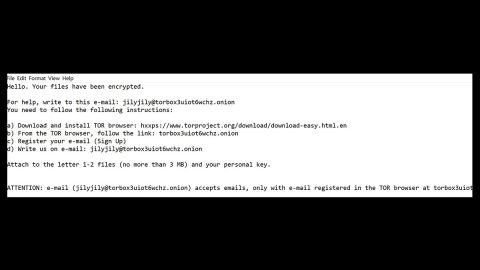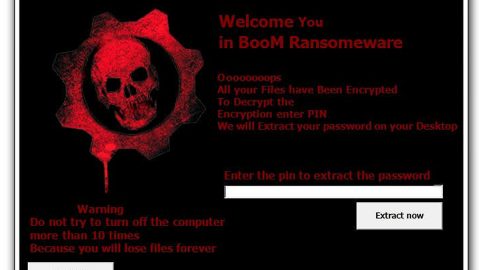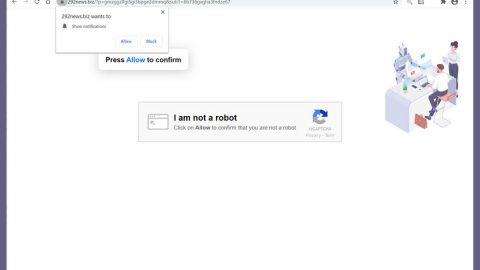What is Vudu Search? And what are its capabilities?
Vudu Search is a browser extension that only supports Google Chrome browser. Due to its peculiarities, Vudu Search is classified as both a browser hijacker and a potentially unwanted program. This extension claims to enable you to switch your browser’s default search engine. This questionable site is advertised on install.vudusearch.com, which is a suspicious domain. Once you click the install button, the hijacker quickly modifies your Google Chrome’s settings – the default home page and search provider. Its main goal is to gain revenue from flooding your browser with pesky and annoying ads.
Take note that Vudu Search employs cookies to monitor and track your online activities – through this; it is able to gather information about you such as your IP address, websites you visit often, your login details and a whole lot more. The information gathered is shared with third parties to make sure that the ads displayed match your interests or taste. This is quite dangerous for some of these ads can reroute you to shady websites like phishing sites which could compromise your security even more so.
How does Vudu Search circulate online? And how can you avoid it?
As pointed out earlier, Vudu Search is promoted through a suspicious domain, install.vudusearch.com. You can across such domains when you click ads from shady sites. Aside from that, you can also find this hijacker bundled with other programs in a single package. So if you install the bundle using the default or standard settings, then you’ll be installing all the programs in the package instead of just one. However, if you install it using the Custom or Advanced setup, you will be able to get rid of other programs in the package, unwanted ones included. Furthermore, the best way to avoid unwanted programs or hijackers would be to download a program from its legitimate distribution site instead of third parties to make sure that no unwanted program can enter your computer without your permission.
To get rid of the hijacker and PUP, Vudu Search, follow the removal guide below as well as the advanced steps.
Step 1: Launch Google Chrome.
Step 2: Click the wrench icon. And from the drop-down menu click on Tools and then select Extensions.

Step 3: Under the Extensions tab, select Vudu Search or other suspicious browser extensions related to it and then click on the Trash icon.

Step 4: Click on Remove button from the confirmation dialog box.

Step 5: Reset Google Chrome. To do that, click the three stripes icon located at the upper-right corner of your screen. And then select Settings.

Step 6: under Settings, look for Show advanced settings at the bottom of the page and click on it.

Step 7: Then click on the Reset browser settings button.

Step 8: After that, a dialog box pops up, click the Reset button to Reset Chrome.

Step 9: After you reset Chrome, enable the Phishing and Malware Protection in Chrome to prevent PUPs like Vudu Search from infecting your computer again in the future. To do that, click Settings once again.

Step 10: Select the Show advanced settings again.

Step 11: Go to the Privacy section and check the Enable phishing and malware protection option.

Step 12: Restart Chrome.
Follow the continued advanced steps below to ensure the removal of Vudu Search:
Perform a full system scan using SpyRemover Pro.
- Turn on your computer. If it’s already on, you have to reboot
- After that, the BIOS screen will be displayed, but if Windows pops up instead, reboot your computer and try again. Once you’re on the BIOS screen, repeat pressing F8, by doing so the Advanced Option shows up.
- To navigate the Advanced Option use the arrow keys and select Safe Mode with Networking then hit
- Windows will now load the Safe Mode with Networking.
- Press and hold both R key and Windows key.
- If done correctly, the Windows Run Box will show up.
- Type in explorer http://www.fixmypcfree.com/install/spyremoverpro
A single space must be in between explorer and http. Click OK. - A dialog box will be displayed by Internet Explorer. Click Run to begin downloading SpyRemover Pro. Installation will start automatically once download is done.
- Click OK to launch SpyRemover Pro.
- Run SpyRemover Pro and perform a full system scan.
- After all the infections are identified, click REMOVE ALL.
- Register SpyRemover Pro to protect your computer from future threats.