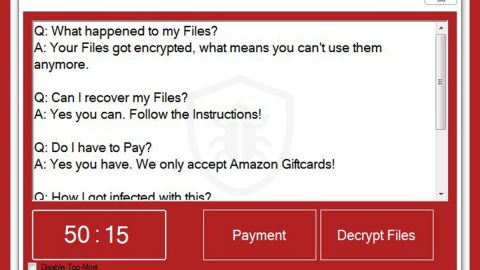Basic information about this Microsoft Critical Alert infection
Microsoft Critical Alert is simply one of the scam pop-ups, primarily generated by an adware program. It’s one of those tech-support scams which claims that you need call number provided as instructed because your computer has been infected with dangerous malware. Obviously, it’s a scam and a fake message, and if you were to contact the number, it’s either you would be asked to purchase some kind of bogus anti-malware software, or the scammers would try to gain remote access to your computer system.

This is the usual and it should not worry you much. The adware can be easily eliminated, and the ads stop immediately after that. So you can just eliminate the Microsoft Critical Alert Virus adware, and you can go back to usual browsing. If you want to prevent these kinds of infections, always ensure you read the following paragraph closely.
Adware distribution methods
When you install free programs, always check for added items before finalizing everything. Unwanted programs such as adware or hijackers, are usually added to freeware or shareware as extra offers because no one would install them otherwise. You need to uncheck them during installation process, and you will be able to prevent them from installing into your computer. Always opt for the Advanced or Custom settings because it will allow you will deselect everything that has been added. Make sure you uncheck every single added offer before anything else. Otherwise, you will end up having to eliminate the Microsoft Critical Alert Virus or similar malware over and over again.
Are the pop-ups real?
When you install the adware, immediately you will start getting these weird and pesky pop-ups which claim your computer has been blocked. The pop-ups might appear on all major or popular browsers such as the Internet Explorer, Google Chrome and Mozilla Firefox. And the only way to permanently stop them is to completely eliminate the Microsoft Critical Alert Virus. The pop-up will claim that your Windows has detected some malicious and suspicious activity from your IP address and there are some malware that is causing a security breach. You are then given a phone number, which is obviously would lead you to scammers pretending to be Microsoft technicians but they’re not. With that, either they would try to sell you some useless program for an unreasonable amount of money or get remote access to your computer. They are professional scammers so they might sound very convincing but they’re only trying to fool you so be very careful not to give in. Bear in mind that Microsoft will never give these kinds of warnings, and will never ask you to call them either. Also important to take note that the malware alert appears on your browser, and know that your browser is not capable of knowing the things it warns you about, and only the professional anti-malware software can tell you those things. So the best thing you should do is to just remove Microsoft Critical Alert Virus adware, and you can get rid of the scam warnings.
How to remove the Microsoft Critical Alert Virus?
If you are equipped with anti-spyware software, allow it to detect and eliminate the Microsoft Critical Alert Virus for you. Manual Microsoft Critical Alert Virus removal is fully possible but it’s a bit more complicated because you may struggle with locating the adware, so it could be difficult indeed. Whichever way you choose, make sure that you fully removed the Microsoft Critical Alert Virus adware because only then the pop-ups will stop.
Use an anti-malware program
We recommend using SpyRemover Pro, a highly effective and widely used malware removal program to clean your computer of Microsoft Critical Alert. In addition to Microsoft Critical Alert, this program can detect and remove the latest variants of other malware.
SpyRemover Pro has an intuitive user interface that is easy to use. To get rid of Microsoft Critical Alert, the first step is to install it, scan your computer, and remove the threat.
You can perform a full system scan through the recommended anti-malware tool SpyRemover Pro.
- Turn your PC on. Once it’s on, you need to reboot
- Then, the BIOS screen will show up, however, if Windows pops up instead, you will need to reboot your computer and try one more time. Once the BIOS screen is on, repeatedly press F8, to open the Advanced Option and shows up.

3. Use the arrow keys to navigate the Advanced Option and then choose the Safe Mode with Networking then click it.
4. The Safe Mode with Networking will then be loaded.
5. Kindly press and hold both R key and Windows key together.


6. The Windows Run Box will appear if it is done correctly.
7.Type in explorer http://www.fixmypcfree.com/install/spyremoverpro
*There should be a single space in between explorer and http. Hit OK.
8. There, appear a dialog box by Internet Explorer. Click Run to start downloading SpyRemover Pro. It will automatically start the installation once it’s done downloading.

9. Simply launch the SpyRemover Pro by clicking OK.
10. Hit Run button to run SpyRemover Pro and perform a full system scan thereafter.

11. Once all the infection has been detected and identified, click REMOVE ALL.

12. Invest into the SpyRemover Pro program to further protect your computer from future threats.
Why is automatic removal more recommendable?
- You know only one virus name: “Microsoft Critical Alert“, but the truth is you have infected by a bunch of viruses.
The SpyRemover Pro program detects this threat and all others. - SpyRemover Pro is quite fast! You need only few minutes to check your PC.
- SpyRemover Pro uses the special features to remove hard in removal viruses. If you remove a virus manually, it can prevent deleting using a self-protecting module, it takes hours and may damage your PC. If you even delete the virus, it may recreate himself by a stealthy module which you don’t want.
- SpyRemover Pro is compatible with any antivirus.
- SpyRemover Pro is convenient to use.
Preventive Security Measures
- Enable and properly configure your Firewall.
- Install and maintain reliable anti-malware software.
- Secure your web browser.
- Check regularly for available software updates and apply them.
- Disable macros in Office documents.
- Use strong passwords.
- Don’t open attachments or click on links unless you’re certain they’re safe.
- Backup regularly your data.