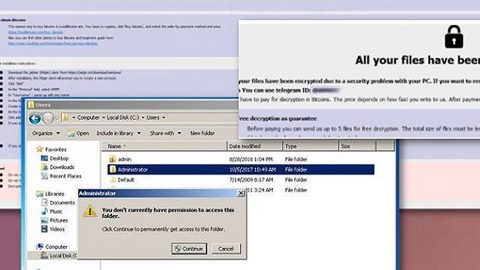What is Qogotte.com? And how does it work?
Qogotte.com is a questionable search engine and claims to improve users’ browsing experience by giving them improved search results. However, it actually works as a browser hijacker that could hijack your browser without you knowing. Aside from being classified as a browser hijacker, this program is also considered to be a potentially unwanted program or PUP that could bring potential harm to your computer.
This browser hijacker will waste no time in changing the default settings of the browsers in your computer the instant it is installed. It can affect several browsers like Mozilla Firefox, Google Chrome, Internet Explorer and more. After the hijack, instead of seeing your usual preferences, you will find a different homepage, search provider, and new tab page when you open your browser. In other words, you will have no choice but to use Qogotte.com every time you surf the internet. You will probably find nothing useful if you try using this shady search engine as it displays modified search results that are mostly contents from its affiliated sites. So instead of finding results related to your search query, you will mostly find in-text links, pop-ups, banners and other ads. You need to be careful though as some of these ads are not as harmless as they look for they can redirect you to suspicious websites. In addition, Qogotte.com also has the ability to track your activities online so it can obtain information such as your search queries, browsing history, IP address and many more. And the information it obtains will be used to deliver you with more personalized and customized ads in order to increase its revenue from pay-per-click marketing.
How is Qogotte.com distributed online?
Qogotte.com, along with other unwanted programs and browser hijackers are distributed among software bundles that are commonly found on free sharing sites. This means that this program can get installed in your computer without your permission if you’re not careful enough in installing this kind of software package. To prevent unwanted installation of programs like Qogotte.com, you need to use the Custom or Advanced installation mode instead of the quick or standard one. It would also be better if you stir clear of suspicious and third-party sources to obtain freeware and shareware as crooks often use them to spread malware.
Removing Qogotte.com isn’t as easy as you think so you need to use the following removal instructions to do it right.
Step 1: The first thing you need to do to delete Qogotte.com is to open the Control Panel. To do so, tap the Windows key + R, then type in appwiz.cpl and then click OK or press Enter.

Step 2: Look for any suspicious program that is affiliated with Qogotte.com and then Uninstall it.

Step 3: Close all the browsers infected with Qogotte.com. If you’re having a hard time closing them, you can close them using the Task Manager just tap on Ctrl + Shift + Esc.
Step 4: After you open the Task Manager, go to the Processes tab and look for the infected browser’s process and end it.
Step 5: Edit your Hosts File
- Tap the Win + R keys to open then type in %WinDir% and then click OK.
- Go to System32/drivers/etc.
- Open the host’s file using Notepad.
- Delete all the entries containing Qogotte.com.
- After that, save the changes you’ve made and close the file.
Step 6: Reset all your browsers to default to their default state.
Google Chrome
- Launch Google Chrome, press Alt + F, move to More tools, and click Extensions.
- Look for Qogotte.com or any other unwanted add-ons, click the Recycle Bin button, and choose Remove.
- Restart Google Chrome, then tap Alt + F, and select Settings.
- Navigate to the On Startup section at the bottom.
- Select “Open a specific page or set of pages”.
- Click the More actions button next to the hijacker and click Remove.
Mozilla Firefox
- Open the browser and tap Ctrl + Shift + A to access the Add-ons Manager.
- In the Extensions menu Remove the unwanted extension.
- Restart the browser and tap keys Alt + T.
- Select Options and then move to the General menu.
- Overwrite the URL in the Home Page section and then restart the browser.
Internet Explorer
- Launch Internet Explorer.
- Tap Alt + T and select Internet options.
- Click the General tab and then overwrite the URL under the homepage section.
- Click OK to save the changes.
Step 7: Hold down Windows + E keys simultaneously to open File Explorer.
Step 8: Navigate to the following directories and look for suspicious files associated to browser hijacker such as the software bundle it came with and delete it/them.
- %USERPROFILE%\Downloads
- %USERPROFILE%\Desktop
- %TEMP%
Step 9: Close the File Explorer.
Step 10: Empty the contents of Recycle Bin.
Follow the advanced instructions below to ensure the removal of Qogotte.com as well as all the file residues it left behind using a trusted program named [product-name].
Perform a full system scan using [product-code]. To do so, follow these steps:
- Turn on your computer. If it’s already on, you have to reboot
- After that, the BIOS screen will be displayed, but if Windows pops up instead, reboot your computer and try again. Once you’re on the BIOS screen, repeat pressing F8, by doing so the Advanced Option shows up.

- To navigate the Advanced Option use the arrow keys and select Safe Mode with Networking then hit
- Windows will now load the SafeMode with Networking.
- Press and hold both R key and Windows key.

- If done correctly, the Windows Run Box will show up.
- Type in the URL address, [product-url] in the Run dialog box and then tap Enter or click OK.
- After that, it will download the program. Wait for the download to finish and then open the launcher to install the program.
- Once the installation process is completed, run [product-code] to perform a full system scan.

- After the scan is completed click the “Fix, Clean & Optimize Now”button.