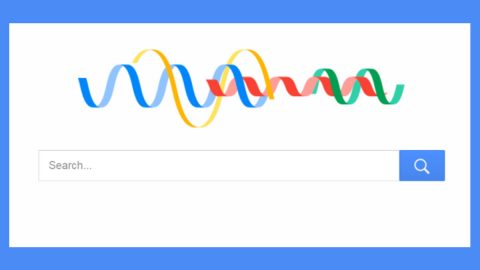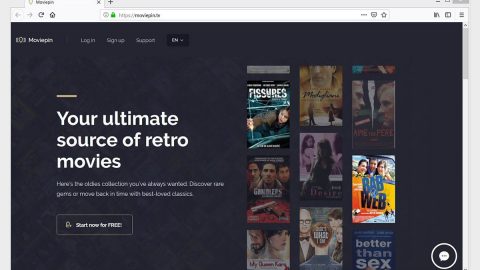What is OnlineFormFinder? And how does it function?
OnlineFormFinder is a browser extension designed for Google Chrome browser by Mindspark Interactive. This program claims to help users in finding various kinds of forms such as government forms for citizenship, passport, transportation, taxation and many more. It is presented as a “quick, simple and FREE” program which does not require registration and no hassle. And in order to provide the aforementioned features, it supposedly configures the new tab URL setting of your Chrome browser. However, that’s not the only configuration it makes as it also changes the default homepage and search provider of your browser. And take note that these changes are made without your permission. This is the reason why security experts categorize this program as a browser hijacker and a PUP.
Once installed, the said configurations will be applied to your browser. As a result, in every search query you make, you will be redirected to the MyWay search engine, another browser hijacker developed by Mindspark Interactive. Its interface is filled with lots of buttons wrapped inside a band underneath the search bar. Aside from that it also contains a bunch of links in the footer of its main page and search results. OnlineFormFinder might really seem like a legitimate browser extension but it’s really not so do not let its seemingly legitimate appearance fool you for once you start using this dubious extension, you will experience tons of redirects not just to the MyWay search engine but also to the other affiliated sites of OnlineFormFinder. Some of its affiliated sites might display suspicious contents or worse, malicious ones that could potentially cause damage to your computer. Thus, immediate removal of OnlineFormFinder is advised before it’s too late.
How is OnlineFormFinder disseminated over the web?
Since OnlineFormFinder extension is developed for Google Chrome, this shady extension is disseminated via the Chrome Web store. However, that’s not the only distribution method it uses as it also uses software bundles in spreading this browser hijacker. If you do not want browser hijackers like OnlineFormFinder and other unwanted programs from infiltrating your computer, you must always opt for the Advanced or Custom setup every time you install this kind of software package.
Make sure to follow each one of the removal steps below to successfully uninstall OnlineFormFinder extension from your computer.
Step 1: Tap the Win + R keys to open Run and then type in appwiz.cpl to open Control Panel to uninstall any suspicious program related to the adware.
Step 2: Look for OnlineFormFinder Extension under the list of installed programs. Once you’ve found it, uninstall it.

Step 3: Close the Control Panel and tap the Win + E keys to open File Explorer. Navigate to the following directories and look for the hijacker’s installer like the software package it came with as well as other suspicious files and delete them.
- %USERPROFILE%\Downloads
- %USERPROFILE%\Desktop
- %TEMP%
Step 4: Close the File Explorer.
Step 5: Edit your Hosts File
- Tap the Win + R keys to open then type in %WinDir% and then click OK.
- Go to System32/drivers/etc.
- Open the host’s file using Notepad.
- Delete all the entries containing OnlineFormFinder Extension.
- After that, save the changes you’ve made and close the file.
Step 6: Launch the Google Chrome browser and click the wrench icon. Afterward, click on Tools from the drop-down menu and select Extensions.

Step 7: Under the Extensions tab, select OnlineFormFinder Extension extension and other suspicious browser extensions related to it and then click on the Trash icon.

Step 8: Click on Remove button from the confirmation dialog box.

Step 9: Reset Google Chrome. To do that, click the three stripes icon located at the upper-right corner of your screen. And then select Settings.

Step 10: under Settings, look for Show advanced settings at the bottom of the page and click on it.

Step 11: Then click on the Reset browser settings button.
Step 12: After that, a dialog box pops up, click the Reset button to Reset Chrome.

Step 13: After you reset Chrome, enable the Phishing and Malware Protection in Chrome to prevent ad-supported programs like OnlineFormFinder Extension from infecting your computer again in the future. To do that, click Settings once again.

Step 14: Select the Show advanced settings again.
Step 15: Go to the Privacy section and check the Enable phishing and malware protection option.

Step 16: Restart Google Chrome.
Step 17: Don’t forget to empty the contents of Recycle Bin.
To completely get rid of OnlineFormFinder Extension and any files it may have created in your computer upon installation, you need to use [product-name] – simply follow the steps below on how to use it.
Perform a full system scan using [product-code]. To do so, follow these steps:
- Turn on your computer. If it’s already on, you have to reboot
- After that, the BIOS screen will be displayed, but if Windows pops up instead, reboot your computer and try again. Once you’re on the BIOS screen, repeat pressing F8, by doing so the Advanced Option shows up.
- To navigate the Advanced Option use the arrow keys and select Safe Mode with Networking then hit
- Windows will now load the Safe Mode with Networking.
- Press and hold both R key and Windows key.
- If done correctly, the Windows Run Box will show up.
- Type in the URL address, [product-url] in the Run dialog box and then tap Enter or click OK.
- After that, it will download the program. Wait for the download to finish and then open the launcher to install the program.
- Once the installation process is completed, run [product-code] to perform a full system scan.
- After the scan is completed click the “Fix, Clean & Optimize Now”button.