What is BigBobRoss ransomware? And how does it carry out its attack?
BigBobRoss ransomware is apparently back but this time instead of using “.obfuscated” extension, it uses the “.encryptedALL” extension in marking the files it encrypts. This new and improved version BigBobRoss ransomware still uses a sophisticated encryption algorithm which is AES 128 (ECB mode), in encrypting files, leaving them inaccessible to victims.
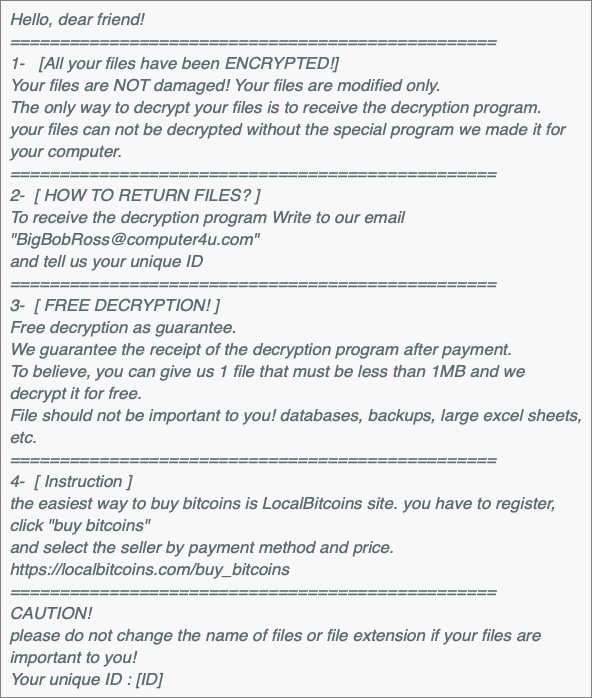
BigBobRoss ransomware begins to carry out its attack by using an information-gathering module that is set to obtain data about the infected computer and the user. The information it obtains is then used for stealth protection, avoiding detection from security programs in the system. After that, it makes further modifications in the system by creating and changing some entries in the Windows Registry allowing the crypto-malware to automatically run every time a user boots the computer. Once all these changes are completed, it begins the encryption process using a sophisticated encryption cipher. Once the encryption is done, it adds the .encryptedALL extension to every encrypted file and releases a ransom note named “Read Me.txt” which contains a message that states:
“———————————————- ALL YOUR FILES ARE ENCRYPTED ———————————————–
Your personal ID:[redacted 8 uppercase hex] Don’t worry, you can return all your files!
All your files documents, photos, databases, and other important are encrypted with the strongest encryption and unique key.
The only method of recovering files is to purchase a decrypt tool and unique key for you.
This software will decrypt all your encrypted files.
What guarantees do we give to you?
You can send one of your encrypted files from your PC and we decrypt it for free.
But we can decrypt only 1 file less than 1Mb for free. File must not contain valuable information
Don’t try to use third-party decrypt tools because they will destroy your files.
You have to pay for decryption in Bitcoins. The price depends on how fast you write to us.
—————————————————————————————————————————
To get this software you need writes on our e-mail:
[email protected]
Reserve an e-mail address to contact us:
[email protected]”
If your files were encrypted by this ransomware threat it is best if you refrain from contacting the crooks with the given email address. It is recommended that you eliminate this ransomware from your computer as soon as you can to prevent further damage to your valuable data.
How is the payload file of BigBobRoss ransomware disseminated online?
Like its previous version, BigBobRoss ransomware utilizes spam emails to disseminate its payload file. Cyber crooks attach an obfuscated attachment that if opened, will launch the nasty ransomware into the targeted machine. Thus, it is recommended to double-check emails first before opening them and downloading their attachments. It would also help prevent such attacks by keeping both your operating system and antivirus programs updated.
Eliminate BigBobRoss ransomware from your computer by following the removal steps provided below and the advanced steps that follow.
Step_1: First, you have to stop the malicious process of BigBobRoss ransomware by opening the Task Manager. To do that, simply tap Ctrl + Shift + Esc keys on your keyboard.
Step_2: Under the Task Manager, switch to the Processes tab and find the suspicious-looking process that takes up most of your CPU’s resources and is most likely related to BigBobRoss ransomware.
Step_3: After that, close the Task Manager.
Step_4: Tap Win + R, type in appwiz.cpl and click OK or tap Enter to open Programs and Features under Control Panel.
Step_5: Under the list of installed programs, look for BigBobRoss ransomware or anything similar, and then uninstall it.
Step_6: Next, close the Control Panel and tap Win + E keys to launch File Explorer.
Step_7: Navigate to the following locations below and look for BigBobRoss ransomware’s malicious components such as “Read Me.txt” and [random].exe as well as other suspicious files, then delete all of them.
- %TEMP%
- %WINDIR%\System32\Tasks
- %APPDATA%\Microsoft\Windows\Templates\
- %USERPROFILE%\Downloads
- %USERPROFILE%\Desktop
Step_8: Close the File Explorer.
Before you proceed to the next steps below, make sure that you are tech-savvy enough to the point where you know exactly how to use and navigate your computer’s Registry. Keep in mind that any changes you make will highly impact your computer. To save you trouble and time, you can just use Restoro, this system tool is proven to be safe and excellent enough that hackers won’t be able to hack into it. But if you can manage Windows Registry well, then by all means go on to the next steps.
Step_9: Tap Win + R to open Run and then type in Regedit in the field and tap enter to pull up Windows Registry.
Step_10: Navigate to the following path:
- HKEY_CURRENT_USER\Control Panel\Desktop\
- HKEY_USERS\.DEFAULT\Control Panel\Desktop\
- HKEY_LOCAL_MACHINE\Software\Microsoft\Windows\CurrentVersion\Run
- HKEY_CURRENT_USER\Software\Microsoft\Windows\CurrentVersion\Run
- HKEY_LOCAL_MACHINE\Software\Microsoft\Windows\CurrentVersion\RunOnce
- HKEY_CURRENT_USER\Software\Microsoft\Windows\CurrentVersion\RunOnce
Step_11: Delete the registry keys and sub-keys created by BigBobRoss ransomware.
Step_12: Close the Registry Editor and empty the Recycle Bin.
Try to recover your encrypted files using the Shadow Volume copies
Restoring your encrypted files using Windows Previous Versions feature will only be effective if BigBobRoss ransomware hasn’t deleted the shadow copies of your files. But still, this is one of the best and free methods there is, so it’s definitely worth a shot.
To restore the encrypted file, right-click on it and select Properties, a new window will pop up, then proceed to Previous Versions. It will load the file’s previous version before it was modified. After it loads, select any of the previous versions displayed on the list like the one in the illustration below. And then click the Restore button.
Congratulations, you have just removed BigBobRoss Ransomware in Windows 10 all by yourself. If you would like to read more helpful articles and tips about various software and hardware visit fixmypcfree.com daily.
Now that’s how you remove BigBobRoss Ransomware in Windows 10 on a computer. On the other hand, if your computer is going through some system-related issues that have to get fixed, there is a one-click solution known as Restoro you could check out to resolve them.
This program is a useful tool that could repair corrupted registries and optimize your PC’s overall performance. Aside from that, it also cleans out your computer for any junk or corrupted files that help you eliminate any unwanted files from your system. This is basically a solution that’s within your grasp with just a click. It’s easy to use as it is user-friendly. For a complete set of instructions in downloading and using it, refer to the steps below
Perform a full system scan using Restoro. To do so, follow the instructions below.













