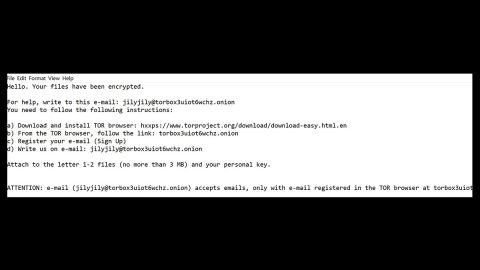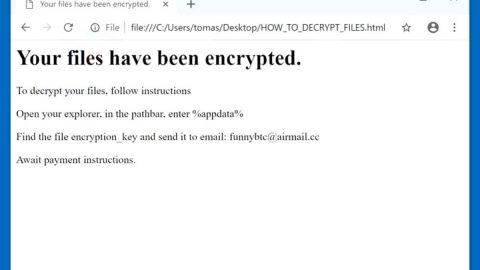What is Browserhome.net? And how does it function?
Browserhome.net is a new dubious search engine created by AirFind. It seems that AirFind is making use lots of its time in creating browser hijackers lately as Browserhome.net is not the only browser hijacker developed by this company. Aside from being a browser hijacker, Browserhome.net is also categorized as a potentially unwanted program by security experts.
Browserhome.net’s home page includes quick links to Facebook, LinkedIn, YouTube, Booking and Amazon websites. As ordinary looking as it seems, this search engine will immediately hijack your browser’s settings as soon as it enters your computer system. It hijacks computer system by altering your browser settings such as the default home page and search provider. Not only that, as Browserhome.net can also alter search results, making it unreliable and even more suspicious. It alters search results to make room for sponsored contents. These sponsored contents are scattered around the search results page like pop-ups, banners and links. It only goes to show that Browserhome.net’s main goal is to increase its profit through pay-per-click marketing. Some of these ads can lead you to highly-dangerous websites that could bring potential harm to your computer.
According to security researchers, Browserhome.net promotes partner websites such as DailyWeather.io, MyHoroscope.io and Fun Hub, all of which are suspicious. Aside from promoting its affiliated shady sites, Browserhome.net also has the ability to monitor and track your browsing activities to collect your information.
The information gathered are shared to third parties which are used to bring you customized ads, increasing the chances of you clicking them. Therefore, this unwanted program not only threatens your privacy but it can also bring potential threat to your computer and you must take necessary precautions to prevent anything worse from happening to your computer and privacy.
How is Browserhome.net distributed online?
Browserhome.net’s distribution method is pretty much clear and simple as it is added as an optional component in a freeware or shareware bundles you can normally find on free sharing sites. So when you install a freeware or shareware carelessly, then it isn’t a surprise you’ve got Browserhome.net on your lap.
The hijack always happens when software bundles are installed using only the quick or the standard setup as this kind of setup do not disclose the third party programs which are also included in the bundle. Remember that the best way to install any software bundles is always through Custom or Advanced setup where you can deselect any unwanted programs or add-on that was added.
Remove Browserhome.net by referring to the guidelines provided below.
Step 1: Reset all your browsers to default to their default state.
Google Chrome
- Launch Google Chrome, press Alt + F, move to More tools, and click Extensions.
- Look for Browserhome.net or any other unwanted add-ons, click the Recycle Bin button, and choose Remove.
- Restart Google Chrome, then tap Alt + F, and select Settings.
- Navigate to the On Startup section at the bottom.
- Select “Open a specific page or set of pages”.
- Click the More actions button next to the hijacker and click Remove.
Mozilla Firefox
- Open the browser and tap Ctrl + Shift + A to access the Add-ons Manager.
- In the Extensions menu Remove the unwanted extension.
- Restart the browser and tap keys Alt + T.
- Select Options and then move to the General menu.
- Overwrite the URL in the Home Page section and then restart the browser.
Internet Explorer
- Launch Internet Explorer.
- Tap Alt + T and select Internet options.
- Click the General tab and then overwrite the URL under the homepage section.
- Click OK to save the changes.
Step 2: Open Control Panel by pressing the Windows key + R, then type in appwiz.cpl and then click OK or press Enter.

Step 3: Look for any suspicious program that is affiliated with Browserhome.net and then Uninstall it.

Step 4: Hold down Windows + E keys simultaneously to open File Explorer.
Step 5: Navigate to the following directories and look for suspicious files associated to Browserhome.net and delete it/them.
- %USERPROFILE%\Downloads
- %USERPROFILE%\Desktop
- %TEMP%
Step 6: Close the File Explorer.
Step 7: Empty your Recycle Bin.
To make sure that nothing is amiss and that Browserhome.net is completely removed from your computer, follow the advanced steps below.
Perform a full system scan using SpyRemover Pro. To do so, follow these steps:
- Turn on your computer. If it’s already on, you have to reboot
- After that, the BIOS screen will be displayed, but if Windows pops up instead, reboot your computer and try again. Once you’re on the BIOS screen, repeat pressing F8, by doing so the Advanced Option shows up.
- To navigate the Advanced Option use the arrow keys and select Safe Mode with Networking then hit
- Windows will now load the Safe Mode with Networking.
- Press and hold both R key and Windows key.
- If done correctly, the Windows Run Box will show up.
- Type in explorer http://www.fixmypcfree.com/install/spyremoverpro
A single space must be in between explorer and http. Click OK.
- A dialog box will be displayed by Internet Explorer. Click Run to begin downloading the program. Installation will start automatically once download is done.
- Click OK to launch it.
- Run SpyRemover Pro and perform a full system scan.
- After all the infections are identified, click REMOVE ALL.
- Register the program to protect your computer from future threats.