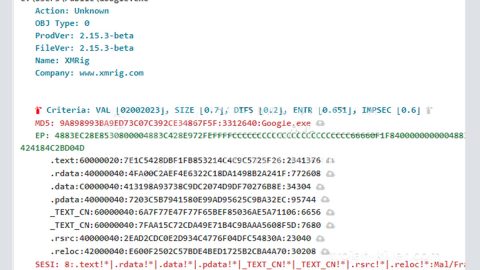Do you like watching Youtube? I believe most people do. Have you ever heard of Tubetime? It’s widely commercialized as a legitimate tool that claims to let you to watch YouTube videos directly on your Desktops and even help you search videos depending on the upload date, view count, rating, etc. But never be fooled by this, because Tubetime, in reality, is actually a potentially unwanted program (PUP) and adware that is being labeled as “useful.”
Once you have it installed, you will be flooded with random ads that would ultimately destroy your browsing experience. Furthermore, you start getting redirected to various webpages which will in time overload your CPU and RAM, which causes slowdowns and crashes. Worse is that your privacy would be at stake since your sensitive information gets collected and transferred to third parties.
How do you get this?
This suspicious piece of software is most likely to come packaged with other suspicious programs.
These programs could be downloaded accidentally via malicious download sites.
That’s why you must always be alert when installing anything.
Risks:
Never Interact with these Timetube ads as they may have tracking cookies that could be used to record your activity and, possibly, help advertisers approach you with more personal offers. Even if you do not see advertisements, remember that the suspicious PUP could spy on you and leak information to unknown third parties.
Tubetime can get your home address, phone number, credit card details, your online accounts, bank accounts, IP address, passwords, browsing history, download history, search history and digital wallets are put at risk of being overtaken. You’ll also start receiving a myriad of spam emails, calls from unfamiliar numbers, and threats to have everything posted online if no payment is given in an allotted time.
This is a serious threat, and must be removed immediately.
Remove Tubetime Ads
1. Simultaneously tap keys Win+R to launch RUN.
2. To access Registry Editor, enter regedit.exe into the dialog box and click OK.
3. Right-click and delete the keys/values named TubeTime after navigating to:
HKEY_CURRENT_USER\Software\AppDataLow\Software\
HKEY_LOCAL_MACHINE\SOFTWARE\Wow6432Node\Microsoft\Windows\CurrentVersion\Uninstall\
HKEY_LOCAL_MACHINE\SOFTWARE\Wow6432Node\Microsoft\Windows\CurrentVersion\Run
4. Simultaneously tap keys Win+E to launch Windows Explorer.
5. Enter %APPDATA% into the bar at the top to access the directory.
6. Right-click and Delete the folder named TubeTime.
7. Repeat step 6 after navigating to these directories:
%LOCALAPPDATA%
%APPDATA%\Microsoft\Windows\Start Menu\Programs\Startup\
%USERPROFILE%\Local Settings\Application Data\
%USERPROFILE%\Microsoft\Windows\Start Menu\Programs\Startup\
%ALLUSERSPROFILE%\Start Menu\Programs\Startup\
%ALLUSERSPROFILE%\Microsoft\Windows\Start Menu\Programs\Startup\
%ALLUSERSPROFILE%\Application Data\Microsoft\Windows\Start Menu\Programs\Startup\
Virus Removal Instructions:
These instructions indicate how to get rid of Tubetime Ads automatically. The instructions need to be applied on the infected computer.
1. Turn the infected computer on. If it is turned on, restart it.
2. When BIOS screen disappears after the reboot, tap F8 key repeatedly. Advanced Options menu will show up. If Windows logo appears, reboot the PC and try pressing F8 again.

3. When you access Advanced Options menu, use arrow keys to navigate and choose Safe Mode with Networking. Press Enter to access the mode.
4. Wait for Windows to load Safe Mode with Networking.
5. Press and hold the Windows key and then press R key
6. If you have pressed both keys correctly, Windows Run Box will pop up.
7. Type the following into the Open box:
explorer http://www.spyware-techie.com/removalNote, that there has to be a single space gap in between iexplore and http. Click OK.
8. Internet Explorer will open and a download dialog bar will appear at the bottom of your screen. Click Run to begin the installation automatically once SpyHunter is downloaded.
9. Click OK if your system asks whether you want to run SpyHunter software.
10. Run SpyHunter and perform a full system scan.
11. Once all the malicious infections are detected, click Fix Threats. SpyHunter will ask you to register the software.
12. By registering SpyHunter you will also be able to protect your computer from other potential threats. Once you have registered the program, the malware will be removed. Reboot your PC to fully implement the malware removal procedure.
Prevention
• Try reducing your visits to unfamiliar pages
• Avoid installing software from unofficial sites. Better download files and torrents from reputable and trustworthy sources that have made their online presence known for some time.
• Use Custom installation every time there’s a new program you want to have, as it allows you to manually deselect all of the unnecessary components.