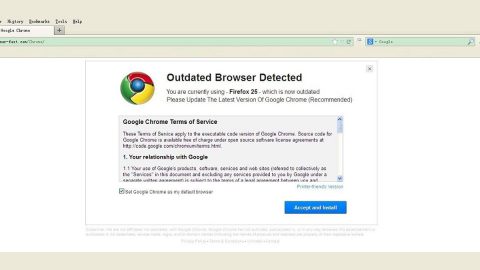What is Oxsearches.com? And how does it function?
Oxsearches.com is a search engine which is a highly untrustworthy one that could send your search queries to suspicious domains and present a bunch of ads as a result. This search engine belongs to the group of browser hijacker and PUP or potentially unwanted programs due to its suspicious behaviors. The OX Search virus presents ads on its search results so you really can’t trust it as they cater more ads on the search results page rather than the related information to the search query you entered.
Oxsearches.com is yet another way for browser hijackers to generate profit by delivering ads to its users. When you use this search tool, you might get redirected to third party websites that are advertised by CBS Interactive which is the developer of Oxsearches.com. As much as they take delight in earning profit at your expense, he developers of this browser hijackers is not really responsible for the dangers that might await you when you visit shady websites courtesy of Oxsearches.com.
It also does not help that this suspicious search tool collects your personal information which might be used improperly, not to mention that it is also shared with third parties. Its main purpose in sharing this information is to deliver you with more customized ads that you will find appealing, thus, tempting you to click them – another points to the hijacker. If you don’t want to continue being exposed to potential threats and if you want to keep browsing the internet safely, removing Oxsearches.com would be the best course of action. Its removal is not that complicated and you can do well on your own with the help of tools like SpyRemover Pro or PC Cleaner Pro.
How is Oxsearches.com dispersed online?
If you suddenly find your browser’s home page at Oxsearches.com without installing it, this means that you have unknowingly accepted its installation. This happens when you install any free programs that you can usually download on free sharing sites. Remember that, when you install these kinds of packages, you must do so using the recommended setup which is through Custom or Advanced. This way, you can detach any unwanted programs in the package and only install the program you prefer.
Follow the removal instructions below to remove Oxsearches.com.
Step 1: Reset your browsers to their default state.
Google Chrome
- Tap Win + E to open File Explorer.
- Navigate to the following location:
%LocalAppData%\Google\Chrome\User Data\
- Look for the folder that represents your profile in Chrome and open it.
- Right click on the files named Preferences, Secure Preferences, and Web data and then delete or overwrite each one of them.
- Close the File Explorer
- Empty the Recycle Bin.
Mozilla Firefox
- Tap Win + E to open File Explorer.
- And then go to:
%AppData%\Mozilla\Firefox\Profiles\
- Look for the folder that represents your profile in Firefox and open it.
- Look for js and open it in Notepad.
- Replace http://oxsearches.com in the user_pref(“browser.startup.homepage”, “http:// oxsearches.com “); with your preferred address.
- Save the changes and close Mozilla Firefox.
The next step below is not recommended for you if you don’t know how to navigate the Registry Editor. Making registry changes can highly impact your computer. So it is highly advised to use PC Cleaner Pro instead to get rid of the entries that the hijacker had created. So if you are not familiar with the Windows Registry, skip to Step 12 onwards.

However, if you are well-versed in making registry adjustments, then you can proceed.
Internet Explorer
- Tap Win + R to launch Run.
- Type in regedit and tap Enter.
- Go to the following location:
HKEY_CURRENT_USER\Software\Microsoft\Internet Explorer\Main
- Look for a value named Start Page.
- Right click on it and then click Modify.
- Replace http://oxsearches.comwith a reliable web address and then press OK.
- Close the Registry Editor.
- Empty the Recycle Bin.
Step 2: Tap the Win + E keys to open File Explorer.
Step 3: Navigate to the following directories and look for suspicious files associated to Oxsearches.com and delete it/them.
- %USERPROFILE%\Downloads
- %USERPROFILE%\Desktop
- %TEMP%
Step 4: Close the File Explorer.
Step 5: Empty your Recycle Bin.
To make sure that nothing is amiss and that Oxsearches.com is completely removed from your computer, follow the advanced steps below.
Perform a full system scan using SpyRemover Pro. To do so, follow these steps:
- Turn on your computer. If it’s already on, you have to reboot
- After that, the BIOSscreen will be displayed, but if Windows pops up instead, reboot your computer and try again. Once you’re on the BIOS screen, repeat pressing F8, by doing so the Advanced Option shows up.
- To navigate the Advanced Optionuse the arrow keys and select Safe Mode with Networking then hit
- Windows will now load the SafeMode with Networking.
- Press and hold both R key and Windows key.
- If done correctly, the Windows Run Boxwill show up.
- Type in explorer http://www.fixmypcfree.com/install/spyremoverpro
A single space must be in between explorer and http. Click OK.
- A dialog box will be displayed by Internet Explorer. Click Run to begin downloading the program. Installation will start automatically once download is done.
- Click OK to launch it.
- Run SpyRemover Pro and perform a full system scan.
- After all the infections are identified, click REMOVE ALL.
- Register the program to protect your computer from future threats.