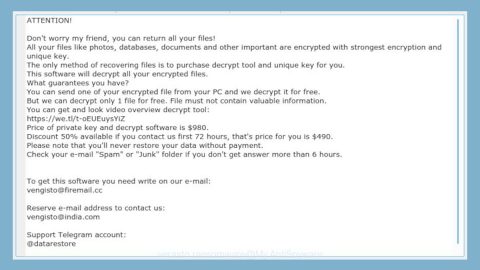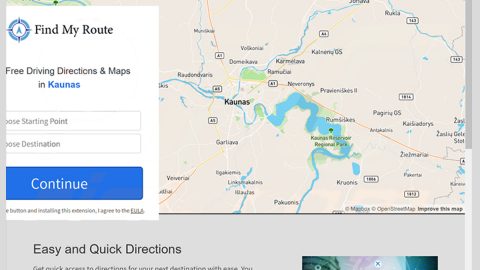What is Euro-search.net? And how does it work?
Euro-search.net is offered as a search engine and is considered to be a browser hijacker and a potentially unwanted program. This hijacker is usually promoted by a free program that can directly hijack Google Chrome, Mozilla Firefox, Internet Explorer and other browsers to make them automatically redirect you to http://euro-search.net every time you open your browser.
Euro-search.net is alternatively called Startsearch virus which also functions as a search engine that redirects users to startsearch.org. This PUP aims to deliver search results that are based on your browsing activities. As common for browser hijackers, Euro-search.net also tracks your search queries, browsing history and other browsing-related information. It could also connect to ad networks and delivers ads based on your preferences and interests. Unfortunately, some of these ads could lead you to suspicious and malicious websites that might contain corrupted contents like vague surveys and download links for rogue applications, etc.
This browser hijacker is usually advertised on shady websites which might force you into installing it. However, this PUP could also sneak into your computer without you noticing through freeware. You shouldn’t tolerate such behaviors not only because it’s annoying but it also exposes you to other harmful threats all over the web.
The thing with browser hijackers is that, it can be hard to tell at times if it’s one since most of them uses Google or Yahoo as databases. Nonetheless, vigilant users should always keep an eye for any browser irregularities before it’s too late.
If you really value your security and online privacy and if you want to be free of the pesky ads, you shouldn’t hesitate to perform Euro-search.net removal.
How does Euro-search.net circulate online?
Just like other browser hijackers, Euro-search.net is also persistent in promoting its services using software bundles. Through software bundles, it hijacks your computer without getting noticed during the software installation. So if you want to avoid unwanted programs such as this one, you should choose the Custom or Advanced settings when installing any kind of freeware. By doing so, it will give you access to the extra programs that are part of the bundle and remove them.
Follow the detailed instructions below for the complete removal of Euro-search.net.
Step 1: Remove Euro-search.net from your browsers by resetting them.
Google Chrome
- Launch Google Chrome and open its menu by pressing Alt + F.
- Click Settings.
- Click Show advanced settings located at the bottom part of the page.
- Click the Reset settings.
- And then click the Reset button.
Mozilla Firefox
- Launch Mozilla Firefox.
- Press Alt + H.
- Look for Refresh Firefox a t the top and click on this button.
- In the confirmation window, click Refresh Firefox again.
Internet Explorer
- Open Internet Explorer.
- Press Alt + T and click Internet Options.
- Click on the Advanced tab and then click Reset.
- Mark the box next to Delete personal settings.
- Click Reset.
Step 2: Open Control Panel by pressing the Windows key + R, then type in appwiz.cpl and then click OK or press Enter.

Step 3: Look for any suspicious program related or responsible for the Euro-search.net and then Uninstall it.

Step 4: Hold down Windows + E keys simultaneously to open File Explorer.
Step 5: Go to the directories listed below and delete everything in it, as well as other directories you might have saved the file or installer related to the browser hijacker.
- %USERPROFILE%\Downloads
- %USERPROFILE%\Desktop
- %TEMP%
Step 6: Look for the installer or software bundle you have downloaded or any suspicious executable file associated with Euro-search.net hijacker.
Step 7: Right-click on it and click Delete.
Step 8: Empty your Recycle Bin.
Follow the continued advanced steps below to ensure the removal of Euro-search.net:
Perform a full system scan using SpyRemover Pro.
- Turn on your computer. If it’s already on, you have to reboot
- After that, the BIOS screen will be displayed, but if Windows pops up instead, reboot your computer and try again. Once you’re on the BIOS screen, repeat pressing F8, by doing so the Advanced Option shows up.
- To navigate the Advanced Option use the arrow keys and select Safe Mode with Networking then hit
- Windows will now load the Safe Mode with Networking.
- Press and hold both R key and Windows key.

6. If done correctly, the Windows Run Box will show up.
7. Type in explorer http://www.fixmypcfree.com/install/spyremoverpro
A single space must be in between explorer and http. Click OK.
- A dialog box will be displayed by Internet Explorer. Click Run to begin downloading SpyRemover Pro. Installation will start automatically once download is done.
- Click OK to launch SpyRemover Pro.
- Run SpyRemover Pro and perform a full system scan.
- After all the infections are identified, click REMOVE ALL.
- Register SpyRemover Pro to protect your computer from future threats.