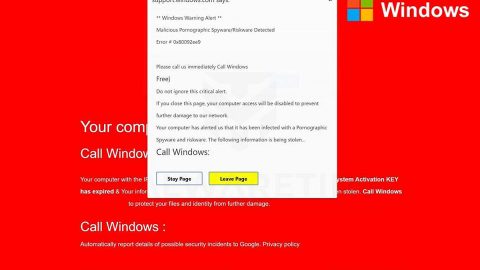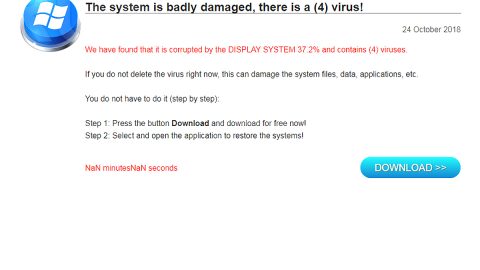A feature called My People or People Bar in Windows 10 has been introduced by Microsoft. This feature is a quick and easy way to connect to your friends and loved ones with the help of various communication apps that are built-in for Windows 10. However, you can only pin up to 3 contacts to the taskbar as this feature only supports a maximum of 3 contacts. So if you have more than 3 close friends and loved one, this won’t definitely work for you. Worry no more as this tutorial will teach you how to pin more than 3 contacts in My People on your Windows 10 PC. Take note that you need to have the Windows v1709 or something newer to perform this registry tweak.
Before you start with the process of pinning more than 3 contacts to the Taskbar, make sure that you create a system restore point or back up your Registry first. This will help you undo the changes you’ve made if things didn’t work well as expected. Having done that, proceed to the steps below to begin.
Step 1: Tap the keys Win + R to open the Run box.
Step 2: Type in regedit in the field, then click OK or Yes on the UAC Prompt or tap Enter to open the Registry Editor.
Step 3: After opening the Registry Editor, navigate to the following key:
Computer\HKEY_CURRENT_USER\Software\Microsoft\Windows\CurrentVersion\Explorer\Advanced\People
Step 4: Right click on the Shell folder and then click on New > DWORD (32-bit) and name the DWORD to TaskbarCapacity.
Step 5: After that, double click on the newly created DWORD and set its value to 10. Doing this would allow you to pin 10 contacts to your Taskbar. Note that 10 is just an example so you can add a number according to your preference.

Step 6: Click on Ok to save the changes you’ve made and restart your PC.
After doing all these steps, you should now be able to pin more than 3 contacts to your Taskbar in the My People section.
As of now, My People only supports a hand few of applications but that’s about to change as the new communication apps that are coming to Windows 10 are being integrated directly into this Windows 10 feature. According to sources, the Facebook Messenger support is also expected to be coming very soon. You can just use Skype or Mail apps until then which are both integrated by default.
For any system issues on your Windows 10, such as corrupted registries or slow PC performance, you can try a one-click solution in the form of PC Cleaner Pro. This program is a useful tool that could repair corrupted registries and optimize your PC’s overall performance. Aside from that, it also cleans out your computer for any junk or corrupted files that help you eliminate any unwanted files from your system.
Perform a full system scan using PC Cleaner Pro. To do so, follow the instructions below.
- Turn on your computer. If it’s already on, you have to reboot
- After that, the BIOS screen will be displayed, but if Windows pops up instead, reboot your computer and try again. Once you’re on the BIOS screen, repeat pressing F8, by doing so the Advanced Option shows up.
- To navigate the Advanced Option use the arrow keys and select Safe Mode with Networking then hit
- Windows will now load the Safe Mode with Networking.
- Press and hold both R key and Windows key.
- If done correctly, the Windows Run Box will show up.
- Type in explorer http://www.fixmypcfree.com/install/pccleanerpro
A single space must be in between explorer and http. Click OK.
- A dialog box will be displayed by Internet Explorer. Click Run to begin downloading PC Cleaner Pro. Installation will start automatically once download is done.
- Click OK to launch the program.
- Run the program and click the Click to Start Scan button to perform a full system scan.
- After all the infections are identified, click FIX ALL.