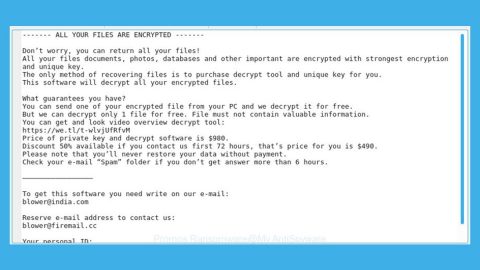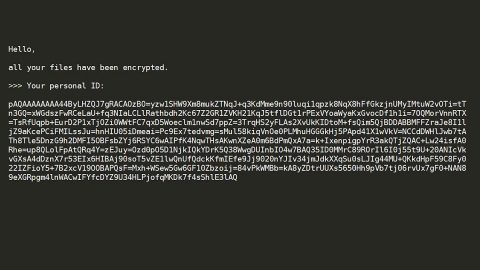What is JungleSec ransomware? And how does it carry out its attack?
JungleSec ransomware is yet another recently discovered crypto-virus that aims to lock important data in an infected machine. At the time of writing, there’s not much information about this new crypto-malware yet but one thing is for sure, it is not based on any popular ransomware groups and is entirely made by its developers. It’s possible that it incorporates the very same behavior as other ransomware threats.
Once it is able to penetrate a targeted computer, it will start to carry out its attack by employing a data gathering module used to obtain information about the infected computer and its user. Apparently, after it harvests data, it also enforces some kind of stealth protection mechanism that allows it to protect itself from the system and any security programs installed. In addition, this crypto-virus could also modify the infected host by changing the system configuration of the files. After all these changes are applied, it will look for files to encrypt, usually ransomware threats like this one target user-generated files like archives, documents, images, videos, database and many more. It uses a strong encryption algorithm in locking files. Once the encryption is done, it appends the .jungle@anonymousspechom extension to each one of the affected files. It also releases a file named “ENCRYPTED.md” which contains the following message:
“───────────────────────────────────────────────────────────────
mmm m m mm m mmm m mmmmmm mmmm mmmmmm mmm
# # # #”m # m” ” # # #” ” # m” ”
# # # # #m # # mm # #mmmmm “#mmm #mmmmm #
# # # # # # # # # # “# # #
“mmm” “mmmm” # ## “mmm” #mmmmm #mmmmm “mmm#” #mmmmm “mmm”
───────────────────────────────────────────────────────────────
What happens to my data?
———————–
Your data are encrypted. If you try to brute force, change the path, the name or do anything that can alternate a single byte of a file(s) will result
to a failure of the recovery process, meaning your file(s) will be a loss for good.
How can I retrieve them?
————————-
– To know the process, you must first send 0.3 bitcoin to the following address: 1Jj129L3SYjMs9X2F9xMSYZicCPbKrAZmC
– Once the payment made, send your email address to
[email protected], do not forget to mention the IP of server/computer
Will you send the process recovery once payment is made?
——————————————————–
– We have no interest to not send you the recovery process if payment was made.
– Once the payment is made, you should receive the recovery process to decrypt your data in less 24 hours
By Jungle_Sec”
How does JungleSec ransomware proliferate?
According to security experts, JungleSec ransomware has been discovered in a small-size attack – so small that they haven’t pinpoint the exact distribution used by the developers of this threat. However, this ransomware could proliferate via spam emails so you have to be cautious in opening emails no matter who sent them as crooks tend to disguise their malware-laden emails to make them look legit.
Follow the removal instructions below carefully to terminate JungleSec ransomware from your PC.
Step 1: Open the Windows Task Manager by pressing Ctrl + Shift + Esc at the same time. Proceed to the Processes tab and look for suspicious processes that can be related to the JungleSec Ransomware.

Right-click on the processes then click Open File Location and scan them using a powerful and trusted antivirus like [product-name]. After opening their folders, end their processes and delete their folders. If the virus scanner fails to detect something that you know is suspicious, don’t hesitate to delete it.
Step 2: Open Control Panel by pressing Start key + R to launch Run and type appwiz.cpl in the search box and click OK.

Step 3: Look for JungleSec ransomware or any malicious program and then Uninstall it.

Step 4: Hold down Windows + E keys simultaneously to open File Explorer.
Step 5: Go to the directories listed below and then look for the corrupted files created by JungleSec ransomware such as its malicious payload that may be a document or an executable file named randomly as well as the file named ENCRYPTED.md and delete all of them.
- C:\Users\(your pcname)\AppData\Roaming
- %TEMP%.
- %USERPROFILE%\Downloads
- %USERPROFILE%\Desktop
Step 6: Close the File Explorer.
Before you proceed to the next steps below, make sure that you are tech savvy enough to the point where you know exactly how to use and navigate your computer’s Registry. Keep in mind that any changes you make will highly impact your computer. To save you the trouble and time, you can just use [product-code], this system tool is proven to be safe and excellent enough that hackers won’t be able to hack into it. But if you can manage Windows Registry well, then, by all means, go on to the next steps.
Step 7: Tap Win + R to open Run and then type in regedit in the field and tap enter to pull up Windows Registry.

Step 8: Navigate to the following path:
- HKEY_CURRENT_USER\SOFTWARE\Microsoft\Windows\CurrentVersion\Run
- HKCU\SOFTWARE
- HKCU\SOFTWARE\WOW6432Node
Step 9: Delete the registry keys and sub-keys created by JungleSec ransomware.
Step 10: Close the Registry Editor and empty your Recycle Bin.
Try to recover your encrypted files using the Shadow Volume copies
Restoring your encrypted files using Windows’ Previous Versions feature will only be effective if JungleSec ransomware hasn’t deleted the shadow copies of your files. But still, this is one of the best and free methods there is, so it’s definitely worth a shot.
To restore the encrypted file, right-click on it and select Properties, a new window will pop-up, then proceed to Previous Versions. It will load the file’s previous version before it was modified. After it loads, select any of the previous versions displayed on the list like the one in the illustration below. And then click the Restore button.

Follow the advanced instructions below to completely remove JungleSec ransomware as well as all the files it left behind from your computer.
Perform a full system scan using [product-code]. To do so, follow these steps:
- Turn on your computer. If it’s already on, you have to reboot
- After that, the BIOS screen will be displayed, but if Windows pops up instead, reboot your computer and try again. Once you’re on the BIOS screen, repeat pressing F8, by doing so the Advanced Option shows up.
- To navigate the Advanced Option use the arrow keys and select Safe Mode with Networking then hit
- Windows will now load the SafeMode with Networking.
- Press and hold both R key and Windows key.
- If done correctly, the Windows Run Box will show up.
- Type in the URL address [product-url] in the Run dialog box and then tap Enter or click OK.
- After that, it will download [product-name]. Wait for the download to finish and then open the launcher to install the program.
- Once the installation process is completed, run the program to perform a full system scan.
- After the scan is completed click the “Fix, Clean & Optimize Now”button.