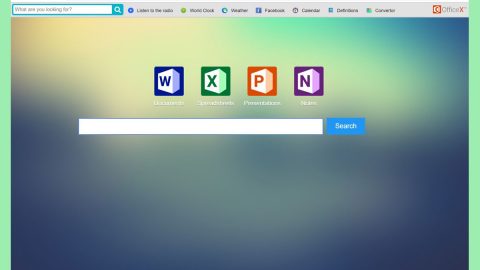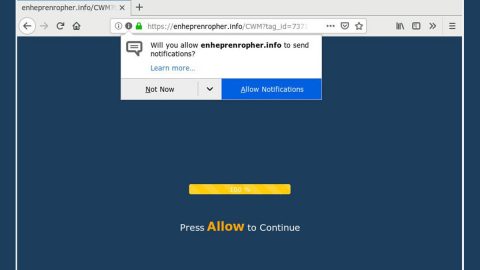What is CryptConsole ransomware? And how does it execute its attack?
CryptConsole ransomware is a ransomware Trojan infection that mostly targets Russian-speaking users. However, it could still infect other users outside Russia as it uses a widely-used distribution method – spam emails. According to researchers, there are chances that CryptConsole ransomware might be related to the infamous Globe ransomware though it isn’t confirmed yet. However, unlike Globe ransomware, CryptConsole does not really encrypt files – it only modifies its targeted files’ names to make it seem like the files are encrypted – but it’s not. CryptConsole ransomware targets files with the following extensions:
.3dm, .3g2, .3gp, .7zip, .aaf, .accdb, .aep, .aepx, .aet, .ai, .aif, .as, .as3, .asf, .asp, .asx, .avi, .bmp, .c, .class, .cpp, .cs, .csv, .dat, .db, .dbf, .doc, .docb, .docm, .docx, .dot, .dotm, .dotx, .dwg, .dxf, .efx, .eps, .fla, .flv, .gif, .h, .idml, .iff, .indb, .indd, .indl, .indt, .inx, .jar, .java, .jpeg, .jpg, .js, .m3u, .m3u8, .m4u, .max, .mdb, .mid, .mkv, .mov, .mp3, .mp4, .mpa, .mpeg, .mpg, .msg, .pdb, .pdf, .php, .plb, .pmd, .png, .pot, .potm, .potx, .ppam, .ppj, .pps, .ppsm, .ppsx, .ppt, .pptm, .pptx, .prel, .prproj, .ps, .psd, .py, .ra, .rar, .raw, .rb, .rtf, .sdf, .sdf, .ses, .sldm, .sldx, .sql, .svg, .swf, .tif, .txt, .vcf, .vob, .wav, .wma, .wmv, .wpd, .wps, .xla, .xlam, .xll, .xlm, .xls, .xlsb, .xlsm, .xlsx, .xlt, .xltm, .xltx, .xlw, .xml, .xqx, .xqx, .zip.
Though it seem to target a lot of files, know that this ransomware is not as harmful as a typical ransomware threat and is only aiming to trick users into thinking that their files are encrypted so that they’ll pay the ransom. To make it more believable, CryptConsole ransomware also displays a ransom note which has similarities to Globe ransomware’s ransom note. It states:
“Your files are encrypted!
Your personal ID
764F6A6664514B414373673170615339554A534A5
Discovered a serious vulnerability in your network security.
No data was stolen and no one will be able to do it while they are encrypted.
For you we have automatic decryptor and instructions for remediation.
How to get the automatic decryptor:
1) Pay 0,25 BTC
Buy BTC on one of these sites:
https://localbitcoins.com
https://www.coinbase.com
https://xchange.cc
bitcoin adress for pay:
1KG8rWYWRYHfvjVe8ddEyJNCg6HxVWYSQm
Send 0,25 BTC
2) Send screenshot of payment to [email protected]. In the letter include your personal ID (look at the beginning of this document).
3) You will receive automatic decryptor and all files will be restored
* To be sure in getting the decryption, you can send one file (less than 10MB) to [email protected] In the letter include your personal ID (look at the beginning of this document). But this action will increase the cost of the automatic decryptor on 0,25 btc…
Attention!
No Payment = No decryption
You really get the decryptor after payment
Do not attempt to remove the program or run the anti-virus tools
Attempts to self-decrypting files will result in the loss of your data
Decoders other users are not compatible with your data, because each user’s unique encryption key”
How does CryptConsole ransomware proliferate?
As pointed out, CryptConsole ransomware proliferates with the help of malicious spam email campaigns. These spam emails usually contain a corrupted attachment like a macro-enabled document used to install the ransomware into the targeted system.
To obliterate CryptConsole ransomware from your system, make sure to follow the removal steps below.
Step 1: Tap Ctrl + Shift + Esc keys to launch the Task Manager.
Step 2: Go to Processes and look for the malicious process of CryptConsole ransomware then right click on it and select End Process or End Task.

Step 3: Close the Task Manager and open Control Panel by pressing the Windows key + R, then type in appwiz.cpl and then click OK or press Enter.
Step 4: Look for dubious programs that might by related to CryptConsole ransomware and then Uninstall it/them.

Step 5: Tap Win + E to launch File Explorer.
Step 6: After opening File Explorer, navigate to the following directories below and look for CryptConsole ransomware’s malicious components such as How decrypt fileshtat and remove them all.
- %TEMP%
- %APPDATA%
- %DESKTOP%
- %USERPROFILE%\Downloads
- C:\ProgramData\local\
Step 7: Close the File Explorer.
Before you proceed to the next steps below, make sure that you are tech savvy enough to the point where you know exactly how to use and navigate your computer’s Registry. Keep in mind that any changes you make will highly impact your computer. To save you the trouble and time, you can just use PC Cleaner Pro, this system tool is proven to be safe and excellent enough that hackers won’t be able to hack into it. But if you can manage Windows Registry well, then by all means go on to the next steps.
Step 8: Tap Win + R to open Run and then type in regedit in the field and tap enter to pull up Windows Registry.

Step 9: Navigate to the listed paths below and look for the registry keys and sub-keys created by CryptConsole ransomware.
- HKEY_CURRENT_USER\Control Panel\Desktop\
- HKEY_USERS\.DEFAULT\Control Panel\Desktop\
- HKEY_LOCAL_MACHINE\Software\Microsoft\Windows\CurrentVersion\Run
- HKEY_CURRENT_USER\Software\Microsoft\Windows\CurrentVersion\Run
- HKEY_LOCAL_MACHINE\Software\Microsoft\Windows\CurrentVersion\RunOnce
- HKEY_CURRENT_USER\Software\Microsoft\Windows\CurrentVersion\RunOnce
Step 10: Delete the registry keys and sub-keys created by CryptConsole ransomware.
Step 11: Close the Registry Editor.
Step 12: Empty your Recycle Bin.
Restore the previous state of your files using the Shadow Volume copies
Restoring your encrypted files using Windows’ Previous Versions feature will only be effective if CryptConsole ransomware hasn’t deleted the shadow copies of your files. But still, this is one of the best and free methods there is, so it’s definitely worth a shot.
To restore the encrypted file, right-click on it and select Properties, a new window will pop-up, then proceed to Previous Versions. It will load the file’s previous version before it was modified. After it loads, select any of the previous versions displayed on the list like the one in the illustration below. And then click the Restore button.

To make sure that CryptConsole ransomware is completely removed and that nothing is left behind, use the following antivirus program. To use it, refer to the instructions below.
Perform a full system scan using SpyRemover Pro. To do so, follow these steps:
- Turn on your computer. If it’s already on, you have to reboot
- After that, the BIOS screen will be displayed, but if Windows pops up instead, reboot your computer and try again. Once you’re on the BIOS screen, repeat pressing F8, by doing so the Advanced Option shows up.
- To navigate the Advanced Option use the arrow keys and select Safe Mode with Networking then hit
- Windows will now load the Safe Mode with Networking.
- Press and hold both R key and Windows key.
- If done correctly, the Windows Run Boxwill show up.
- Type in explorer http://www.fixmypcfree.com/install/spyremoverpro
A single space must be in between explorer and http. Click OK.
- A dialog box will be displayed by Internet Explorer. Click Run to begin downloading the program. Installation will start automatically once download is done.
- Click OK to launch it.
- Run SpyRemover Pro and perform a full system scan.
- After all the infections are identified, click REMOVE ALL.
- Register the program to protect your computer from future threats.