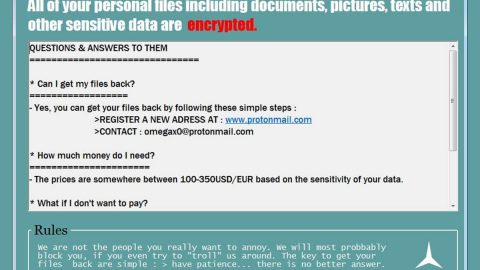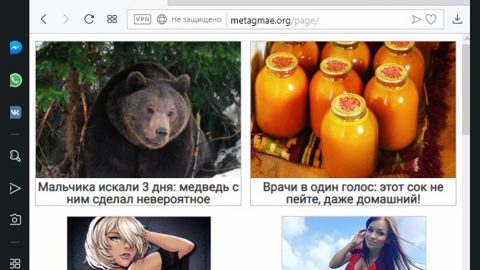What is Animus ransomware? And how does it carry out its attack?
Animus ransomware is a file-encrypting threat that was discovered recently. This new crypto-malware carry out its attack like a typical ransomware do. Once it manages to take control of the system, it will drop a malicious payload which will initiate the attack. This payload will connect the infected machine to a remote Command and Control server. After that, it employs an information gathering module which is used to obtain data about the infected computer and its user.
Moreover, it also downloads more malicious files from its remote server. These malicious files are used to make sure that no programs in the computer could interrupt the attack. They are also used to make modifications in the Windows Registry, allowing Animus ransomware to run on every system startup. Once all these changes are successfully applied, the encryption process begins. It uses the AES cryptography in locking files. It then appends the .Animus extension right after the encryption. Following data encryption, Animus ransomware will create three text files named “ANIMUS_RESTORE.txt”, “ANIMUS_RESTORE2.txt” and “ANIMUS_RESTORE3 .txt”. All of these files contain the ransom note which states:
“<><><><><><><><><><><><><># animus locker #<><><><><><><><><><><><><>
SORRY! Your files are encrypted.
File contents are encrypted with a random key.
A random key is encrypted with RSA public key (2048 bit),
We strongly RECOMMEND you not to use any “decryption tools”.
These tools can damage your data, making recover IMPOSSIBLE.
Also, we recommend you not to contact data recovery companies.
They will just contact us, buy the key and sell it to you at a higher price,
If you want to decrypt your files, you have to get RSA private key.
In order to get private key, write here:
[email protected]
########
!ATTENTION!
Attach file is 000000000.key from %appdata% to email message,
Without it we will not be able to decrypt your files
########
And pay 100$ on 1G5TThb5tcJ3LQbF4C4Tibgd9y7m3iYPFH wallet
If someone else offers you files restoring, ask him for test decryption,
Only we can successfully decrypt your files; knowing this can protect you from fraud.
You will receive instructions of what to do next.
<><><><><><><><><><><><><># animus locker #<><><><><><><><><><><><><>”
As per the ransom note, you are required to pay $100 in order to restore your files. However, doing such thing is certainly not recommended as cybercriminals are not really known to keep their promises so you should know better than to fall for this ploy. The best thing you can do is to recover your files using alternative methods without spending a single cent right after you obliterate Animus ransomware from your PC.
How does Animus ransomware spread online?
Animus ransomware may spread via spam emails. Usually, malicious crooks attach their malicious payload on spam emails and disguise them to make them look urgent and legitimate to encourage users to open them. So if you notice any suspicious-looking emails in your inbox, you must get rid of that email right away for it might contain Animus ransomware’s malicious payload.
To successfully obliterate Animus ransomware from your computer, refer to the removal guide laid out below.
Step 1: Launch the Task Manager by simply tapping Ctrl + Shift + Esc keys on your keyboard.
Step 2: Under the Task Manager, go to the Processes tab and look for the process of the program window named “Delta” and any suspicious-looking process which takes up most of your CPU’s resources and is most likely related to Animus ransomware.

Step 3: After that, close the Task Manager.
Step 4: Tap Win + R, type in appwiz.cpl and click OK or tap Enter to open Control Panel’s list of installed programs.
Step 5: Under the list of installed programs, look for Animus ransomware or anything similar and then uninstall it.

Step 6: Next, close Control Panel and tap Win + E keys to launch File Explorer.
Step 7: Navigate to the following locations below and look for Animus ransomware’s malicious components such as “ANIMUS_RESTORE.txt”, “ANIMUS_RESTORE2.txt”, “ANIMUS_RESTORE3 .txt” and other suspicious files, then delete all of them.
- %TEMP%
- %WINDIR%\System32\Tasks
- %APPDATA%\Microsoft\Windows\Templates\
- %USERPROFILE%\Downloads
- %USERPROFILE%\Desktop
Step 8: Close the File Explorer.
Before you proceed to the next steps below, make sure that you are tech savvy enough to the point where you know exactly how to use and navigate your computer’s Registry. Keep in mind that any changes you make will highly impact your computer. To save you the trouble and time, you can just use [product-name], this system tool is proven to be safe and excellent enough that hackers won’t be able to hack into it. But if you can manage Windows Registry well, then, by all means, go on to the next steps.
Step 9: Tap Win + R to open Run and then type in regedit in the field and tap enter to pull up Windows Registry.

Step 10: Navigate to the following path:
- HKEY_CURRENT_USER\Control Panel\Desktop\
- HKEY_USERS\.DEFAULT\Control Panel\Desktop\
- HKEY_LOCAL_MACHINE\Software\Microsoft\Windows\CurrentVersion\Run
- HKEY_CURRENT_USER\Software\Microsoft\Windows\CurrentVersion\Run
- HKEY_LOCAL_MACHINE\Software\Microsoft\Windows\CurrentVersion\RunOnce
- HKEY_CURRENT_USER\Software\Microsoft\Windows\CurrentVersion\RunOnce
Step 11: Delete the registry keys and sub-keys created by Animus ransomware.
Step 12: Close the Registry Editor and empty the Recycle Bin.
Try to recover your encrypted files using the Shadow Volume copies
Restoring your encrypted files using Windows’ Previous Versions feature will only be effective if Animus ransomware hasn’t deleted the shadow copies of your files. But still, this is one of the best and free methods there is, so it’s definitely worth a shot.
To restore the encrypted file, right-click on it and select Properties, a new window will pop-up, then proceed to Previous Versions. It will load the file’s previous version before it was modified. After it loads, select any of the previous versions displayed on the list like the one in the illustration below. And then click the Restore button.

Complete the removal process of Animus ransomware by using a trusted and reliable program like [product-name]. Refer to the following guidelines on how to use it.
Perform a full system scan using [product-code]. To do so, follow these steps:
- Turn on your computer. If it’s already on, you have to reboot
- After that, the BIOS screen will be displayed, but if Windows pops up instead, reboot your computer and try again. Once you’re on the BIOS screen, repeat pressing F8, by doing so the Advanced Option shows up.
- To navigate the Advanced Option use the arrow keys and select Safe Mode with Networking then hit
- Windows will now load the SafeMode with Networking.
- Press and hold both R key and Windows key.
- If done correctly, the Windows Run Box will show up.
- Type in the URL address, [product-url] in the Run dialog box and then tap Enter or click OK.
- After that, it will download the program. Wait for the download to finish and then open the launcher to install the program.
- Once the installation process is completed, run [product-code] to perform a full system scan.

- After the scan is completed click the “Fix, Clean & Optimize Now”button.