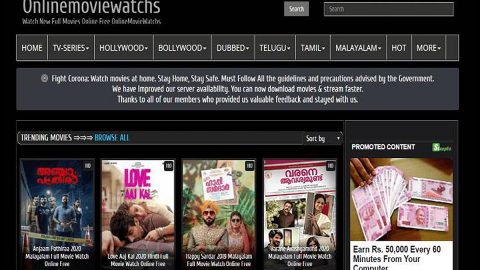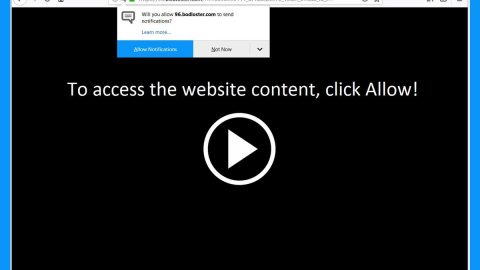What is BadNews ransomware? And how does it implement its attack?
BadNews ransomware is a data-encrypting malware designed to encrypt important data in a computer. It is also a new variant of the LockCrypt ransomware which was discovered recently. This latest LockCrypt variant uses the .BadNews extension in marking the files it encrypts. Based on the analysis, BadNews ransomware has a complex code which allows it to implement various malicious activities and eventually plague the whole system.S
After it invades the computer, it establishes several malicious files in the system by placing them on some system folders. It then uses a data gathering module to gather information about the user and the system and along with the established malicious files, the information obtained is then used to avoid detection from any security program installed. Following this activity, it also modifies the Windows Registry by changing and adding some values or entries which allows BadNews ransomware to run automatically on every system startup. After that, it scans the computer for the very same type of files that LockCrypt ransomware used to target like audio files, documents, videos, images, database and many more. Once these files are found, BadNews ransomware encrypts them using both the AES 256 and RSA 2048 encryption algorithms. Following data encryption, it appends the .BadNews suffix to the encrypted files and releases a file named “How To Decode Files.hta” which contains the following message:
“ALL DATA ON THIS PC HAS BEEN ENCRYPTED
Your ID ***********
To get the decryptor you should:
Send 1 test image or text file to
[email protected].
In the letter include your personal ID (look at the beginning of this document).
We will give you the decrypted files and say price for decryption all files after payment you will receive a decryptor and instructions
We can decrypt one file in quality the evidence that we have the decoder.
Attention!!!
Only
[email protected] can decrypt your files
Do not trust anyone
[email protected]
Attempts to self-decrypting files will result in the loss of your data
Decoders for other IDs are not compatible with your ID data, because of each user’s unique encryption key”
How does BadNews ransomware proliferate?
BadNews ransomware, just like other variants of LockCrypt proliferates via malicious spam email campaign. This method has been used by cyber crooks in launching a massive spam email campaign against online users worldwide. In fact, crooks tend to disguise these malware-laden emails to make them seem legit and to lure users into opening them and downloading the infected attachment. This is why you need to check the content of the email first before you click on any link or download any attachment. And before you open any attachment, you have to scan it first to make sure that the file is safe to open.
Kill BadNews ransomware from your computer by following the removal guide given below.
Step 1: Restart your PC and boot into Safe Mode with Command Prompt by pressing F8 a couple of times until the Advanced Options menu appears.

Step 2: Navigate to Safe Mode with Command Prompt using the arrow keys on your keyboard. After selecting Safe Mode with Command Prompt, hit Enter.
Step 3: After loading the Command Prompt type cd restore and hit Enter.

Step 4: After cd restore, type in rstrui.exe and hit Enter.

Step 5: A new window will appear, and then click Next.

Step 6: Select any of the Restore Points on the list and click Next. This will restore your computer to its previous state before being infected with the BadNews Ransomware. A dialog box will appear and then click Yes.

Step 7: After System Restore has been completed, try to enable the disabled Windows services.
- Press Win + R keys to launch Run.
- Type in gpedit.msc in the box and press Enter to open Group Policy.
- Under Group Policy, navigate to:
- User Configuration\Administrative Templates\System
- After that, open Prevent access to the command prompt.
- Select Disable to enable cmd
- Click the OK button
- After that, go to:
- Configuration\Administrative Templates\System
- Double click on the Prevent Access to registry editing tools.
- Choose Disabled and click OK.
- Navigate to :
- User Configuration\Administrative Templates\System>Ctrl+Alt+Del Options
- Double click on Remove Task Manager.
- And then set its value to Disabled.
Step 8: Open Task Manager by pressing Ctrl + Shift + Esc at the same time. Proceed to the Processes tab and look for the malicious processes of BadNews Ransomware and end them all.

Step 9: Open Control Panel by pressing Start key + R to launch Run and type appwiz.cpl in the search box and click OK to open the list of installed programs. From there, look for BadNews ransomware or any malicious program and then Uninstall it.
Step 10: Tap Windows + E keys to open the File explorer then navigate to the following directories and delete the malicious files created by BadNews ransomware such as How To Decode Files.hta.
- %USERPROFILE%\Downloads
- %USERPROFILE%\Desktop
- %TEMP%
Step 11: Close the File Explorer.
Before you proceed to the next steps below, make sure that you are tech savvy enough to the point where you know exactly how to use and navigate your computer’s Registry. Keep in mind that any changes you make will highly impact your computer. To save you the trouble and time, you can just use [product-name] this system tool is proven to be safe and excellent enough that hackers won’t be able to hack into it. But if you can manage Windows Registry well, then, by all means, go on to the next steps.
Step 12: Tap Win + R to open Run and then type in regedit in the field and tap enter to pull up Windows Registry.
Step 13: Navigate to the paths listed below and delete all the registry values added by BadNews ransomware.
- HKEY_CURRENT_USER\Control Panel\Desktop\
- HKEY_USERS\.DEFAULT\Control Panel\Desktop\
- HKEY_LOCAL_MACHINE\Software\Microsoft\Windows\CurrentVersion\Run
- HKEY_CURRENT_USER\Software\Microsoft\Windows\CurrentVersion\Run
- HKEY_LOCAL_MACHINE\Software\Microsoft\Windows\CurrentVersion\RunOnce
- HKEY_CURRENT_USER\Software\Microsoft\Windows\CurrentVersion\RunOnce
Step 14: Close the Registry Editor and empty your Recycle Bin.
Step 15: Try data recovery by opening File Explorer again and going to the following directory. In this directory, look for the encryption key and if you find one, you can use it to recover the files encrypted by BadNews ransomware.
You have to continue the BadNews ransomware removal process using a reliable program like [product-name] once you’re done with the steps given above. How? Follow the advanced removal steps below.
Perform a full system scan using [product-code]. To do so, follow these steps:
- Turn on your computer. If it’s already on, you have to reboot
- After that, the BIOS screen will be displayed, but if Windows pops up instead, reboot your computer and try again. Once you’re on the BIOS screen, repeat pressing F8, by doing so the Advanced Option shows up.
- To navigate the Advanced Option use the arrow keys and select Safe Mode with Networking then hit
- Windows will now load the SafeMode with Networking.
- Press and hold both R key and Windows key.
- If done correctly, the Windows Run Box will show up.
- Type in the URL address, [product-url] in the Run dialog box and then tap Enter or click OK.
- After that, it will download the program. Wait for the download to finish and then open the launcher to install the program.
- Once the installation process is completed, run [product-code] to perform a full system scan.
- After the scan is completed click the “Fix, Clean & Optimize Now”button.