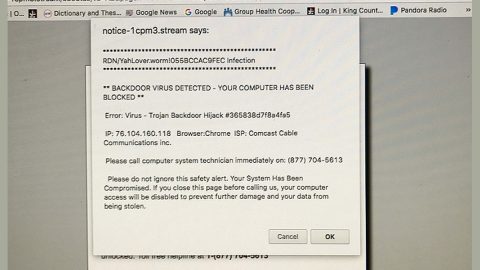What is 5H311 1NJ3C706 ransomware? And how does it execute its attack?
5H311 1NJ3C706 ransomware is a new cyber threat which is more of a screen-locker than a ransomware as it isn’t proven yet if it can really encrypt files although according to security experts, it does have some encryption code. Once it invades a computer, it drops a file named “WindowsApp22.exe” which is the malicious payload. This malicious payload is then used to establish a connection to a remote server where it downloads other malicious files and places them on system folders.
Moreover, it also modifies the Windows Registry in order to run automatically each time a user starts the computer. Although it isn’t known yet but this ransomware supposedly encrypts files or at least tries to and then add the .5H311 1NJ3C706 suffix to the files. After that, it locks the infected computer. According to security experts, the screen-locking function is used when the Update window is shown or the one with the ransom payment instructions such as:
“Ransomware 5H311 1NJ3C706
You Has Been Hacked
+What happened to my file
All your file has been locked. You must pay money to have a key.
If you don’t pay, after 24h your file will be delete.
+How to pay
You must send 300 Bitcoin to my address
+How to save Bitcoin
You can buy Bitcoin on coinbase or other website.
https://coinsutra.com/go/Coinbase/
https://coinsutra.com/go/Bitstamp/
+Where address to send
To see my address wallet, click Button “Pay Money”.
After we receive Bitcoin from you. We will send key to your email.
Don’t pay | Pay Money
Submit Key
File to decrypt”
If your computer has been infected with this ransomware/screen-locker, there is no need for you to give in to the crooks’ whims as you can unlock your computer without having to pay the ransom by simply typing the “666HackerThn” code in the field. Once you have access to your computer, you need to kill the process of 5H311 1NJ3C706 ransomware before it can do further damage to your computer.
How is the malicious payload of 5H311 1NJ3C706 ransomware disseminated?
The malicious payload of 5H311 1NJ3C706 ransomware might be disguised as a fake software update or malicious game that are found on third party sources. Aside from that you might also come across its malicious payload via spam emails. Thus, you need to be more extra careful on the files you download from the internet especially if it came from third party sites or unknown sources.
To effectively kill 5H311 1NJ3C706 ransomware from your PC, make sure to follow the removal instructions below.
Step 1: Type in the code 666HackerThn in the field and then click the Submit Key button to regain access to your computer.
Step 2: Pull up the Task Manager by tapping Ctrl + Shift + Esc keys on your keyboard.

Step 3: Go to the Processes tab and look for the process named Fortnite Modded Client.exe and then end its process.

Step 4: Exit the Task Manager and open Control Panel by pressing the Windows key + R, then type in appwiz.cpl and then click OK or press Enter.
Step 5: Look for any dubious programs that might be related to 5H311 1NJ3C706 Ransomware and then uninstall it.

Step 6: Close Control Panel and tap Win + E keys to open File Explorer.
Step 7: Navigate to the following locations and look for 5H311 1NJ3C706 ransomware’s installer and malicious components like WindowsApp22.exe and other related files and delete them all.
- %TEMP%
- %APPDATA%
- %USERPROFILE%\Downloads
- %USERPROFILE%\Desktop
Step 8: Close the File Explorer.
Before you proceed to the next steps below, make sure that you are tech savvy enough to the point where you know exactly how to use and navigate your computer’s Registry. Keep in mind that any changes you make will highly impact your computer. To save you the trouble and time, you can just us [product-name], this system tool is proven to be safe and excellent enough that hackers won’t be able to hack into it. But if you can manage Windows Registry well, then by all means go on to the next steps.
Step 9: Tap Win + R to open Run and then type in regedit in the field and tap enter to pull up Windows Registry.

Step 10: Navigate to the listed paths below and look for the registry keys and sub-keys created by 5H311 1NJ3C706 ransomware.
- HKEY_LOCAL_MACHINE\Software\Microsoft\Windows\CurrentVersion\Run
- HKEY_CURRENT_USER\Software\Microsoft\Windows\CurrentVersion\Run
- HKEY_LOCAL_MACHINE\Software\Microsoft\Windows\CurrentVersion\RunOnce
- HKEY_CURRENT_USER\Software\Microsoft\Windows\CurrentVersion\RunOnce
- HKEY_LOCAL_MACHINE\SOFTWARE\Microsoft\Windows\CurrentVersion\Authentication\LogonUI\Background
- HKEY_LOCAL_MACHINE\SOFTWARE\Policies\Microsoft\Windows\Personalization
- HKEY_CURRENT_USER\Control Panel\Desktop\ScreenSaveTimeOut
- HKEY_CURRENT_USER\Control Panel\Desktop
Step 11: Delete the registry keys and sub-keys created by 5H311 1NJ3C706 ransomware.
Step 12: Close the Registry Editor.
Step 13: Empty your Recycle Bin.
Try to recover your encrypted files using the Shadow Volume copies
Restoring your encrypted files using Windows’ Previous Versions feature will only be effective if 5H311 1NJ3C706 ransomware hasn’t deleted the shadow copies of your files. But still, this is one of the best and free methods there is, so it’s definitely worth a shot.
To restore the encrypted file, right-click on it and select Properties, a new window will pop-up, then proceed to Previous Versions. It will load the file’s previous version before it was modified. After it loads, select any of the previous versions displayed on the list like the one in the illustration below. And then click the Restore button.

Once you have finished executing the given steps above, now’s the time to ensure the complete removal of 5H311 1NJ3C706 ransomware using [product-name]. Simply follow the instructions laid out below.
Perform a full system scan using [product-code]. To do so, follow these steps:
- Turn on your computer. If it’s already on, you have to reboot
- After that, the BIOS screen will be displayed, but if Windows pops up instead, reboot your computer and try again. Once you’re on the BIOS screen, repeat pressing F8, by doing so the Advanced Option shows up.
- To navigate the Advanced Option use the arrow keys and select Safe Mode with Networking then hit
- Windows will now load the Safe Mode with Networking.
- Press and hold both R key and Windows key.
- If done correctly, the Windows Run Box will show up.
- Type in the URL address, [product-url] in the Run dialog box and then tap Enter or click OK.
- After that, it will download the program. Wait for the download to finish and then open the launcher to install the program.
- Once the installation process is completed, run [product-code] to perform a full system scan.
- After the scan is completed click the “Fix, Clean & Optimize Now”button.