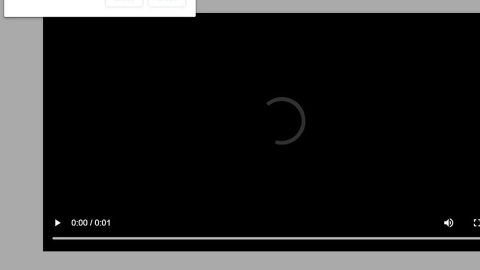What is RedEye ransomware? And how does it execute its attack?
RedEye ransomware is a nasty file-encrypting malware designed to encrypt files and extort money from its victims. Not only can it encrypt files but it can also wipe data from an infected PC. In other words, it is not only a ransomware infection but it’s also a data wiper. This dangerous malware was created by a hacker that goes by the name “iCoreX” who also happens to be the creator of the infamous Annabelle and Jigsaw ransomware.
The instant it manages to infiltrate a targeted system, RedEye ransomware will drop a huge 35.0 MB file which contains audio files that are in .wav format such as:
- wav;
- wav;
- wav.
All of the aforementioned audio files play a creepy sound intended on scaring its victims. After dropping these files, it will begin to alter the Windows Registry in order run on every system boot. It also disables the Task Manager and in this iteration, will also hide your drives. All of these malicious activities are done to make its removal difficult for victims. After the modifications performed, it will scan the computer in search for files with specific file types such as:
.bmp, .doc, .docx, .jpg, .png, .ppt, .pptx, .mp3, .xsl, .xslx
RedEye ransomware uses AES 256 encryption algorithm in locking files and uses the .RedEye extension in marking them. Following file encryption, it displays a program window that contains a ransom note stating:
“RedEye Ransomware
All your personal files has been encrypted with an very strong key by RedEye!
(Rijndael-Algorithmus – AES – 256 Bit)
The only way to get your files back is:
– Go to http://redeye85x9tbxiyki.onion/tbxIyki – Enter your Personal ID
and pay 0.1 Bitcoins to the address below! After that you need to click on
“Check Payment”. Then you will get a special key to unlock your computer.
You got 4 days to pay when the time is up,
then your PC will be fully destroyed!
Your personal ID: [redacted]”
Similar to Annabelle ransomware, RedEye ransomware will reboot and replace the MBR once the time runs out in the program window or when the “Do it” option is selected. And after it replaces the MBR, you will see the following message on your screen:
“RedEye Terminated your computer!
The reason for that could be:
– The time has expired
– You clicked on the ‘Destroy PC’ button
There is no way to fix your PC! Have Fun to try it �
My YouTube Channel: iCoreX <- Subscribe � Add me on discord! iCoreX#3333 <- Creator of Jigsaw, Annabelle & RedEye Ransomware! My old discord account named ’ iCoreX#1337’ got terminated by discord.”
How does is the malicious payload of RedEye ransomware distributed?
It seems that the malicious payload of RedEye ransomware is distributed via malicious spam email campaigns where an obfuscated file is attached. Once this file is opened, a payload dropper will initiate the malicious script used to launch RedEye ransomware.
Refer to the removal instructions provided below to wipe out RedEye ransomware and its malicious components from your system.
Step 1: Restart your PC and boot into Safe Mode with Command Prompt by pressing F8 a couple of times until the Advanced Options menu appears.

Step 2: Navigate to Safe Mode with Command Prompt using the arrow keys on your keyboard. After selecting Safe Mode with Command Prompt, hit Enter.
Step 3: After loading the Command Prompt type cd restore and hit Enter.

Step 4: After cd restore, type in rstrui.exe and hit Enter.

Step 5: A new window will appear, and then click Next.

Step 6: Select any of the Restore Points on the list and click Next. This will restore your computer to its previous state before being infected with the RedEye Ransomware. A dialog box will appear and then click Yes.

Step 7: After System Restore has been completed, try to enable the disabled Windows services.
- Press Win + R keys to launch Run.
- Type in gpedit.msc in the box and press Enter to open Group Policy.
- Under Group Policy, navigate to:
- User Configuration\Administrative Templates\System
- After that, open Prevent access to the command prompt.
- Select Disable to enable cmd
- Click the OK button
- After that, go to:
- Configuration\Administrative Templates\System
- Double click on the Prevent Access to registry editing tools.
- Choose Disabled and click OK.
- Navigate to :
- User Configuration\Administrative Templates\System>Ctrl+Alt+Del Options
- Double click on Remove Task Manager.
- And then set its value to Disabled.
Step 8: Open Task Manager by pressing Ctrl + Shift + Esc at the same time. Proceed to the Processes tab and look for the malicious processes of RedEye Ransomware and end them all.

Step 9: Open Control Panel by pressing Start key + R to launch Run and type appwiz.cpl in the search box and click OK to open the list of installed programs. From there, look for RedEye ransomware or any malicious program and then Uninstall it.

Step 10: Tap Windows + E keys to open the File Explorer then navigate to the following directories and delete the malicious files created by RedEye ransomware such as child.wav, redeye.wav, and suicide.wav.
- %UserProfile%\AppData
- %APPDATA%\Microsoft\Windows\Start Menu\Programs\Startup
- %TEMP%.
- %USERPROFILE%\Downloads
- %USERPROFILE%\Desktop
Step 11: Close the File Explorer.
Before you proceed to the next steps below, make sure that you are tech savvy enough to the point where you know exactly how to use and navigate your computer’s Registry. Keep in mind that any changes you make will highly impact your computer. To save you the trouble and time, you can just use [product-name], this system tool is proven to be safe and excellent enough that hackers won’t be able to hack into it. But if you can manage Windows Registry well, then, by all means, go on to the next steps.
Step 12: Tap Win + R to open Run and then type in regedit in the field and tap enter to pull up Windows Registry.

Step 13: Navigate to the paths listed below and delete all the registry values added by RedEye ransomware.
- HKEY_CURRENT_USER\Control Panel\Desktop\
- HKEY_USERS\.DEFAULT\Control Panel\Desktop\
- HKEY_LOCAL_MACHINE\Software\Microsoft\Windows\CurrentVersion\Run
- HKEY_CURRENT_USER\Software\Microsoft\Windows\CurrentVersion\Run
- HKEY_LOCAL_MACHINE\Software\Microsoft\Windows\CurrentVersion\RunOnce
- HKEY_CURRENT_USER\Software\Microsoft\Windows\CurrentVersion\RunOnce
Step 14: Close the Registry Editor and empty your Recycle Bin.
After you’re done with the steps given above, you need to continue the RedEye ransomware removal process using a reliable program like [product-name]. How? Follow the advanced removal steps below.
Perform a full system scan using [product-code]. To do so, follow these steps:
- Turn on your computer. If it’s already on, you have to reboot
- After that, the BIOS screen will be displayed, but if Windows pops up instead, reboot your computer and try again. Once you’re on the BIOS screen, repeat pressing F8, by doing so the Advanced Option shows up.
- To navigate the Advanced Option use the arrow keys and select Safe Mode with Networking then hit
- Windows will now load the SafeMode with Networking.
- Press and hold both R key and Windows key.
- If done correctly, the Windows Run Box will show up.
- Type in the URL address, [product-url] in the Run dialog box and then tap Enter or click OK.
- After that, it will download the program. Wait for the download to finish and then open the launcher to install the program.
- Once the installation process is completed, run [product-code] to perform a full system scan.