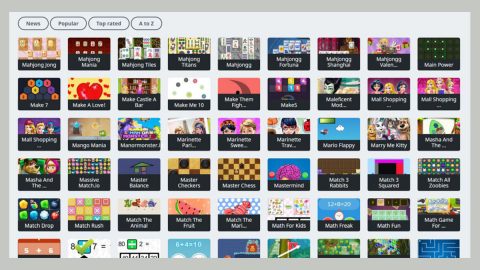What is Aurora ransomware? And how does it carry out its attack?
Aurora ransomware is a file-encrypting threat that was first discovered on May 30, 2018. Apparently, it’s back again as security experts spotted it out in the wild. This new variant still uses the .Aurora suffix in marking its encrypted files. Basically, nothing much has changed in this new variant.
Once it starts to carry out its attack, a malicious payload is dropped in the system which activates the crypto-virus. From there, it establishes a connection to a remote Command and Control server controlled by the attackers. It may also employ an information gathering module in order to obtain information about the infected PC and its user. The harvested data is then sent to the remote server where the ransomware downloads the additional malicious file that helps it in the execution of its attack. These malicious files are placed in the system folder which helps the crypto-malware from being detected by any antivirus programs or security software. Some of the malicious files also modify the Windows Registry which allows the crypto-malware to run on every system boot. After all these changes are applied, Aurora ransomware will start its search for targeted files to encrypt. Once it finds them, it applies the same encryption algorithm in locking the files. Following data encryption, it appends the .Aurora extension to each one of the encrypted file. It also releases a ransom note named “!-GET_MY_FILES-!.txt” that states:
“==========================# YOUR PC BLOCK #==========================
SORRY! Your files are encrypted.
File contents are encrypted with a random key.
We STRONGLY RECOMMEND you NOT to use any “decryption tools”.
These tools can damage your data, making recover IMPOSSIBLE.
Also, we recommend you not to contact data recovery companies.
They will just contact us, buy the key and sell it to you at a higher price.
If you want to decrypt your files, you have to get RSA private key.
In order to get private key, right here:
[email protected]
And send me your id, your id:
-[redacted 9 numbers] And pay 50$ on 1DVrBzv6hb1D217NNqbjaForF3eG3HXc7a wallet
If someone else offers you files restoring, ask him for test decryption.
Only we can successfully decrypt your files; knowing this can protect you from fraud.
You will receive instructions of what to do next.
==========================# YOUR PC BLOCK #==========================”
The cyber crooks behind Aurora ransomware demand $50 worth of ransom in exchange for the “RSA private key”. However, contacting these crooks and paying the ransom demanded is certainly not recommended as they can’t be trusted and you could end up losing money for nothing. The best thing you could do is to use alternative methods to recover your files but first, you have to wipe out Aurora ransomware from your computer.
How does Aurora ransomware proliferate?
Just like its predecessor, this new Aurora variant proliferates via malicious spam email campaigns where an obfuscated file is attached. This file may be a ZIP file, PDF file or a document with macro scripts used to launch Aurora ransomware in the computer. This is why you have to be careful in opening any emails no matter who the sender is as it could contain the malicious payload of Aurora ransomware.
Make sure to follow each one of the removal instructions laid out below to successfully wipe out Aurora ransomware from your computer. After its elimination, data recovery instructions are also provided below.
Step 1: Tap Ctrl + Shift + Esc keys to launch the Task Manager.
Step 2: Go to Processes and look for the malicious process of Aurora ransomware then right click on it and select End Process or End Task.

Step 3: Close the Task Manager and open Control Panel by pressing the Windows key + R, then type in appwiz.cpl and then click OK or press Enter.
Step 4: Look for dubious programs that might be related to Aurora ransomware and then Uninstall it/them.

Step 5: Tap Win + E to launch File Explorer.
Step 6: From there, navigate to the following directories listed below and look for the malicious components of Aurora ransomware like its ransom note named “!-GET_MY_FILES-!.txt” and remove them all.
- %TEMP%
- %APPDATA%
- %DESKTOP%
- %USERPROFILE%\Downloads
- C:\ProgramData\local\
Step 7: Close the File Explorer.
Before you proceed to the next steps below, make sure that you are tech savvy enough to the point where you know exactly how to use and navigate your computer’s Registry. Keep in mind that any changes you make will highly impact your computer. To save you the trouble and time, you can just use [product-name], this system tool is proven to be safe and excellent enough that hackers won’t be able to hack into it. But if you can manage Windows Registry well, then, by all means, go on to the next steps.
Step 8: Tap Win + R to open Run and then type in regedit in the field and tap enter to pull up Windows Registry.

Step 9: Navigate to the listed paths below and look for the registry keys and sub-keys created by Aurora ransomware.
- HKEY_CURRENT_USER\Control Panel\Desktop\
- HKEY_USERS\.DEFAULT\Control Panel\Desktop\
- HKEY_LOCAL_MACHINE\Software\Microsoft\Windows\CurrentVersion\Run
- HKEY_CURRENT_USER\Software\Microsoft\Windows\CurrentVersion\Run
- HKEY_LOCAL_MACHINE\Software\Microsoft\Windows\CurrentVersion\RunOnce
- HKEY_CURRENT_USER\Software\Microsoft\Windows\CurrentVersion\RunOnce
Step 10: Delete the registry keys and sub-keys created by Aurora ransomware.
Step 11: Close the Registry Editor.
Step 12: Empty your Recycle Bin.
Try to recover your encrypted files using the Shadow Volume copies
Restoring your encrypted files using Windows’ Previous Versions feature will only be effective if Aurora ransomware hasn’t deleted the shadow copies of your files. But still, this is one of the best and free methods there is, so it’s definitely worth a shot.
To restore the encrypted file, right-click on it and select Properties, a new window will pop-up, then proceed to Previous Versions. It will load the file’s previous version before it was modified. After it loads, select any of the previous versions displayed on the list like the one in the illustration below. And then click the Restore button.

Complete the removal process of Aurora ransomware by using a trusted and reliable program like [product-name]. Refer to the following guidelines on how to use it.
Perform a full system scan using [product-code]. To do so, follow these steps:
- Turn on your computer. If it’s already on, you have to reboot
- After that, the BIOS screenwill be displayed, but if Windows pops up instead, reboot your computer and try again. Once you’re on the BIOS screen, repeat pressing F8, by doing so the Advanced Option shows up.
- To navigate the Advanced Option use the arrow keys and select Safe Mode with Networking then hit
- Windows will now load the SafeMode with Networking.
- Press and hold both R key and Windows key.
- If done correctly, the Windows Run Box will show up.
- Type in the URL address, [product-url] in the Run dialog box and then tap Enter or click OK.
- After that, it will download the program. Wait for the download to finish and then open the launcher to install the program.
- Once the installation process is completed, run [product-code] to perform a full system scan.
- After the scan is completed click the “Fix, Clean & Optimize Now”button.