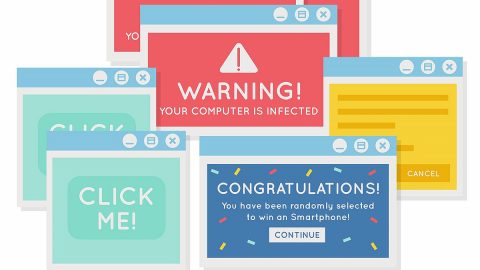What is TaxCenterNow Toolbar? And how does it function?
TaxCenterNow Toolbar is a browser toolbar designed for Google Chrome browser. It was developed by Mindspark Interactive Network, Inc. and was first released in 2016. Developers of this suspicious browser toolbar urge users to “Download Now To Get Information About Tax Reform & New Tax Law”. If you are interested in these kinds of things, you might be enticed to download and install the TaxCenterNow Toolbar in your Google Chrome browser but you should know that security experts classify this program as a browser hijacker as it has the ability to hijack your browsers and make modifications without your permission.
Once installed, TaxCenterNow Toolbar will replace the default start page to hp.myway.com/myway/index.html?trs=org; and set the search engine to MyWay. After these modifications, you will notice the appearance of excessive ads that will show up on any websites you visit randomly. Aside from being a browser hijacker, TaxCenterNow Toolbar also belongs under the category of potentially unwanted programs as it can monitor your browsing activities so it can collect any information you provide when browsing the internet. Developers of this browser hijacker even admit to this activity in its Privacy Policy:
“We may collect and store any information you provide when using the MS Services (e.g., when registering on the MyWay Site) or that you provide in some other manner. This information may include your name, email address, telephone number, username and password or information provided when you log-in to the MS Services via Facebook or any other social media site (you should review the privacy policy of Facebook or any other social media site through which you choose to log into certain MS Services). We also collect and store information and other content you post to the MS Services, where such features are made available (e.g., MyScrapNook).”
How does TaxCenterNow Toolbar spread online?
TaxCenterNow Toolbar is promoted on legitimate sources including the Chrome Web Store but that does not really mean that it’s safe to use. In fact, this dubious toolbar was even found spreading on free sharing sites as a part of software bundles. Meaning to say, TaxCenterNow Toolbar is added as one of the extra components in a software package and could get installed on your computer even when you didn’t authorize it to. To prevent this from happening, you must always opt for the Custom or Advanced installation setup instead of the usual standard setup as the former lets you get rid of any add-ons in the package.
Make sure to follow each one of the removal steps below to successfully uninstall TaxCenterNow Toolbar from your computer.
Step 1: Tap the Win + R keys to open Run and then type in appwiz.cpl to open Control Panel to uninstall any suspicious program related to the adware.
Step 2: Look for TaxCenterNow Toolbar under the list of installed programs. Once you’ve found it, uninstall it.

Step 3: Close the Control Panel and tap the Win + E keys to open File Explorer. Navigate to the following directories and look for the hijacker’s installer like the software package it came with as well as other suspicious files and delete them.
- %USERPROFILE%\Downloads
- %USERPROFILE%\Desktop
- %TEMP%
Step 4: Close the File Explorer.
Step 5: Edit your Hosts File
- Tap the Win + R keys to open then type in %WinDir% and then click OK.
- Go to System32/drivers/etc.
- Open the host’s file using Notepad.
- Delete all the entries containing TaxCenterNow Toolbar.
- After that, save the changes you’ve made and close the file.
Step 6: Launch the Google Chrome browser and click the wrench icon. Afterward, click on Tools from the drop-down menu and select Extensions.

Step 7: Under the Extensions tab, select TaxCenterNow Toolbar extension and other suspicious browser extensions related to it and then click on the Trash icon.

Step 8: Click on Remove button from the confirmation dialog box.

Step 9: Reset Google Chrome. To do that, click the three stripes icon located at the upper-right corner of your screen. And then select Settings.

Step 10: under Settings, look for Show advanced settings at the bottom of the page and click on it.

Step 11: Then click on the Reset browser settings button.

Step 12: After that, a dialog box pops up, click the Reset button to Reset Chrome.

Step 13: After you reset Chrome, enable the Phishing and Malware Protection in Chrome to prevent ad-supported programs like TaxCenterNow Toolbar from infecting your computer again in the future. To do that, click Settings once again.

Step 14: Select the Show advanced settings again.

Step 15: Go to the Privacy section and check the Enable phishing and malware protection option.

Step 16: Restart Google Chrome.
Step 17: Don’t forget to empty the contents of Recycle Bin.
To completely get rid of TaxCenterNow Toolbar and any files it may have created on your computer upon installation, you need to use [product-name] – simply follow the steps below on how to use it.
Perform a full system scan using [product-code]. To do so, follow these steps:
- Turn on your computer. If it’s already on, you have to reboot
- After that, the BIOS screen will be displayed, but if Windows pops up instead, reboot your computer and try again. Once you’re on the BIOS screen, repeat pressing F8, by doing so the Advanced Option shows up.
- To navigate the Advanced Option use the arrow keys and select Safe Mode with Networking then hit
- Windows will now load the SafeMode with Networking.
- Press and hold both R key and Windows key.
- If done correctly, the Windows Run Box will show up.
- Type in the URL address, [product-url] in the Run dialog box and then tap Enter or click OK.
- After that, it will download the program. Wait for the download to finish and then open the launcher to install the program.
- Once the installation process is completed, run [product-code] to perform a full system scan.