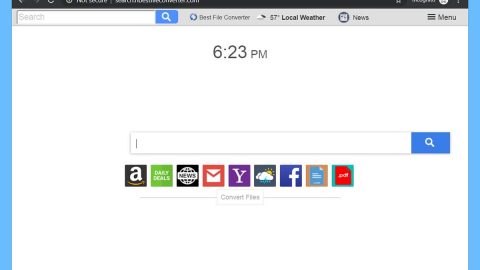What is Spirals New Tab? And how does it function?
Spirals New Tab is a browser extension for Google Chrome browsers. This browser extension is published as a free to use browser extension by the Aztec Media Inc. This browser extension may look fun and handy to use but security experts don’t think so. In fact, they even categorized this extension as a potentially unwanted program as it is distributed through unreliable channels and that it displays modified search results. At the time of this writing, Spirals New Tab was already removed from the Chrome Web Store where it used to be distributed as well.
If installed, this extension makes changes to the Chrome browser by changing the default home page, search engine and the new tab page. On a first glance, Spirals New Tab may look like a legit application as it includes links to popular social media sites, email providers and Google news but users must take into consideration that this program can actually monitor them so that it can gather information about their browsing habits. If you’re one of the users who had installed this extension, then you must remove it immediately. Even though it’s not outright malicious, this extension poses a threat by gathering your information and using them and even shares them with third parties. The information is processed and used to deliver more customized and personalized ads to entice users into clicking them. Clearly, it does this to generate profit through pay-per-click revenue.
What’s more is that Spirals New Tab actually has four clones all created by Aztec Media Inc which may attempt to siphon web traffic from PC users that have installed the following clone of Spirals New Tab:
- Info Stars by intostarstab.com
- Star Trail Tag by startrailtab.com
- 3 Spiral Wave Tag by triplespiralwave.com
- BinarySpiral Tab by binaryspiraltab.com
Security experts also found that the extensions listed above are promoted via web pages on the IP address, 107.182.230.12. It only goes to show that this extension can’t be trusted and it could even have more clones which aren’t blacklisted by Google yet.
How does Spirals New Tab get distributed?
While Spirals New Tab was previously distributed on the Chrome Web Store and has its own official website, it was also found to be spreading via software bundles on free sharing sites. Needless to say, it can sneak its way into a computer without users knowing when a freeware or shareware is installed using only the quick setup rather than the Advance or Custom setup.
Make sure you follow the step-by-step removal guide below to remove Spirals New Tab from your computer.
Step 1: Tap the Win + R keys to open Run and then type in appwiz.cpl to open Control Panel to uninstall any suspicious program related to the browser hijacker.
Step 2: Look for Spirals New Tab under the list of installed programs. Once you’ve found it, uninstall it.

Step 3: Close the Control Panel and tap the Win + E keys to open File Explorer. Navigate to the following directories and look for the hijacker’s installer like the software bundle it came with as well as other suspicious files and delete them.
- %USERPROFILE%\Downloads
- %USERPROFILE%\Desktop
- %TEMP%
Step 4: Close the File Explorer and empty your Recycle Bin.
Step 5: Launch the Google Chrome browser and click the wrench icon. Afterwards, click on Tools from the drop-down menu and select Extensions.

Step 6: Under the Extensions tab, select Spirals New Tab extension and other suspicious browser extensions related to it and then click on the Trash icon.
Step 7: Click on Remove button from the confirmation dialog box.

Step 8: Reset Google Chrome. To do that, click the three stripes icon located at the upper-right corner of your screen. And then select Settings.

Step 9: under Settings, look for Show advanced settings at the bottom of the page and click on it.

Step 10: Then click on the Reset browser settings button.
Step 11: After that, a dialog box pops up, click the Reset button to Reset Chrome.
Step 12: After you reset Chrome, enable the Phishing and Malware Protection in Chrome to prevent browser hijackers like Spirals New Tab extension from infecting your computer again in the future. To do that, click Settings once again.
Step 13: Select the Show advanced settings again.
Step 14: Go to the Privacy section and check the Enable phishing and malware protection option.
Step 15: Restart Chrome.
Follow the advanced steps below to completely get rid of Spirals New Tab and any files it may have created in your computer upon its installation.
Perform a full system scan using SpyRemover Pro. To do so, follow these steps:
- Turn on your computer. If it’s already on, you have to reboot
- After that, the BIOS screen will be displayed, but if Windows pops up instead, reboot your computer and try again. Once you’re on the BIOS screen, repeat pressing F8, by doing so the Advanced Option shows up.
- To navigate the Advanced Option use the arrow keys and select Safe Mode with Networking then hit
- Windows will now load the Safe Mode with Networking.
- Press and hold both R key and Windows key.
- If done correctly, the Windows Run Box will show up.
- Type in explorer http://www.fixmypcfree.com/install/spyremoverpro
A single space must be in between explorer and http. Click OK.
- A dialog box will be displayed by Internet Explorer. Click Run to begin downloading the program. Installation will start automatically once download is done.
- Click OK to launch it.
- Run SpyRemover Pro and perform a full system scan.
- After all the infections are identified, click the REMOVE ALL button.

- Register the program to protect your computer from future threats.