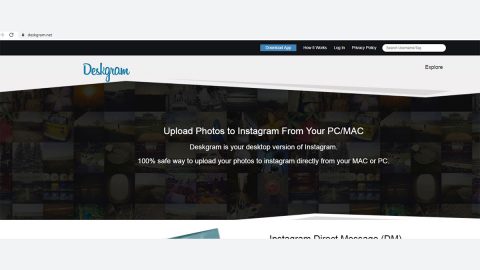What is ShutdownTime? And how does it work?
ShutdownTime is promoted as a useful application that supposedly manages tasks and sets convenient shut down time. However, it doesn’t take a genius to figure out that something’s not right with this application. The About section of this page directs you to the middle of the front page where it explains briefly the purpose of the app. While the Download section is where you’re supposed to download the app, but once you click on the download button, instead of downloading the application, you will only get redirected to the Twitter account of S BootTrap. Such peculiarities of the program are one of the reasons why it belongs on the group of potentially unwanted program. beside the malfunctioning of certain sections of the website, by clicking on the download button its initial goal becomes evident which means to say that this PUP is set to promote BootTrap services. That much is clear.
Apparently, ShutdownTime is not only a PUP but also an adware since it is found to be an ad-supported application. Following its infiltration, it delivers various intrusive ads like full screen pop-ups, banners, coupons, etc. These ads often conceal underlying content of visited websites that will eventually diminish your browsing experience. Furthermore, some of these ads may lead you to malicious websites. In other words, clicking those ads risks additional high-risk adware or malware infections.
Another downside to using this unwanted program is the fact that it tracks your internet browsing activities to record personal information. This information includes your IP address, website URLs visited, search queries, pages viewed, ads clicked, etc. ShutdownTime’s developers can share the information gathered with third parties, who often misuse the personally identifiable details to generate revenue. Therefore, the presence of this kind of program can lead to serious privacy issues, or worse, identity theft.
ShutdownTime is quite similar with other adware-type programs like Bookmarks Access, Right-click Search, Incognito Start Button and Search Awesome. These adware programs offer different functionalities but shares the same behavior. To put it simply, even if they have some differences, their common denominator is generating profit from delivering sponsored contents.
How is ShutdownTime distributed?
This program is free to download on its official site, but right now, it seems to be shut down for unknown reasons. However, it may still be distributed on less popular domains in the form of adware scripts. Aside from that, it is also distributed using a deceptive distribution method called bundling. So it’s crystal clear that ShutdownTime can infiltrate your computer without your consent. Software bundling is a stealth installation of third party programs with regular programs. Developers of unwanted programs often hide their bundled programs within the Custom or Advanced settings during the download and installation process. Therefore, skipping this particular section can lead to inadvertent installation of rogue applications like ShutdownTime.
To prevent PUPs like this from infiltrating your computer, you have to be careful when downloading and installing software. You have to keep a keen eye on each installation steps and decline offers to download or install third party programs. Remember: the key to computer safety is caution.
Uninstall ShutdownTime using the instructions provided below.
Step 1: Open Windows Task Manager by pressing Ctrl + Shift + Esc at the same time.

Step 2: Go to the Processes tab and look for ShutdownTime and other suspicious processes.

Step 3: Right-click on the files, click Open File Location and then scan them using a reputable antivirus program such as SpyRemover Pro. After opening their folders, end their processes and delete their folders. If the virus scanner fails to detect something that you know is suspicious, don’t hesitate to delete it.
Step 4: Open Control Panel by pressing the Windows key + R, then type in appwiz.cpl and then click OK or press Enter.

Step 5: Look for ShutdownTime or any suspicious program responsible for the unwanted application and then Uninstall it.

Step 6: Hold down Windows + E keys simultaneously to open File Explorer.
Step 7: Go to the directories listed below and delete everything in it. Or other directories you might have saved the file related to ShutdownTime.
- C:\Program Files (x86)\ShutdownTime
- Local Disk/User/admin/AppData/Roaming
- %USERPROFILE%\Downloads
- %USERPROFILE%\Desktop
- %TEMP%
Step 8: Look for 9EZSFR7JLDTF7GI.exe, CNDBA.exe and M4IS7KPXV.exe as well as ShutdownTime’s installer or the software bundle it came with.
Step 9: Right-click on them and click Delete.
Step 10: Empty your Recycle Bin.
To ensure the removal of ShutdownTime and its components, follow the advanced guide below:
Perform a full system scan using SpyRemover Pro. To do so, follow these steps:
- Turn on your computer. If it’s already on, you have to reboot
- After that, the BIOS screen will be displayed, but if Windows pops up instead, reboot your computer and try again. Once you’re on the BIOS screen, repeat pressing F8, by doing so the Advanced Option shows up.
- To navigate the Advanced Option use the arrow keys and select Safe Mode with Networking then hit
- Windows will now load the Safe Mode with Networking.
- Press and hold both R key and Windows key.
- If done correctly, the Windows Run Box will show up.
- Type in explorer http://www.fixmypcfree.com/install/spyremoverpro
A single space must be in between explorer and http. Click OK. - A dialog box will be displayed by Internet Explorer. Click Run to begin downloading SpyRemover Pro. Installation will start automatically once download is done.
- Click OK to launch SpyRemover Pro.
- Run SpyRemover Pro and perform a full system scan.
- After all the infections are identified, click REMOVE ALL.
- Register SpyRemover Pro to protect your computer from future threats.