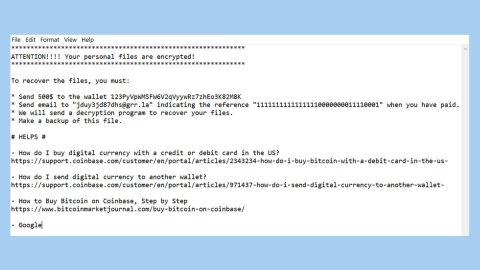What is Pdfconverter.pro? And how does it function?
Pdfconverter.pro is a browser extension similar to Pdf2DocPro, ProPDFConverter Toolbar, From Doc to PDF Toolbar and other related browser extensions. All these aforementioned toolbars, Pdfconverter.pro included, offers users the functionality of converting PDF files to other file formats. Aside from that, this particular browser extension also offers users some beautiful background of a scenery along with quick links to popular websites like Amazon, Facebook, Twitter, YouTube and more. Its interface also includes date and time. All in all, all of these features make it seem like Pdfconverter.pro is a useful program. However, it’s all for the show to cover the fact that it is a browser hijacker and a potentially unwanted program or PUP.
If you made the mistake of installing Pdfconverter.pro, it will quickly change the settings of your browser without your permission. These changes involve changing the default homepage, new tab page and search engine to Pdfconverter.pro – no wonder it belongs under the category of browser hijackers. From then, you’ll begin to see an endless flow of ad adverts in several forms like pop-ups, offers, deals, etc. And when you try to use its search engine, you shouldn’t trust its search results as Pdfconverter.pro is designed to alter search results and inject tons of sponsored links in it – this allows developers of this browser hijacker to boost internet traffic to their affiliated sites so they generate revenue in the process.
In addition, Pdfconverter.pro could also greatly affect your privacy. Here’s some excerpt from its Privacy Policy:
“<…>we collect and use the data contained in log files. The information in the log files includes your IP (internet protocol) address, the type of browser you used to visit our site <…>, the time at which you visited our site and which pages you visited throughout our site.
We may collect personal information at various times when you use our website or plugin. The more information you volunteer (and the more accurate it is), the better we are able to customize your experience.”
Based on its Privacy Policy, it is clear that Pdfconverter.pro puts your privacy in jeopardy as it gathers non-personally identifiable information. The information gathered is used to produce more sponsored content that could redirect you to suspicious web pages so you need to be careful in browsing the internet until you’ve uninstalled Pdfconverter.pro.
How does Pdfconverter.pro travel the web?
Developers of Pdfconverter.pro employ software bundling in spreading this unwanted program over the web. Software bundling is the most common distribution method for browser hijackers and other unwanted programs. Along with other unwanted programs, Pdfconverter.pro is added as one of the extra components. So upon installation, you must select the Custom or Advanced setup to avoid unauthorized installation of the extra components in your computer. It is also advised that you read legal documents like Privacy Policy, as it gives you a glimpse of what the program can do.
Use the removal steps laid out below to get rid of Pdfconverter.pro from your computer.
Step 1: The first thing you need to do to delete Pdfconverter.pro is to open the Control Panel. To do so, tap the Windows key + R, then type in appwiz.cpl and then click OK or press Enter.

Step 2: Look for any suspicious program that is affiliated with Pdfconverter.pro and then Uninstall it.

Step 3: Close all the browsers infected with Pdfconverter.pro. If you’re having a hard time closing them, you can close them using the Task Manager just tap on Ctrl + Shift + Esc.
Step 4: After you open the Task Manager, go to the Processes tab and look for the infected browser’s process and end it.
Step 5: Edit your Hosts File
- Tap the Win + R keys to open then type in %WinDir% and then click OK.
- Go to System32/drivers/etc.
- Open the host’s file using Notepad.
- Delete all the entries containing Pdfconverter.pro.
- After that, save the changes you’ve made and close the file.
Step 6: Reset all your browsers to default to their default state.
Google Chrome
- Launch Google Chrome, press Alt + F, move to More tools, and click Extensions.
- Look for Pdfconverter.pro or any other unwanted add-ons, click the Recycle Bin button, and choose Remove.
- Restart Google Chrome, then tap Alt + F, and select Settings.
- Navigate to the On Startup section at the bottom.
- Select “Open a specific page or set of pages”.
- Click the More actions button next to the hijacker and click Remove.
Mozilla Firefox
- Open the browser and tap Ctrl + Shift + A to access the Add-ons Manager.
- In the Extensions menu Remove the unwanted extension.
- Restart the browser and tap keys Alt + T.
- Select Options and then move to the General menu.
- Overwrite the URL in the Home Page section and then restart the browser.
Internet Explorer
- Launch Internet Explorer.
- Tap Alt + T and select Internet options.
- Click the General tab and then overwrite the URL under the homepage section.
- Click OK to save the changes.
Step 7: Hold down Windows + E keys simultaneously to open File Explorer.
Step 8: Navigate to the following directories and look for suspicious files associated to browser hijacker such as the software bundle it came with and delete it/them.
- %USERPROFILE%\Downloads
- %USERPROFILE%\Desktop
- %TEMP%
Step 9: Close the File Explorer.
Step 10: Empty the Recycle Bin.
Follow the advanced instructions below to ensure the removal of Pdfconverter.pro as well as all the file residues it left behind using a trusted program named [product-name].
Perform a full system scan using [product-code]. To do so, follow these steps:
- Turn on your computer. If it’s already on, you have to reboot
- After that, the BIOS screen will be displayed, but if Windows pops up instead, reboot your computer and try again. Once you’re on the BIOS screen, repeat pressing F8, by doing so the Advanced Option shows up.
- To navigate the Advanced Option use the arrow keys and select Safe Mode with Networking then hit
- Windows will now load the SafeMode with Networking.
- Press and hold both R key and Windows key.
- If done correctly, the Windows Run Box will show up.
- Type in the URL address, [product-url] in the Run dialog box and then tap Enter or click OK.
- After that, it will download the program. Wait for the download to finish and then open the launcher to install the program.
- Once the installation process is completed, run [product-code] to perform a full system scan.