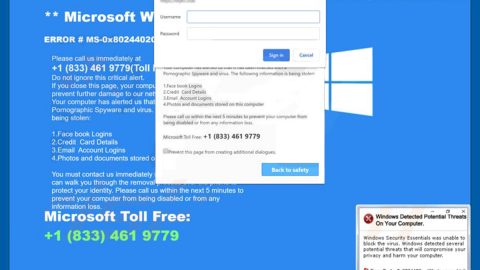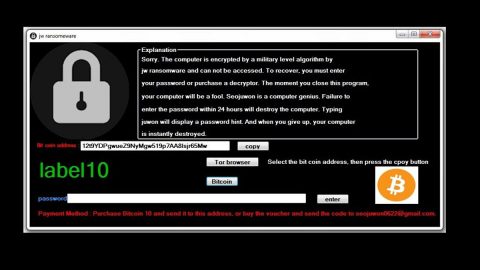What is PDF Convert Tab? And how does it function?
PDF Convert Tab is a questionable program that functions as a browser extension. It is presented as a tool that supposedly lets users convert their documents into PDF files and vice versa. If you are constantly working in between documents and PDF files, this program may seem ideal for you. However, don’t let its seemingly useful fool you for it actually belong under the category of browser hijackers and potentially unwanted programs.
In its interface, PDF Convert Tab has lots of functions such as:
- Top Menu Bar: It includes a search engine box that uses the same engine as the main one placed in the center.
- Main Search Engine: It is the main interactive element of the page. It aims to attract the redirected users into using it.
- Bottom Menu Bar: This section of the page is used to link to the privacy policy and terms of use documents.
As you can see, it might seem like a legitimate program if you judge its looks but as mentioned, looks can really be deceiving for this program can’t be trusted and aren’t safe to use. If installed, it will configure your browser’s settings such as the new tab page and the search engine without your permission. This isn’t surprising anymore as this trait is common on browser hijackers. Another annoying thing about this shady program is that after its installation, you will see various ads such as in-text links, pop-ups, banners and many more. Some of these ads are really misleading and could take you to unknown websites which might harm your computer. In addition, this browser hijacker also has the ability to track your activities over the web in order to obtain information like your browsing history, websites you often visit, search queries, and many more. The information obtained is then used to generate more ads that could definitely ruin your browsing experience.
How is PDF Convert Tab distributed online?
PDF Convert Tab is distributed on its official site at pdfconvertertab.com and can also be found on free sharing sites as a part of software bundles. This means that even if you don’t install it, it could still get installed in your computer unknowingly when you install software bundles. If you don’t want that to happen, you must always opt for the Custom installation setup instead of the quick one.
To successfully remove PDF Convert Tab from your computer, make sure to carefully follow the given steps below.
Step 1: The first thing you have to do to get rid of PDF Convert Tab from your computer is to close all the affected browsers manually. If you find it hard to do so, you can close them using the Task Manager just tap on Ctrl + Shift + Esc.
Step 2: Once you’ve pulled up the Task Manager, go to the Processes tab and look for the affected browser’s process and end it.
Step 3: Reset all your browsers to default to their default state.
Internet Explorer
- Launch Internet Explorer.
- Tap Alt + T and select Internet options.
- Click the General tab and then overwrite the URL under the homepage section.
- Click OK to save the changes.
- Now switch to the Advanced tab and click the Reset button.
- Then check the box for “Delete personal settings” and then click Reset again.
Google Chrome
- Launch Google Chrome, press Alt + F, move to More tools, and click Extensions.
- Look for pdfconverttab.com or any other unwanted add-ons, click the Recycle Bin button, and choose Remove.
- Restart Google Chrome, then tap Alt + F, and select Settings.
- Navigate to the On Startup section at the bottom.
- Click on Advanced.
- After that, click the Reset button to reset Google Chrome.
Mozilla Firefox
- Open the browser and tap Ctrl + Shift + A to access the Add-ons Manager.
- In the Extensions menu Remove the unwanted extension.
- Restart the browser and tap keys Alt + T.
- Select Options and then move to the General menu.
- Overwrite the URL in the Home Page section.
- Tap Alt + H to access Help.
- Next, select “Troubleshooting information” and click “Refresh Firefox” at the top of the page.
- Now click “Refresh Firefox” again to confirm the reset.
Step 4: Open Control Panel by pressing the Windows key + R, then type in appwiz.cpl and then click OK or press Enter.

Step 5: Look for a program named “Get News Instantly” extension among the list of installed programs and any other suspicious program could be affiliated to it and then Uninstall it.

Step 6: Hold down Windows + E keys simultaneously to open File Explorer.
Step 7: Navigate to the following directories and look for suspicious files related to PDF Convert Tab and delete it/them.
- %USERPROFILE%\Downloads
- %USERPROFILE%\Desktop
- %TEMP%
Step 8: Close the File Explorer.
Step 9: Empty the Recycle Bin.
Uninstalling PDF Convert Tab browser hijacker won’t be enough so you have to follow the advanced removal guide prepared below.
Perform a full system scan using [product-code]. To do so, follow these steps:
- Turn on your computer. If it’s already on, you have to reboot
- After that, the BIOS screen will be displayed, but if Windows pops up instead, reboot your computer and try again. Once you’re on the BIOS screen, repeat pressing F8, by doing so the Advanced Option shows up.
- To navigate the Advanced Option use the arrow keys and select Safe Mode with Networking then hit
- Windows will now load the SafeMode with Networking.
- Press and hold both R key and Windows key.
- If done correctly, the Windows Run Box will show up.
- Type in the URL address, [product-url] in the Run dialog box and then tap Enter or click OK.
- After that, it will download the program. Wait for the download to finish and then open the launcher to install the program.
- Once the installation process is completed, run [product-code] to perform a full system scan.
- After the scan is completed click the “Fix, Clean & Optimize Now”button.