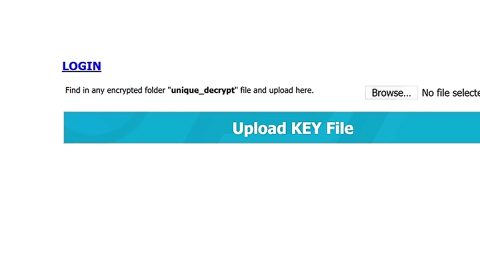What is PC Speed Care? And how does it function?
PC Speed Care is a dubious utility tool that could sneak into your computer without your permission. It is advertised as a tool that could boost a system’s performance. It includes some optimization features such as PC Tuneup, Eliminates PC Errors, Speedup, Optimizes Settings, Disk Defrag and a whole lot more.
If you use this program and try to run a scan, it will prompt an alert that indicates tons of issues that are found supposedly in the system. It may even alarm you as it will list hundreds of detected errors and problems to the point of exaggeration. Clearly, it does this so that you will be tricked into getting the premium version of the program before you can supposedly fix the problems detected – this right here is what got the attention of security experts since the errors are downright outrageous and no further details are provided regarding the errors. This is why they have categorized PC Speed Care as a potentially unwanted program or PUP.
If you proceed with the payment process, its payment processing web page will pop up where you’ll be required to fill up all the fields that include your credit card information. Going over this step is highly risky to your privacy as your credit card credentials might be collected so it is definitely not advised that you proceed with the payment. And besides purchasing its premium version even though its efficiency is not even proven is totally idiotic. The best thing you can do is to uninstall this unwanted program right away and install reliable optimization tools like PC Cleaner Pro instead which is a guaranteed useful and efficient program.
How is PC Speed Care distributed online?
PC Speed Care is distributed using software bundles. It is bundled with other freeware and shareware packages you can normally find on peer-to-peer sharing networks. If you don’t remember ever installing this unwanted program, then it’s probably because it has snuck into your computer without your knowledge when you install a free software package. Installing these kinds of packages is really tricky because if you don’t pay enough attention, you will end up installing not just the main program in the package but also the other extra ones added. To prevent this, make sure that you use the Advanced or Custom setup whenever you install these kinds of packages.
There is no point letting this program stay in your computer when it only brings nothing but fake and cringe-worthy results. To uninstall it, simply follow the step-by-step removal guide below.
Step 1: Tap Ctrl + Shift + Esc to pull up the Task Manager.

Step 2: Go to the Processes tab and look for PC Speed Care’s process, right click on it and select End Process or End Task.

Step 3: Close the Task Manager.
Step 4: Open Control Panel by pressing the Windows key + R, then type in appwiz.cpl and then click OK or press Enter.

Step 5: Look for PC Speed Care and then Uninstall it.

Step 6: Tap the Win + E keys to open File Explorer.
Step 7: Go to the directories listed below and delete everything in it. Or other directories you might have saved the file related to PC Speed Care.
- %PROGRAMFILES(x86)%
- %PROGRAMFILES%
- %APPDATA%
- %USERPROFILE%\Downloads
- %USERPROFILE%\Desktop
- %TEMP%
Step 8: Look for PC Speed Care’s installer or the software bundle it came with.
Step 9: Right-click on them and click Delete.
The next step below is not recommended for you if you don’t know how to navigate the Registry Editor. Making registry changes can highly impact your computer. So it is highly advised to use PC Cleaner Pro instead to get rid of the entries that the PUP created. Unlike PC Speed Care, PC Cleaner Pro is a trusted program that helps in improving your computer’s overall performance by repairing any registry issues as well as optimizes your system. If you are not familiar with the Windows Registry skip to Step 14 onwards. However, if you are well-versed in making registry adjustments, then you can proceed to step 10.
Step 10: Open the Registry Editor, to do so, tap Win + R and type in regedit and then press enter.

Step 11: Navigate to the following paths:
- HKLM\SOFTWARE\WOW6432Node
- HKCU\Software\Microsoft\Windows\CurrentVersion\Run
- HKLM\SOFTWARE\Microsoft\Tracing\
Step 12: Look for the registry keys and sub-keys created by the unwanted program and then delete them.
Step 13: Close the Registry Editor.
Step 14: Empty your Recycle Bin.
After you successful uninstalled PC Speed Care, follow the advanced guide below to get rid of the files it has created.
Perform a full system scan using SpyRemover Pro. To do so, follow these steps:
- Turn on your computer. If it’s already on, you have to reboot
- After that, the BIOS screen will be displayed, but if Windows pops up instead, reboot your computer and try again. Once you’re on the BIOS screen, repeat pressing F8, by doing so the Advanced Option shows up.
- To navigate the Advanced Option use the arrow keys and select Safe Mode with Networking then hit
- Windows will now load the SafeMode with Networking.
- Press and hold both R key and Windows key.
- If done correctly, the Windows Run Box will show up.
- Type in explorer http://www.fixmypcfree.com/install/spyremoverpro
A single space must be in between explorer and http. Click OK.
- A dialog box will be displayed by Internet Explorer. Click Run to begin downloading the program. The installation will start automatically once a download is done.
- Click OK to launch it.
- Run SpyRemover Pro and perform a full system scan.
- After all the infections are identified, click REMOVE ALL.
- Register the program to protect your computer from future threats.