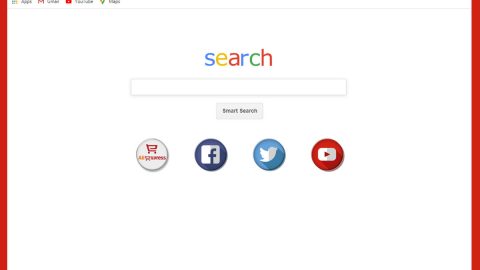What is ID SafeXpress? And how does it function?
ID SafeXpress is a presented as a “privacy management tool” that supposedly allows users to clean privacy-related information and prevent tracking from search engines. This questionable program supports a trial version and a premium one which you can purchase for over $30. However, you need to be cautious of this program as its trial version is proven to generate exaggerating computer scan results as a ploy to get users to buy and install the premium version – this, among other reasons, is why ID SafeXpress is categorized as a potentially unwanted program or PUP.
Know that it isn’t really proven if ID SafeXpress can really prevent search engines from tracking your searches and dropping cookies to your computer. Although Safe ID SafeXpress may display graphs that show how many cookies are stored in your computer as well as how many logs are saved by Instant Messaging clients like Skype, ICQ, Hangouts, ooVoo and so on – and even though it allows you to schedule an automatic cleaning of the web browser cache, it still does not change the fact that this program is not safe to use and it still not proven and tested program that really works.
Its misleading scan results definitely show why ID SafeXpress is classified as an unwanted program. These scan results displays a bunch of cringe-worthy results that would really alarm a regular user and will immediately lead a user into thinking that there must be something wrong with your computer. Obviously, this is only a strategy used by developers of ID SafeXpress so that you’ll purchase its premium version which is also not proven to be effective yet.
How does ID SafeXpress proliferate?
ID SafeXpress proliferates in various ways. First, it has its own official website where users can download this program. It was also found spreading among other suspicious programs in a software bundle. In other words, this program is added as an optional component in a freeware or shareware. Thus, even if you didn’t install this program, it could still end up getting installed in your computer when you install a free software package. In addition, you might also get redirected to a website promoting this suspicious program when you click on ads.
There is no use keeping ID SafeXpress installed in your computer when it only brings nothing but fake and cringe-worthy results. To uninstall it, simply follow the step-by-step removal guide below.
Step 1: Tap Ctrl + Shift + Esc to pull up the Task Manager.

Step 2: Go to the Processes tab and look for ID SafeXpress’s process, right click on it and select End Process or End Task.

Step 3: Close the Task Manager.
Step 4: Open Control Panel by pressing the Windows key + R, then type in appwiz.cpl and then click OK or press Enter.

Step 5: Look for ID SafeXpress and then Uninstall it.

Step 6: Tap the Win + E keys to open File Explorer.
Step 7: Go to the directories listed below and delete everything in it. Or other directories you might have saved the file related to ID SafeXpress.
- %PROGRAMFILES(x86)%
- %PROGRAMFILES%
- %APPDATA%
- %USERPROFILE%\Downloads
- %USERPROFILE%\Desktop
- %TEMP%
Step 8: Look for ID SafeXpress’s installer or the software bundle it came with.
Step 9: Right-click on them and click Delete.
The next step below is not recommended for you if you don’t know how to navigate the Registry Editor. Making registry changes can highly impact your computer. So it is highly advised to use PC Cleaner Pro instead to get rid of the entries that the PUP created. Unlike ID SafeXpress, PC Cleaner Pro is a trusted program that helps in improving your computer’s overall performance by repairing any registry issues as well as optimizes your system. If you are not familiar with the Windows Registry skip to Step 14 onwards. However, if you are well-versed in making registry adjustments, then you can proceed to step 10.
Step 10: Open the Registry Editor, to do so, tap Win + R and type in regedit and then press enter.

Step 11: Navigate to the following paths:
- HKLM\SOFTWARE\WOW6432Node
- HKCU\Software\Microsoft\Windows\CurrentVersion\Run
- HKLM\SOFTWARE\Microsoft\Tracing\
Step 12: Look for the registry keys and sub-keys created by the unwanted program and then delete them.
Step 13: Close the Registry Editor.
Step 14: Empty your Recycle Bin.
After you successfully uninstalled ID SafeXpress, follow the advanced guide below to get rid of the files it has created.
Perform a full system scan using SpyRemover Pro. To do so, follow these steps:
- Turn on your computer. If it’s already on, you have to reboot
- After that, the BIOS screen will be displayed, but if Windows pops up instead, reboot your computer and try again. Once you’re on the BIOS screen, repeat pressing F8, by doing so the Advanced Option shows up.
- To navigate the Advanced Option use the arrow keys and select Safe Mode with Networking then hit
- Windows will now load the Safe Mode with Networking.
- Press and hold both R key and Windows key.
- If done correctly, the Windows Run Box will show up.
- Type in explorer http://www.fixmypcfree.com/install/spyremoverpro
A single space must be in between explorer and http. Click OK.
- A dialog box will be displayed by Internet Explorer. Click Run to begin downloading the program. Installation will start automatically once download is done.
- Click OK to launch it.
- Run SpyRemover Pro and perform a full system scan.
- After all the infections are identified, click REMOVE ALL.
- Register the program to protect your computer from future threats.