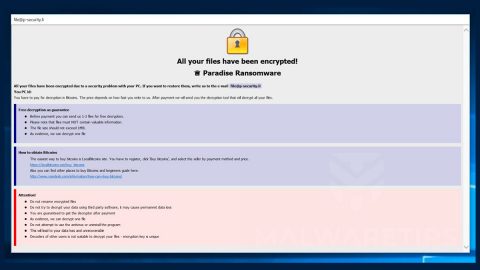What is Fastsupport.com? And how does it function?
Fastsupport.com is a website of a legitimate software. This legitimate software is part of the “GoToAssist” service platform. However, it has been affiliated with various tech support scams. Unfortunately, cybercriminals have found a way to exploit and use this screen-sharing service for nefarious purposes. These crooks have started using Fastsupport.com scam and have been spreading unsolicited requests to access potential victims’ computers remotely which allows them to install a malicious program that could lead to an even bigger problem.
This scam uses different telephone numbers and will urge you to call them by making you believe that your computer is infected with some malware in order to get tech support and fix your computer. According to researchers, this scam is affiliated with the following numbers:
- +1-888-828-6971
- +1-855-910-5732
When you call any of the telephone numbers provided, you will be asked to go to Fastsupport.com and register for a free trial of the GoToAssist program. This allows the crooks to use this legitimate program for their malicious activities. They will trick you into believing that they are part of the official tech support team certified by Microsoft. They will convince you to download and install an executable file named “G2A-RS Customer Attended App.exe”. And when you click on the free trial version, that’s when the threat actors will do their dirty work on your device. So the best thing you can do is to uninstall the program before the crooks succeed in getting the remote access to your computer.
How does Fastsupport.com circulate the web?
You can get redirected to the Fastsupport.com scam page when you click on some ad online or when there is an adware program installed in your computer. Thus you have to get rid of the adware in order to get rid of the Fastsupport.com scam as well. Adware are distributed on free sharing sites and is added as one of the optional programs in a software bundle. To make sure that there are no unwanted installation, you must select the Advanced or Custom setup when installing this kind of software package.
Uninstall the Fastsupport.com scam using the given removal guide below as well as the ad-supported program behind it from your PC.
Step 1: Close the tab or the browser where you see the Fastsupport.com scam. On the other hand, if your browser is forced to go into full-screen mode because of the fake alert, tap F11 in your keyboard to exit full-screen mode.
Step 2: After that, try to close the browser manually. If you find it hard to do so, close the browser through the Task Manager.
Step 3: Tap the Ctrl + Shift + Esc keys to launch the Task Manager.
Step 4: After opening the Task Manager, go to the Processes tab and look for the affected browser’s process as well as the program’s process named “GoToAssist.exe” and end their process by clicking End Task or End Process.

Step 5: Close the Task Manager and reset all the affected browsers to default.
Internet Explorer
- Open Internet Explorer.
- Tap Alt + T and select Internet options.
- Click the General tab and then overwrite the URL under the homepage section.
- Click OK to save the changes.
- Now switch to the Advanced tab and click the Reset button.
- Then check the box for “Delete personal settings” and then click Reset again.
Google Chrome
- Launch Google Chrome, press Alt + F, move to More tools, and click Extensions.
- Look for any other unwanted add-ons, click the Recycle Bin button, and choose Remove.
- Restart Google Chrome, then tap Alt + F, and select Settings.
- Navigate to the On Startup section at the bottom.
- Click on Advanced.
- After that, click the Reset button to reset Google Chrome.
Mozilla Firefox
- Open the browser and tap Ctrl + Shift + A to access the Add-ons Manager.
- In the Extensions menu Remove the unwanted extension.
- Restart the browser and tap keys Alt + T.
- Select Options and then move to the General menu.
- Overwrite the URL in the Home Page section.
- Tap Alt + H to access Help.
- Next, select “Troubleshooting information” and click “Refresh Firefox” at the top of the page.
- Now click “Refresh Firefox” again to confirm the reset.
Step 6: Tap the Win + R keys to open Run and then type in appwiz.cpl to open Control Panel to uninstall the adware program behind the fake alert.
Step 7: Look for the adware program or any unfamiliar program under the list of installed programs and once you’ve found it, uninstall it.

Step 8: Close the Control Panel and tap the Win + E keys to open File Explorer.
Step 9: Navigate to the following directories and look for the executable file named G2A-RS Customer Attended App.exe as well as the adware installer like the software bundle it came with and delete them.
- %USERPROFILE%\Downloads
- %USERPROFILE%\Desktop
- %TEMP%
Step 10: Close the File Explorer and empty your Recycle Bin.
To make sure Fastsupport.com scam is completely erased as well as the adware program behind it, you need to use an efficient program like [product-name]. To use it, follow the advanced steps below:
Perform a full system scan using [product-code]. To do so, follow these steps:
- Turn on your computer. If it’s already on, you have to reboot
- After that, the BIOS screen will be displayed, but if Windows pops up instead, reboot your computer and try again. Once you’re on the BIOS screen, repeat pressing F8, by doing so the Advanced Option shows up.
- To navigate the Advanced Option use the arrow keys and select Safe Mode with Networking then hit
- Windows will now load the SafeMode with Networking.
- Press and hold both R key and Windows key.
- If done correctly, the Windows Run Box will show up.
- Type in the URL address, [product-url] in the Run dialog box and then tap Enter or click OK.
- After that, it will download the program. Wait for the download to finish and then open the launcher to install the program.
- Once the installation process is completed, run [product-code] to perform a full system scan.
- After the scan is completed click the “Fix, Clean & Optimize Now”button.