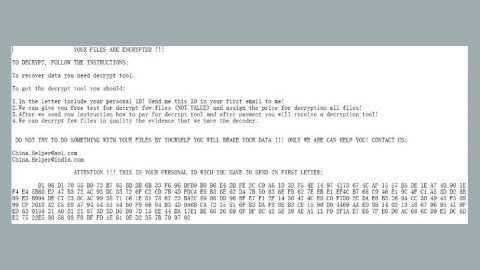What is SuperB ransomware? And how does it execute its attack?
SuperB ransomware is a new file-encrypting threat on the loose that stealthily infiltrates your computer and encrypts various stored data, especially the important ones and hold them hostage in exchange for a ransom. As of the moment, there isn’t a lot of information regarding this ransomware as it still new so the chances of getting an insight to the origin of the threat are slim.
During its attack, SuperB ransomware appends the .superb file extension on each files. Right now, security experts are still trying to figure out what kind of encryption algorithm this ransomware used but it could be RSA 2048 or AES 256 or it could be both. SuperB has its own payment website which contains three sections – the first one labeled as “pay by BTC”, instructs users on how to pay through Bitcoins, the second one contains several links to wikiHow to help users in buying Bitcoins, while the other one contain the ransom note which has the following message:
“ALL THE FILES IN THIS COMPUTER HAS BEEN ENCRYPTED PICTURES FILES VIDEOS DOCUMENT EVERYTHING
IF YOU WANT TO DECRYPT
YOUR FILES VISIT : http://qpmae76ondorha7n.onion. or http://qpmae76ondorha7n.onion.to
YOU MEED TO DOWNLOAD TOR
BROWSER TO VIEW THE SITE AS IT IS HOSTED IN HIDDEN SERVICE
YOUR PERSONEL CODE IS : –
YOU NEED THAT TO DECRYPT YOUR FILES
PLEASE VISIT OUR WEBSITE FOR MORE INFORMATION”
The perpetrators claim to contact its victims within 24 hours. Based on the ransom note, if the instructions are completed without any problems, victim’s files should be decrypted. But you should know better than to trust their crooks as they are known to ignore victims once they already get what they want. And besides there are other alternatives you can try to recover your files without paying a cent as long as the ransomware haven’t deleted their shadow volume copies.
How does SuperB ransomware proliferate?
One of the most common ways in delivering ransomware infection is through spam emails, so the possibility of SuperB using this distribution technique is high. Usually, this kind of email contains misleading subject and messages that often urges users in downloading the corrupted attachment or clicking a malicious link. For instance, the email may claim that the attached file is an invoice from a shipping company or a picture sent from social media. If you made the mistake of opening the infected attachment, its perpetrators will download and install SuperB ransomware in your computer. Therefore, learning to recognize and avoiding misleading emails is a fundamental part in preventing these kinds of attacks.
Terminate SuperB ransomware from your computer with the help of the following guide.
Step 1: Open the Windows Task Manager by pressing Ctrl + Shift + Esc at the same time.
Step 2: Go to the Processes tab and look for suspicious processes that can be related to the SuperB Ransomware and end them.

Step 3: Open Control Panel by pressing Start key + R to launch Run and type appwiz.cpl in the search box and click OK.

Step 4: Look for SuperB ransomware or any malicious program and then Uninstall it.

Step 5: Hold down Windows + E keys simultaneously to open File Explorer.
Step 6: Navigate to the following directories and look for the malicious files created by SuperB ransomware as well as the file that you’ve downloaded from your email.
- C:\Users\(your pcname)\AppData\Roaming
- %TEMP%.
- %USERPROFILE%\Downloads
- %USERPROFILE%\Desktop
The next step below is not recommended for you if you don’t know how to navigate the Registry Editor. Making registry changes can highly impact your computer. So it is highly advised to use PC Cleaner Pro instead to get rid of the entries that SuperB ransomware created. So if you are not familiar with the Windows Registry skip to Step 9 onwards.

However, if you are well-versed in making registry adjustments, then you can proceed to step 7.
Step 7: Open the Registry Editor, to do so, tap Win + R and type in regedit and then press enter.
Step 8: Navigate to the following path:
HKEY_CURRENT_USER\SOFTWARE\Microsoft\Windows\CurrentVersion\Run
Step 9: Delete any registry keys and sub-keys created by SuperB ransomware
Step 10: Close the Registry Editor and empty the Recycle Bin.
Try to recover your encrypted files using the Shadow Volume copies
Restoring your encrypted files using Windows’ Previous Versions feature will only be effective if SuperB ransomware hasn’t deleted the shadow copies of your files. But still, this is one of the best and free methods there is, so it’s definitely worth a shot.
To restore the encrypted file, right-click on it and select Properties, a new window will pop-up, then proceed to Previous Versions. It will load the file’s previous version before it was modified. After it loads, select any of the previous versions displayed on the list like the one in the illustration below. And then click the Restore button.

Follow the continued advanced steps below to ensure the removal of the SuperB ransomware:
Perform a full system scan using SpyRemover Pro. To do so, follow these steps:
- Turn on your computer. If it’s already on, you have to reboot
- After that, the BIOS screen will be displayed, but if Windows pops up instead, reboot your computer and try again. Once you’re on the BIOS screen, repeat pressing F8, by doing so the Advanced Option shows up.
- To navigate the Advanced Option use the arrow keys and select Safe Mode with Networking then hit
- Windows will now load the Safe Mode with Networking.
- Press and hold both R key and Windows key.
- If done correctly, the Windows Run Box will show up.
- Type in explorer http://www.fixmypcfree.com/install/spyremoverpro
A single space must be in between explorer and http. Click OK.
- A dialog box will be displayed by Internet Explorer. Click Run to begin downloading the program. Installation will start automatically once download is done.
- Click OK to launch it.
- Run SpyRemover Pro and perform a full system scan.
- After all the infections are identified, click REMOVE ALL.
- Register the program to protect your computer from future threats.