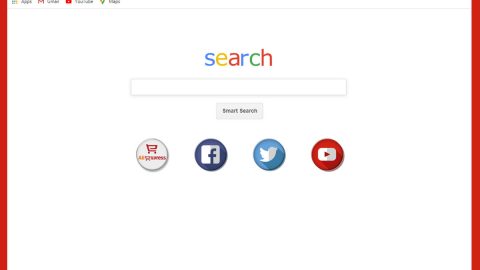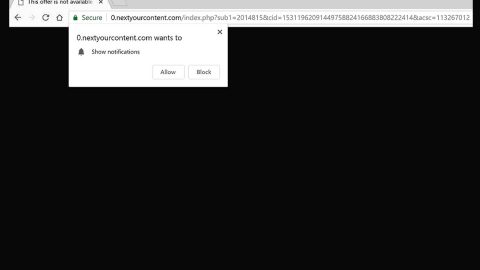What is FLKR ransomware? And how does it execute its attack?
FLKR ransomware is a new malware strain designed to encrypt data in a targeted PC using the Blowfish symmetric-key block cipher. Once it enters your system using malware obfuscation techniques in preventing any security software installed on your computer from detecting it. After that, it drops several malicious files such as:
- C:\cpqsystem\rel1711\flkr.exe
- C:\cpqsystem\rel1711\delmeflk.bat
- C:\cpqsystem\rel1711\delmelaun.bat
- C:\cpqsystem\rel1711\launcher.exe
- txt
- .bat
- .exe
- .tmp
After it drops the malicious files indicated above, FLKR ransomware might also modify the Windows Registry in order to run in every system startup. Once these modifications are applied, the encryption process will be executed. FLKR ransomware, following data encryption, appends the “[email protected]_extension” file extension on each one of the affected files. After that, it releases the following ransom note written in Russian in a file named “INSTRUCTIONS.txt” where it states:
“Хотите расшифровать Ваши файлы? Пишите на джаббер (xmpp):
[email protected] (можете писать в оффлайн если нас нет в онлайне) Ваш PIN: {RANDOM}”
Here’s an English translation of the ransom note:
“Information is encrypted with a strong password.
To decrypt it e-mail: [email protected] for instructions.
Reserve communication channel – this jabber: [email protected]
Use jabber only when conversation via email is not possible”
Contacting the cyber crooks behind this crypto-virus is definitely not recommended as they will only extort money from you to supposedly recover your encrypted files. Note that even if you pay the demanded ransom that does not really guarantee you anything. Needless to say, paying the ransom won’t get you anywhere. Once the crooks get what they want, they tend to ignore their victims so you probably won’t hear anything from them if you decide to pay the ransom. Thus, you need to recover your files using alternative methods instead but before you do that, you need to terminate FLKR ransomware from your computer first.
How are the malicious files of FLKR ransomware disseminated online?
Just like most ransomware infections, the malicious files of FLKR ransomware are disseminated via malicious spam emails that contain an infected file used to launch FLKR ransomware into the system. Usually, these files are documents with macro scripts used to download the malicious payload of the ransomware threat.
Use the following removal instructions to terminate FLKR ransomware from your system.
Step 1: Launch the Task Manager by simply tapping Ctrl + Shift + Esc keys on your keyboard.
Step 2: Under the Task Manager, go to the Processes tab and look for any suspicious-looking process which takes up most of your CPU’s resources and is most likely related to FLKR ransomware.

Step 3: After that, close the Task Manager.
Step 4: Tap Win + R, type in appwiz.cpl and click OK or tap Enter to open Control Panel’s list of installed programs.
Step 5: Under the list of installed programs, look for FLKR ransomware or anything similar and then uninstall it.

Step 6: Next, close Control Panel and tap Win + E keys to launch File Explorer.
Step 7: Navigate to the following locations below and look for FLKR ransomware’s malicious components such as “flkr.exe”, “delmeflk.bat, “launcher.exe” “INSTRUCTIONS.txt” and other suspicious files, then delete all of them.
- C:\cpqsystem\rel1711\flkr.exe
- C:\cpqsystem\rel1711\delmeflk.bat
- C:\cpqsystem\rel1711\delmelaun.bat
- C:\cpqsystem\rel1711\launcher.exe
- %TEMP%
- %WINDIR%\System32\Tasks
- %APPDATA%\Microsoft\Windows\Templates\
- %USERPROFILE%\Downloads
- %USERPROFILE%\Desktop
Step 8: Close the File Explorer.
Before you proceed to the next steps below, make sure that you are tech savvy enough to the point where you know exactly how to use and navigate your computer’s Registry. Keep in mind that any changes you make will highly impact your computer. To save you the trouble and time, you can just use [product-name], this system tool is proven to be safe and excellent enough that hackers won’t be able to hack into it. But if you can manage Windows Registry well, then, by all means, go on to the next steps.
Step 9: Tap Win + R to open Run and then type in regedit in the field and tap enter to pull up Windows Registry.

Step 10: Navigate to the following path:
- HKEY_CURRENT_USER\Control Panel\Desktop\
- HKEY_USERS\.DEFAULT\Control Panel\Desktop\
- HKEY_LOCAL_MACHINE\Software\Microsoft\Windows\CurrentVersion\Run
- HKEY_CURRENT_USER\Software\Microsoft\Windows\CurrentVersion\Run
- HKEY_LOCAL_MACHINE\Software\Microsoft\Windows\CurrentVersion\RunOnce
- HKEY_CURRENT_USER\Software\Microsoft\Windows\CurrentVersion\RunOnce
Step 11: Delete the registry keys and sub-keys created by FLKR ransomware.
Step 12: Close the Registry Editor and empty the Recycle Bin.
Try to recover your encrypted files using the Shadow Volume copies
Restoring your encrypted files using Windows’ Previous Versions feature will only be effective if FLKR ransomware hasn’t deleted the shadow copies of your files. But still, this is one of the best and free methods there is, so it’s definitely worth a shot.
To restore the encrypted file, right-click on it and select Properties, a new window will pop-up, then proceed to Previous Versions. It will load the file’s previous version before it was modified. After it loads, select any of the previous versions displayed on the list like the one in the illustration below. And then click the Restore button.

Complete the removal process of FLKR ransomware by using a trusted and reliable program like [product-name]. Refer to the following guidelines on how to use it.
Perform a full system scan using [product-code]. To do so, follow these steps:
- Turn on your computer. If it’s already on, you have to reboot
- After that, the BIOS screen will be displayed, but if Windows pops up instead, reboot your computer and try again. Once you’re on the BIOS screen, repeat pressing F8, by doing so the Advanced Option shows up.
- To navigate the Advanced Option use the arrow keys and select Safe Mode with Networking then hit
- Windows will now load the SafeMode with Networking.
- Press and hold both R key and Windows key.
- If done correctly, the Windows Run Box will show up.
- Type in the URL address, [product-url] in the Run dialog box and then tap Enter or click OK.
- After that, it will download the program. Wait for the download to finish and then open the launcher to install the program.
- Once the installation process is completed, run [product-code] to perform a full system scan.