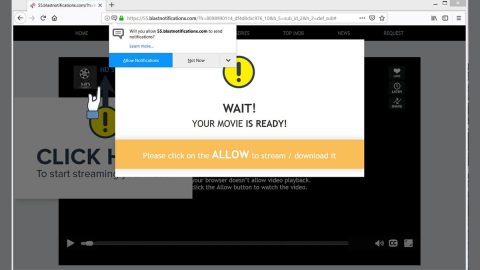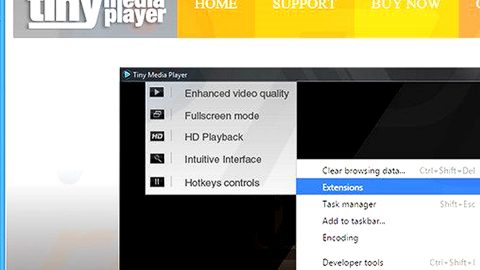What is Ezupdater Ads?
EZupdater is supposedly an application that allows users to update installed software and optimize computer performance. At first, the EZupdater may seem legitimate and useful, but, this app is categorized as a potentially unwanted program or known as PUP and adware. There are three main reasons why it’s considered as such: 1) stealth installation without authorization; 2) display of intrusive and pesky online advertisements, and; 3) tracking of users’ Internet browsing activity and history.

After the infiltration, the EZupdater immediately delivers coupon, banner, pop-up, and other similar advertisements. The developers employ a “virtual layer” to do that- it is a tool that enables placement of third party graphical content on any site. Therefore, the displayed ads often hide underlying content of visited websites, thereby significantly diminishing and brings disturbance to the browsing experience. Additionally, some lead to malicious and questionable websites- clicking them is risky and can definitely result in high-risk adware or malware infections. Aside from that, information tracking is definitely on their list to do. EZupdater simply gathers various data that might contain personal details such as (but is not limited to) IP addresses, URLs visited, search queries, and pages viewed. This information is then shared with or sold to third parties to generate revenue by misusing personal details. Therefore, the presence of an information-tracking app can result in serious privacy issues or even identity theft- a devious act by cyber criminals. Uninstall EZupdater adware immediately or as soon as you are able.
EZupdater isn’t that unique type of adware, in fact, it has very similar characteristics to CloudExtender, Cookies On-Off, Tigers Deal, and hundreds of other adware-type applications. Remember that adware-type programs are developed only to generate revenue for the developers. Rather than providing any value and use for regular users, EZupdater and other similar apps deliver pesky and intrusive advertisements like via the “Pay Per Click” advertising model and continually record user-system information.
How did EZupdater get into my computer system?
Mainly, this adware like any other adware has an official download website, but, it is also distributed through a deceptive marketing method called “bundling”, wherein regular users often install EZupdater inadvertently without their permission or authorization, since they rush the download/installation processes and skip steps. Be always aware of this, developers hide bundled programs within the “Custom” or “Advanced” settings, so don’t ever carelessly skip this section, users expose their systems to risk of various infections and compromise their privacy if they do so.
Common symptoms of EZupdater adware infection:
- Appearance of advertising banners which are injected with the web pages that you are visiting.
- Random hyperlinks.
- Redirects you to different websites without your knowledge
- Tracking your activity and interests while you browse the Internet
- Starts automatically with Windows
- Adds a background Windows Service
- Other unwanted adware programs might get installed without the user’s knowledge and authorization.
To make matters worse, you will also find that EZupdater will cause your computer to act more sluggish or for your web browser to freeze and worst, crash down.
How to manually remove EZupdater?
Windows 10 & Windows 8.1
- Press Win+R and type Control Panel. Click OK.
- Open Uninstall a program and remove the application.
Windows Vista & Windows 7
- Open the Start menu and go to Control Panel.
- Click Uninstall a program and remove the app.
Windows XP
- Press the Start button and select Control Panel.
- Open Add or remove programs and uninstall the application.
In simple terms:
Ezupdater Ads will not allow you to smoothly browse the web. The ads will flood your screen with commercial offers you should not take and you should ignore. Some of those offers might be embedded with corrupted outgoing links, so be very careful in every thing you do with your computer. If you are not careful, you could end up getting infected with malware which eventually may damage your computer. Immediately eliminate Ezupdater Ads and the program responsible from your computer and invest in a legitimate security tool that would ensure your computer is protected from unknown and malicious software.
How to automatically remove EZupdater ADs?
These instructions indicate how to completely eliminate Ezupdater Ads automatically. The instructions need to be applied on the infected computer itself.
- Turn the infected computer on. If it is turned on, restart it.
- When BIOS screen disappears after the reboot, tap F8 key repeatedly. Advanced Options menu will show up. If Windows logo appears, reboot the PC and try pressing F8 again.
- When you access Advanced Options menu, use arrow keys to navigate and choose Safe Mode with Networking. Press Enter to access the mode.

4. Wait for Windows to load Safe Mode with Networking.
5. Press and hold the Windows key and then press R key.


6. If you have pressed both keys correctly, Windows Run Box will pop up.
7. Type the following into the Open box:
explorer https://www.fixmypcfree.com/removal
Note, that there has to be a single space gap in between iexplore and http. Click OK.
8. Internet Explorer will open and a download dialog bar will appear at the bottom of your screen. Click Run to begin the installation automatically once SpyRemover Pro is downloaded.

9. Click OK if your system asks whether you want to run SpyRemover Pro software.
10. Run SpyRemover Pro and perform a full system scan.
11. Once all the malicious infections are detected, click Fix Threats. SpyRemover Pro will ask you to register the software.
12.By registering SpyRemover Pro you will also be able to protect your computer from other potential threats. Once you have registered the program, the malware will be removed. Reboot your PC to fully implement the malware removal procedure.
Basic steps of SpyRemover Pro:
Step 1. Run SpyRemover Pro installer
Click on the .exe file that just downloaded in the lower right corner of your browser window.
Step 2. Click Yes
Click Yes to accept the User Account Control settings dialog.
Step 3. Foll0w setup instructions
Follow the instructions to get SpyRemover Pro set up on your computer and you will be good to go!
“use a one click solution like SpyRemover Pro”