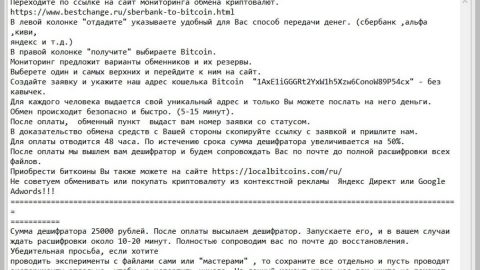What is Search-smart.work? And how does it function?
Search-smart.work or Smart Search is a questionable program that functions as a search engine. This suspicious program is developed by FirstGate Mobile Limited. Its developers advertise this program as a search engine that could generate “a faster and cleaner search”. If you take a look at its interface, Smart Search extension could pass for a legitimate search engine. But you know what they say, looks can be quite deceiving so don’t let this program’s seemingly good interface fool you. Mind you, this program is categorized as a browser hijacker and a potentially unwanted program so it cannot be trusted at all.
The moment this dubious search engine is installed on your computer, all the default settings of your browsers like the search engine, homepage, and new tab URL address will be changed into thesmartsearch.net or Search-smart.work. The next time you open your browsers, you will have no choice but to use this browser hijacker. Its search results are not even trustworthy since all of them are modified to cater to sponsored contents like pop-ups, banners, etc. so you can hardly see related information to your search query. In addition, this unwanted program could also spy on your browsing activities to gather your information like browsing history, search queries, ads clicked and other browsing-related information. The information gathered might be shared with third parties as well as uses them to generate more targeted and customized ads.
“The presence or appearance of third-party logos, names, and/or hyperlinks should not be construed as endorsements of FirstGate Mobile Limited (“FML”) by any third-party whose logo, name, and/or hyperlinks appear on this site. All third-party endorsements will be clearly and conspicuously marked as endorsements.
[Source: Endorsement Disclaimer And DMCA Policy]”
How is Search-smart.work distributed online?
Smart Search extension uses the technique called software bundling in its distribution method where it is added as an extra component. Note that this is hidden among other unwanted programs and will only be displayed if you select the Advanced or Custom setting during the installation. Thus, when installing this kind of software package, you need to use the recommended installation setting and not the quick or standard setup.
Make sure to follow the instructions below to successfully remove the Smart Search extension from your computer.
Step 1: The first thing you have to do to get rid of Search-smart.work from your computer is to close all the affected browsers manually. If you find it hard to do so, you can close them using the Task Manager just tap on Ctrl + Shift + Esc.
Step 2: Once you’ve pulled up the Task Manager, go to the Processes tab and look for the affected browser’s process and end it.
Step 3: Reset all your browsers to default to their default state.
Internet Explorer
- Launch Internet Explorer.
- Tap Alt + T and select Internet options.
- Click the General tab and then overwrite the URL under the homepage section.
- Click OK to save the changes.
- Now switch to the Advanced tab and click the Reset button.
- Then check the box for “Delete personal settings” and then click Reset again.
Google Chrome
- Launch Google Chrome, press Alt + F, move to More tools, and click Extensions.
- Look for Search-smart.work or any other unwanted add-ons, click the Recycle Bin button, and choose Remove.
- Restart Google Chrome, then tap Alt + F, and select Settings.
- Navigate to the On Startup section at the bottom.
- Click on Advanced.
- After that, click the Reset button to reset Google Chrome.
Mozilla Firefox
- Open the browser and tap Ctrl + Shift + A to access the Add-ons Manager.
- In the Extensions menu Remove the unwanted extension.
- Restart the browser and tap keys Alt + T.
- Select Options and then move to the General menu.
- Overwrite the URL in the Home Page section.
- Tap Alt + H to access Help.
- Next, select “Troubleshooting information” and click “Refresh Firefox” at the top of the page.
- Now click “Refresh Firefox” again to confirm the reset.
Step 4: Open Control Panel by pressing the Windows key + R, then type in appwiz.cpl and then click OK or press Enter.

Step 5: Look for Search-smart.work among the list of installed programs and any other suspicious program could be affiliated to it and then Uninstall it.

Step 6: Hold down Windows + E keys simultaneously to open File Explorer.
Step 7: Navigate to the following directories and look for suspicious files related to Search-smart.work and delete it/them.
- %USERPROFILE%\Downloads
- %USERPROFILE%\Desktop
- %TEMP%
Step 8: Close the File Explorer.
Step 9: Empty the Recycle Bin.
Uninstalling Smart Search browser hijacker won’t be enough so you have to follow the advanced removal guide prepared below.
Perform a full system scan using Advanced System Repair Pro. To do so, follow these steps:
- Turn on your computer. If it’s already on, you have to reboot
- After that, the BIOS screen will be displayed, but if Windows pops up instead, reboot your computer and try again. Once you’re on the BIOS screen, repeat pressing F8, by doing so the Advanced Option shows up.
- To navigate the Advanced Option use the arrow keys and select Safe Mode with Networking then hit
- Windows will now load the SafeMode with Networking.
- Press and hold both R key and Windows key.
- If done correctly, the Windows Run Box will show up.
- Type in the URL address, https://www.fixmypcfree.com/download.php?asrin the Run dialog box and then tap Enter or click OK.
- After that, it will download Advanced System Repair Pro. Wait for the download to finish and then open the launcher to install the program.
- Once the installation process is completed, run Advanced System Repair Pro to perform a full system scan.