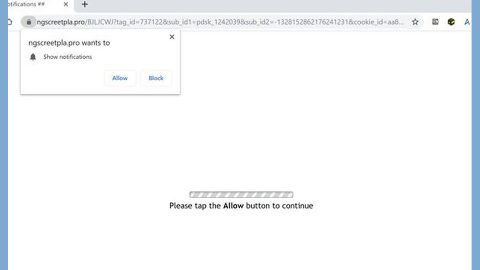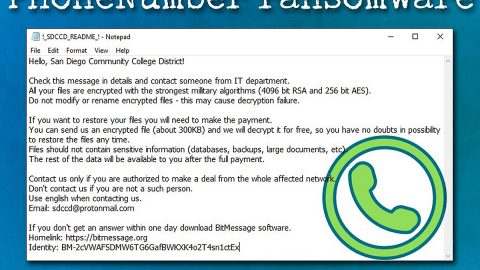What is Search.hfreeforms.co? And how does it function?
Search.hfreeforms.co is a search engine dedicated for taxes and filling forms used in the US. It has a toolbar with quick access to forms W-4, W-9, 1040 and other forms. It also includes links to Amazon, Gmail, Yahoo, YouTube and other websites. It seems to be useful and legitimate but it’s all a façade to trick users into adding it into their browsers. This suspicious program is developed by Polarity Technologies – a company known for developing dubious browser extensions.
If you add this search engine, it alters your browsers’ settings to manipulate it. When you search keywords using this search engine, you will be redirected to Yahoo search results. Even if it redirects you to this legitimate site, that does not mean that Search.hfreeforms.co is associated with Yahoo. These search results are modified to accommodate various ads. Some of these ads are suspicious and could even lead you to websites containing computer parasites. In other words, it could expose you to other harmful threats.
According to our security experts, this browser hijacker could collect your information by monitoring all your browsing activities. It collects information such as IP address, browsing history, search queries, websites you frequently visit and so on. The information gathered may be shared with third parties to show you personalized ads and links to generate more profit.
How does Search.hfreeforms.co reach your computer?
Search.hfreeforms.co travels together with several programs in a package called software bundle. A software bundle contains several programs merged into a single package and is distributed in free sharing sites. Hijackers like Search.hfreeforms.co are usually attached as an optional program that can be installed if you choose the standard or quick installation option instead of the Custom or Advanced one. In every installation of freeware, keep in mind that it’s always wise to install them using Custom or Advanced setup so that you can get rid of any unwanted programs in the package.
Get rid of Search.hfreeforms.co from your computer by referring to the following steps.
Step 1: Remove Search.hfreeforms.co from Google Chrome, Mozilla Firefox and Internet Explorer.
Google Chrome
- Launch Google Chrome, press Alt + F, move to More tools, and click Extensions.
- Look for Search.hfreeforms.co or any unwanted add-on, click the Recycle Bin button, and choose Remove.
- Restart Google Chrome, then tap Alt + F, and select Settings.
- Navigate to the On Startup section at the bottom.
- Select Open a specific page or set of pages.
- Click the More actions button next to the hijacker and click Remove.
Mozilla Firefox
- Open the browser and tap Ctrl + Shift + A to access the Add-ons Manager.
- In the Extensions menu Remove the unwanted extension.
- Restart the browser and tap keys Alt + T.
- Select Options and then move to the General menu.
- Overwrite the URL in the Home Page section and then restart the browser.
Internet Explorer
- Launch Internet Explorer.
- Tap Alt + T and select Internet options.
- Click the General tab and then overwrite the URL under the homepage section.
- Click OK to save the changes.
Step 2: Open Control Panel by pressing the Windows key + R, then type in appwiz.cpl and then click OK or press Enter.

Step 3: Look for any suspicious program that has something to do with Search.hfreeforms.co and then Uninstall it.

Step 4: Hold down Windows + E keys simultaneously to open File Explorer.
Step 5: Navigate to the following directories and look for suspicious files associated to Search.hfreeforms.co and delete it/them.
- %USERPROFILE%\Downloads
- %USERPROFILE%\Desktop
- %TEMP%
Step 6: Empty your Recycle Bin.
Follow the continued advanced steps below to ensure the removal of Search.hfreeforms.co:
Perform a full system scan using SpyRemover Pro.
- Turn on your computer. If it’s already on, you have to reboot
- After that, the BIOS screen will be displayed, but if Windows pops up instead, reboot your computer and try again. Once you’re on the BIOS screen, repeat pressing F8, by doing so the Advanced Option shows up.
- To navigate the Advanced Option use the arrow keys and select Safe Mode with Networking then hit
- Windows will now load the Safe Mode with Networking.
- Press and hold both R key and Windows key.
- If done correctly, the Windows Run Box will show up.
- Type in explorer http://www.fixmypcfree.com/install/spyremoverpro
A single space must be in between explorer and http. Click OK. - A dialog box will be displayed by Internet Explorer. Click Run to begin downloading SpyRemover Pro. Installation will start automatically once download is done.
- Click OK to launch SpyRemover Pro.
- Run SpyRemover Pro and perform a full system scan.
- After all the infections are identified, click REMOVE ALL.
- Register SpyRemover Pro to protect your computer from future threats.