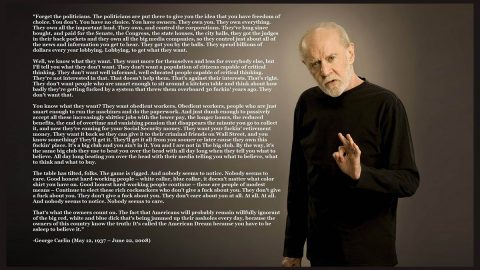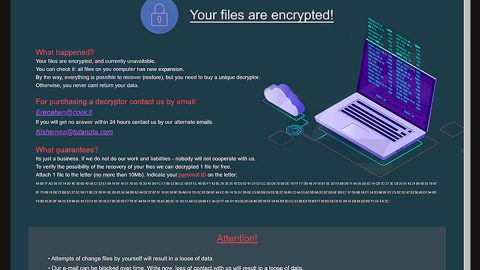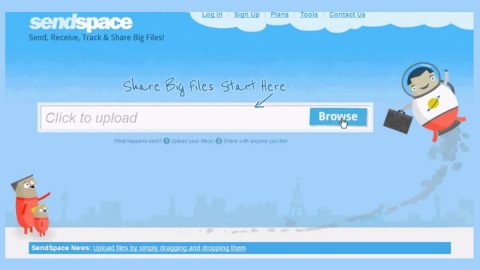Safer Browser is a browser hijacker promoted through other free downloads that once it’s installed, your browser homepage is changed as well as defaulting the search engine to http://maxwebsearch.com/. Mainly, it is not considered malicious in itself since there are a lot of legit programs that do the same thing. However, what makes it malicious is it appears to every browser to random Windows shortcuts on your desktop and your Windows Start Menu. the Safer Browser is created by Safer Technologies Inc. and is mainly designed to protect its bundled programs and make sure they remain installed or unchanged by any other third party programs.
Safer Browser is a browser hijacker promoted through other free downloads that once it’s installed, your browser homepage is changed as well as defaulting the search engine to http://maxwebsearch.com/. Mainly, it is not considered malicious in itself since there are a lot of legit programs that do the same thing. However, what makes it malicious is it appears to every browser to random Windows shortcuts on your desktop and your Windows Start Menu. the Safer Browser is created by Safer Technologies Inc. and is mainly designed to protect its bundled programs and make sure they remain installed or unchanged by any other third party programs.
Once you have installed a freeware software such as in video recording/streaming, download-managers or PDF creators that are bundled into this application, the Safer Browser homepage gets into your computer. Safer Browser is a considered a PUP that may enter your computer unnoticed and hijack each of your web browsers, including Internet Explorer, Google Chrome, and Mozilla Firefox- and that is also quite annoying, so it should be removed.
How to Uninstall SafeBrowser (aka Safer Browser ) Manually
Uninstalling Saferbrowser on Windows 10 or Windows 8
Which of the are you using Windows 10 or 8? Either of the two you can follow the steps below to remove Saferbrowser from your system.
Step 1) Point on the Start Button in the bottom left-hand corner of the screen- the ricght-click on the Windows button, then click Control Panel from the pop-up menu.

Step 2) Click Uninstall under Programs

Step 3) Browse the list and search for Saferbrowser and click on the Uninstall button beside it

Uninstalling Saferbrowser on Windows Vista, Windows 7, or Windows XP
If you happen to use an older version of Windows, then you’re not immune from One Saferbrowser issues. Here are the steps below to remove the software.
Step 1) At the Start button at the bottom left corner of your screen (Windows icon), then click Control Panel.

Step 2) Click Uninstall a program under Programs.

Step 3) Click Programs and Features and look for Saferbrowser from the menu that shows up. Then scroll through the list, locate it, then remove it.

However, even after you’ve removed Saferbrowser from your PC’s programs, there’s a chance you may still need to remove it from each browser you use. You can follow the steps below.
Internet Explorer
Step 1) Open Internet Explorer and hold together the Alt+T keys on your keyboard
Step 2) Press Manage Add-ons, then simply click Toolbars and Extensions
Step 3) Locate Saferbrowser (aka Safer Browser) on your list of extensions, then get rid of it
Google Chrome
Step 1) Open Google Chrome
Step 2) Hold both the Alt+F keys at the same time
Step 3) Click Tools, then clisk on Extensions
Step 4) Search for Saferbrowser (aka Safer Browser) and press the trash can icon to delete it from Chrome
Mozilla Firefox
Step 1) Open Mozilla Firefox
Step 2) Hod altogether the Ctrl+Shift+A keys at the same time to open the Settings menu, then click Extensions
Step 3) Look for Saferbrowser (aka Safer Browser), then remove it
If you don’t see Saferbrowser in any of the above browsers you open, then that’s totally fine, since the software is desktop-based PC optimization software that has little effect on your browsers. However, it’s always a good idea to have it checked just to make sure.
Removing Saferbrowser (aka Safer Browser) with AdwCleaner
Among the malware removal programs, AdwCleaner is one of the easiest that we’ve tested. In few seconds, it can totally remove Saferbrowser from your computer. Below are the steps you can follow for any version of Windows.
Step 1) To start off, click on the download link of the AdwCleaner from the official website: AdwCleaner Download (this will open a new browser window and then you can start the download process)

Step 2) Double-tap on the installation file you just downloaded that can be found in your desktop or downloads folder.

Step 3) If the software doesn’t automatically opens, manually open it, and then click Scan.

Step 4) It takes utmost 5 minutes to complete the scan, so patiently wait for it.

Step 5) Once the scan is complete, AdwCleaner will show a list of infected files which includes any files linked to Saferbrowser. Save it and close your documents, then finally let AdwCleaner reboot your PC to finalize the removal.
Safer Browser promises to protect your computer by preventing unknown applications and users from changing your browser settings without your knowledge, also claims to enhance security for users browsing the Internet, and now, this application is categorized as a potentially unwanted program or also known as PUP due to a deceptive software marketing method called which is ‘bundling’ employed by Safer Browser to deeply infiltrate into computer systems.
At one point, Saferbrowser fails to live up to those promises and offerings. The software would seems to find fake problems on your PC, then tries to convince users that those issues are very serious problems that needs immediate actions because it seems to compromise the security of your PC. But the reality is the Saferbrowser is the only thing compromising the security of your PC. With the aforementioned guides listed above, you can remove it from your system completely.