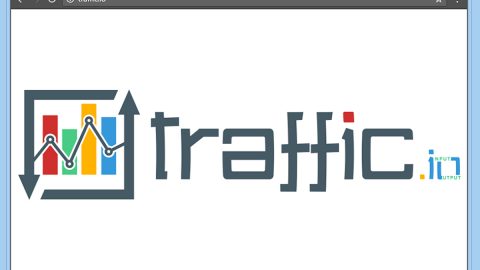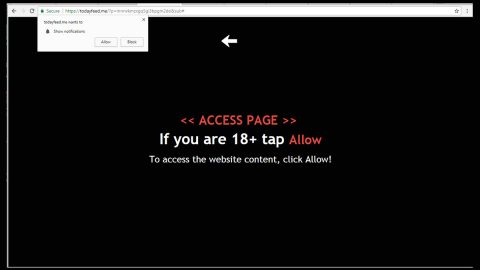Driver Support which is also known as DriverSupport or Windows Driver Updater, is a legit program that can be used to scan or update drivers on your computer, it can also be used to identify various PC issues like any driver errors and the like. But how this program appears on your computer? Like many others who claim it suddenly pops up from nowhere and they can’t simply remove it, even failed to remove it through a typical removal method. Concerns include that this program is not free to use, and though it claims to be able to fix all the driver errors scanned from your computer, and however, the drivers cannot be updated unless the user purchases a semi-annual subscription to the said program. No matter how enticing it is to click and install the program to fix your computer, and we don’t claim that the program is malicious; we just want to warn you of possible future issues and inconveniences.
Driver Support which is also known as DriverSupport or Windows Driver Updater, is a legit program that can be used to scan or update drivers on your computer, it can also be used to identify various PC issues like any driver errors and the like. But how this program appears on your computer? Like many others who claim it suddenly pops up from nowhere and they can’t simply remove it, even failed to remove it through a typical removal method. Concerns include that this program is not free to use, and though it claims to be able to fix all the driver errors scanned from your computer, and however, the drivers cannot be updated unless the user purchases a semi-annual subscription to the said program. No matter how enticing it is to click and install the program to fix your computer, and we don’t claim that the program is malicious; we just want to warn you of possible future issues and inconveniences.
Mainly, what’s annoying about this program is that there are pop-ups appearing on your computer even without installing or downloading this app on the system, it’s because this program is actively spread through bundling. This basically means that this may show up once you have installed some freeware, shareware, and other similar software. If you think there’s a need to enhance your computer’s performance, definitely you can opt with Driver Support or you can look for some other similar programs. However, if you already noticed Drive Support ads showing up on your computer even without downloading it, then you should remove it. Try to locate and uninstall every component of this app so you could totally remove the program. Or else, it will just keep reappearing on your computer.
How to Manually Uninstall DriverSupport
Uninstalling of DriverSupport on Windows 10 or Windows 8
With the older Windows versions, if you’re using it, you’re not new to the DriverSupport issues. Here’s the quick and simple steps to remove
Step 1. Right-click on the start button which is the Windows icon at the bottom of left corner of the screen, then hit on the Control Panel from the pop-up menu.

Step 2. Look under Programs, then click Uninstall a program

Step 3. Browse on the list and look for DriverSupport, then click Uninstall button beside the entry to remove it.

DriverSupport Uninstallation on Windows XP, Windows 7, or Windows Vista
With the older Windows versions, if you’re using it, you’re not new to the DriverSupport issues. Here’s the quick and simple steps to remove the software.
Step 1. Go to the bottom left corner of your screen, left click on the Windows icon which is basically the start button, and then click the Control Panel.

Step 2. Click Uninstall a program under Programs.

Step 3. Press Programs and Features. Search for DriverSupport from the menu that appears, then browse through the list and look for it and then get rid of it.

However, you may still need to remove it from every individual browser you use even after you have removed it from the computer’s system. Here’s how:
Internet Explorer
Step 1) Simply open the IE browser and at the same time tap Alt+T keys on your keyboard
Step 2) Go to Manage Add-ons, then press Toolbars and Extensions
Step 3) Search for the DriverSupport or Driver Support on the extension list and then remove it.
Google Chrome
Step 1) Go to Chrome
Step 2) Hold together Alt+F keys on your keyboard
Step 3) Click Tools, then press Extensions
Step 4) Search for DriverSupport and click on the trash icon to remove it from the Chrome browser
Mozilla Firefox
Step 1) Open Mozilla Firefox browser
Step 2) Hold the Ctrl+Shift+A keys on your keyboard to open the Settings menu, then press Extensions
Step 3) Search for DriverSupport and then simply get rid of it.
Don’t fret if you don’t see the DriverSupport in any of the above mentioned browsers because since the software is mostly desktop-based PC optimization software which rarely affect the browsers. But, it’s always a precaution to check and make sure it is removed.
Removing DriverSupport with AdwCleaner
There are a lot of virus removing programs available but AdwCleaner is one of the easiest programs we’ve tested and used. In less than a minute you can easily remove the DriverSupport from your PC. Here’s how:
Step 1) To start with, here’s the link below, click and download the AdwCleaner from the official website: AdwCleaner Download (this will open another browser window and simply begin the download process)

Step 2) Once it is downloaded, double-click on the installation which you could mainly be found in your desktop or downloads folder.

Step 3) If it doesn’t open automatically, manually click to ope n, then click scan

Step 4) Wait 5 minutes until the scan is complete

Step 5) Once the scan is complete, AdwCleaner will show a list of infected files which include any files linked to DriverSupport. Click Save and then close your documents, then allow the AdwCleaner restart your computer to finalize the removal.
Generally, DriverSupport ultimately offers promising services to help clean your PC and to optimize its performance. But the truth is, it fails to comply with all its promised benefits. It program would scan your PC and convince the users that it has a bunch of serious problems that need immediate action from the said software because if not, security of your PC will be compromised. On the irony, only the DriverSuport is compromising the PC’s security. You can simply follow the quick and easy steps and guides mention above to completely get rid of it from your system.