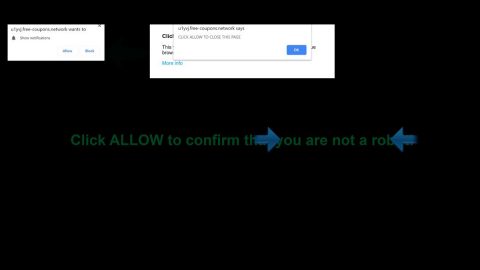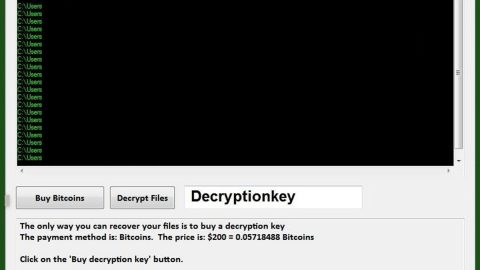Qipapp is a malicious program that belongs to the Trojan group. This malicious program mostly displays ads which are usually Russian ads and redirects you to unknown and suspicious pages. Fortunately, you won’t have a hard time removing it from your computer. All you have to do is follow our removal instructions provided below.
Once Qipapp infects your computer, it installs itself, which is one of the reasons why it’s categorized as a Trojan infection, through creating folders which contains its data in it and places it in the following directories: %APPDATA%, %PROGRAMFILES(x86)% and %PROGRAMFILES%. After it installs itself, this malicious program will start to work as an adware helper, bombarding you with the never-ending parade of ads, pop-ups and banners. it may show you ads that promote adult or gambling web pages, sites that can infect you with the same threat or more, web pages that prompts you to participate in fake lotteries and so much more. These annoying ads will be displayed whenever you browse the internet and can slow down your computer. Not to mention that Qipapp can also bring in more infection to your computer. Besides that, Qipapp also has the ability to monitor your computer and gather your personal information while you are browsing, all the more reason why you should not delay its removal.
According to our researchers, Qipapp gets distributed through bundled software installers you have downloaded from free sharing sites. Software bundling is a common distribution method amongst unwanted programs since the free sharing site does not disclose the additional attached suspicious software when you download the bundle. And so suspicious programs like Qipapp gets installed along with the software you want to install. To prevent that from happening, you should always opt for the advanced or custom settings whenever you install software from free sharing site rather than the automatic installation, to prevent malicious programs from getting installed as well.
Follow our removal instructions below to get rid of Qipapp Ads:
Step 1: Hold down Windows + E keys simultaneously to open File Explorer.
Step 2: Go to the directories listed below and delete everything suspicious in it. Or other directories you might have saved the file related to the Qipapp Ads.
-
%APPDATA%
-
%PROGRAMFILES(x86)%
-
% PROGRAMFILES %
Step 3: Look for any suspicious executable file or folders such as QIPApp or any suspicious files that may be related to Qipapp Ads.
Step 4: Right-click on it and click Delete.
Step 5: Reset your browsers.
Google Chrome
1. Launch Google Chrome and open its menu by pressing Alt + F.
2. Click Settings.
3. Click Show advanced settings located at the bottom part of the page.
4. Click the Reset settings.
5. And then click the Reset button.
Mozilla Firefox
1. Start Mozilla Firefox.
2. Press Alt+H .
3. Find Refresh Firefox a t the top and click on this button.
4. In the confirmation window, click Refresh Firefox again.
Internet Explorer
1. Launch Internet Explorer.
2. Tap Alt+T and click Internet Options.
3. Click on the Advanced tab and then click Reset.
4. Mark the box next to Delete personal settings.
5. Click Reset.
Step 6: Perform a full system scan using SpyRemover Pro. To do so, follow these steps:
-
Turn on your computer. If it’s already on, you have to reboot it.
-
After that, the BIOS screen will be displayed, but if Windows pops up instead, reboot your computer and try again. Once you’re on the BIOS screen, repeat pressing F8, by doing so the Advanced Option shows up.
-
To navigate the Advanced Option use the arrow keys and select Safe Mode with Networking then hit Enter.
-
Windows will now load the Safe Mode with Networking.
-
If done correctly, the Windows Run Box will show up.
-
Type in explorer http://www.fixmypcfree.com/install/spyremoverpro
A single space must be in between explorer and http. Click OK.
-
A dialog box will be displayed by Internet Explorer. Click Run to begin downloading SpyRemover Pro. Installation will start automatically once download is done.
-
Click OK to launch SpyRemover Pro.
-
Run SpyRemover Pro and perform a full system scan.
-
Register SpyRemover Pro to protect your computer from future threats.