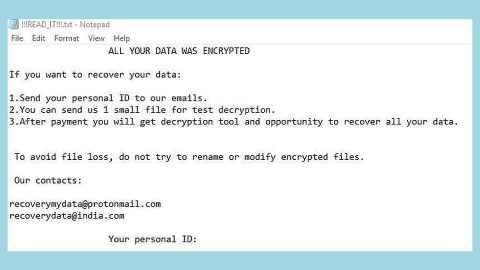What is iSearch.babylon.com?
Do you notice your browsers behaving in a funny way? Are you getting ads popping up on your computer as you work? Or have you noticed you’ve been redirected to a homepage or a search engine that is unfamiliar? If yes, then it’s a concrete sign your browser is hijacked by the infamous iSearch.babylon.com virus. The Babylon toolbar basically causes inconvenience so it must be removed from your computer the earliest.

The Babylon Search toolbar has been categorized together with the other search engines, but it has been discovered that this toolbar hijacks all popular browsers modifying the default homepage and replacing the default search engine with iSearch.babylon.com without the user’s knowledge and consent. The developer of this browser hijacker claims that it is an add-on for browsers like the Internet Explorer, Google Chrome, Mozilla Firefox and Opera. Also, they also argue that the toolbar asks permission before being installed into a computer. In as much as this assertion is true, many users might install this adware in their system without knowing the threat they are exposing their computer and their self as well into.
Symptoms of isearch.babylon.com infection:
Some of the common signs and symptoms of the infection of the Babylon Search toolbar include the redirection to the isearch.babylon.com, and then you will realized that you have a Babylon toolbar installed into your computer. Results include the appearance of the pesky popup windows ads, depletion of your bandwidth, and diminished computer performance. So removal of such virus should be your first concern.
Prevention of future infection:
The isearch.babylon.com gets into your computer through free downloads. This adware comes bundled with free programs. But you can opt to do the custom installation instead to prevent the Babylon search be installed into your computer. Many computer users might install it in their default setting. So, also desist from downloading free programs in their default setting and from unknown sources or sites. You also need to scan and check all the software that are bundled in the free programs to make sure that Babylon search is not on the list, this is to primarily protect your computer system.
How to permanently remove the isearch.babylon.com?
Unlike with most of the adware that can easily removed through using an extension, with the Babylon, you must need to know first how to uninstall or how to remove this annoying adware. Honestly, removing of this Babylon search toolbar is definitely a laborious process. You need to go to Control Panel and remove it from there and then come back to your browser and reset your homepage and default search engine.
Manual removal of iSearch.babylon.com virus
How to remove babylon virus using Windows Control Panel
Many hijackers and adware like iSearch.babylon.com virus install some of their components as regular windows programs as well as additional software. This part of malware can be uninstalled from Control Panel. To access it, do the following.
- Start→Control Panel (older Windows) or press Windows Key→Search and enter Control Panel (Windows 8);
- Choose Uninstall Program;
- Go through a list of programs and select entries related to babylon virus .
- Click uninstall button.
- In many cases anti-malware programs are better at detecting related parasites, thus I recommend installing In many cases anti-malware programs are better at detecting related parasites, thus I recommend installing SpyRemover Proidentify other programs that might be a part of this infection. to identify other programs that might be a part of this infection.
This method will not remove some of browser plugins therefore proceed to the next part of the removal guide.
Removing iSearch.babylon.com virus from your browsers
Top How To remove iSearch.babylon.com virus from Google Chrome:
1. Click on the 3 horizontal lines icon on a browser toolbar and Select More Tools→Extensions
2. Select all malicious extensions and delete them.
3. Click on the 3 horizontal lines icon on a browser toolbar and Select Settings
4. Select Manage Search engines
5. Remove unnecessary search engines from the list
6. Go back to settings. On Startup choose Open blank page (you can remove undesired pages from the set pages link too).
7. If your homepage was changed, click on Chrome menu on the top right corner, select Settings. Select Open a specific page or set of pages and click on Set pages.
8. Delete malicious search websites at a new Startup pages window by clicking “X” next to them.
How To remove iSearch.babylon.com virus from Firefox:
- Click on the menu button on the top right corner of a Mozilla window and select the “Add-ons” icon (Or press Ctrl+Shift+A on your keyboard).
- Go through Extensions and Addons list, remove everything iSearch.babylon.com virus related and items you do not recognise. If you do not know the extension and it is not made by Mozilla, Google, Microsoft, Oracle or Adobe then you probably do not need it.
- If your homepage was changed, click on the Firefox menu in the top right corner, select Options → General. Enter a preferable URL to the homepage field and click Restore to Default.
Top How to remove iSearch.babylon.com virus virus from Internet Explorer:
How to remove iSearch.babylon.com virus virus from Internet Explorer (older versions):
- Click on the arrow on the right of the search box.
- Do the following: on IE8-9 choose Manage Search providers, on IE7 click Change search defaults.
- Remove the babylon virus from the list.
How to remove iSearch.babylon.com virus from IE 11:
- Click on the Settings icon (top right) → Manage Addons.
- Go through Toolbars and extensions. Remove everything related to babylon virus and items you do not know that are made not by Google, Microsoft, Yahoo, Oracle or Adobe.
- Select Search Providers.
- If any of these search providers is not available, follow “Find more search providers” in the bottom of the screen and install Google.
- Close the Options.
- If your homepage was changed, click on the Gear icon on the top right corner to open the Internet Explorer menu, select Internet options and choose General tab. Enter a preferable URL to the homepage field and click Apply.
How to automatically remove the iSearch.babylon.com?
Basic steps of SpyRemover Pro:
Step 1. Run SpyRemover Pro installer
Click on the .exe file that just downloaded in the lower right corner of your browser window.
Step 2. Click Yes
Click Yes to accept the User Account Control settings dialog.
Step 3. Foll0w setup instructions
Follow the instructions to get SpyRemover Pro set up on your computer and you will be good to go!
“use a one click solution like SpyRemover Pro”