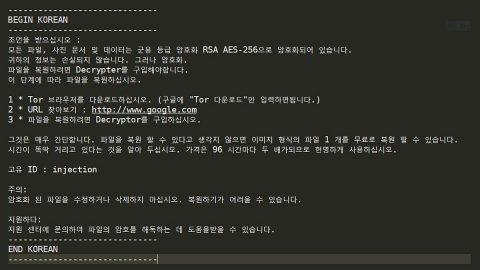What is DeadSec-Crypto Ransomware?
DeadSec-Crypto Ransomware is an underdeveloped ransomware. It may display the ransom note on your screen telling you that your files are encrypted, but the truth is it does not actually encrypt your important files contrary to what it claims. As of the moment, this ransomware mostly attacks computer users from Portugal and Brazil based on the language it used on is ransom note. Just because it does not actually encrypt your files does not mean it’s any less dangerous, so don’t let your guard down. That’s why you have to remove it if your computer is infected with this ransomware.

How is DeadSec-Crypto Ransomware distributed?
There are two ways in spreading this ransomware. it is distributed through a spam email with a shady attachment that may be named “WindowsApplication1.exe” but can also be disguised as something else like a text document with macro or an image file. The file’s icon could also reflect this fake file type to be even more convincing. Hackers now are getting smarter in sending spam email messages; the sender’s name may appear legit as well as its contents and attachments. The subject may contain something that would catch your attention like speeding ticket, parking fines credit card issues, online shopping details and a whole lot more just to lure you into the trap. So it is best if you do a thorough probe if the sender is really legit before opening the message, or the best thing you can do would be to avoid any messages from unknown senders altogether because once DeadSec-Crypto’s finished version hits you, you will be left with nothing but encrypted files so it’s better to remove it right now before it gets a chance to encrypt your files for real.
Another way to distribute DeadSec-Crypto ransomware is through pop-ups. One wrong click on a suspicious pop-up could land you this ransomware. Clicking on pop-ups that asks you to update your software, is just an example on how misleading these pop-ups can be. The appearance of these pop-ups could also mean that an adware is installed in your computer. Adware are one of the gateways for severe threats like ransomware.
It would be best if you have an excellent and trusted antivirus/anti malware program like SpyRemover Pro in order to prevent threats like DeadSec-Crypto Ransomware from infecting your computer. SpyRemover Pro has a high detection rate which can help you identify malware like Trojan horse and even ransomware before it can infect your computer. As stated, this DeadSec-Crypto Ransomware only pretends to encrypt files but it does not really function that way since it is still not fully-developed. However, you should not take chances and remove this ransomware if you have this on your computer. The steps are provided below in removing this ransomware as well as rebooting your computer in to Safe Mode.
Rebooting your computer in to Safe Mode
Windows XP/Windows Vista/Windows 7
1. Restart your computer.
2. Press the F8 key for a couple of times to open the Boot menu.
3. Navigate to Safe Mode using arrow keys, and then press Enter.
Windows 8/Windows 8.1
1. On the Metro User Interface screen press the Power icon.
2. Tap and hold the Shift key and click on Restart.
3. Select Advanced options from the Troubleshooting menu.
4. Navigate to Startup Settings and press Restart.
5. Press the F4 key to reboot in Safe Mode.
Removing DeadSec-Crypto Ransomware:
Step 1. Open your Windows Task Manager by tapping Ctrl + Shift + Esc simultaneously.
Step 2. Locate the DeadSec-Crypto ransomware or any malicious process in the list and click End task .
Step 3. Close the Windows Task Manager.
Step 4. Press Win + R and type regedit. Click OK.
Step 5. Check if HKEY_CURRENT_USER\Software\Microsoft\Windows\CurrentVersion\Run registry key has a suspicious new entry and remove it.
Step 6. Close the Registry editor.
Step 7. Open the File Explorer by tapping Win + E simultaneously.
Step 8. Delete the DeadSec-Crypto ransomware or any malicious file you saved and launched. If you do not recall the location, you can first check these default folders for any suspicious files: %TEMP%, %USERPROFILE\Downloads, or %USERPROFILE\Desktop
Step 9. Empty your Recycle Bin and restart your computer in Normal Mode.