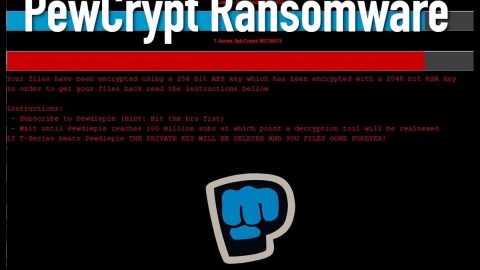What is CVLocker Ransomware?
CVLocker Ransomware is a type of Trojan that is designed to trick you into believing that your computer is infected and that your files have been encrypted. When in fact, your files are still intact and are not encrypted. This tricky ransomware relies on deceiving inexperienced computer and does not really encrypt your files. The CVLocker ransomware is seemed designed to be a mean-spirited joke because of the message it contains on the ransom note. The only thing it does is to scare you through displaying a ransom note which contains the following message:
“CVLocker
oops, your files are encrypted.
why you ask? well, you been have found doing the following:
– Watching MLG Montage Parodies
– Expanding Dong
– Creating Bonzi Buddy
Time left untill your files are deleted:
60
To decrypt your files, send an email to fuck-off-from-my-p…”

To put it simply, CVLocker Ransomware is another fake crypto ransomware imitator that locks your computer screen and displays the bright lime green pop-up window above to make it look like your computer is attacked by a ransomware. It mockingly explains that the encryption occurred because you’ve been caught doing a couple of things listed above. At the bottom of the window is a timer that counts down minutes until the supposedly encrypted files are deleted. To stop the countdown, you are demanded to send an email to “fuck-off-from-my-p..” which suggests that this pretend ransomware is really a complete joke. Most fake crypt ransomware demands money and has clear information on how user should pay to decrypt their files, but not the CVLocker ransomware. It is more of an annoying pest than a malicious application. Lucky you, this ransomware is merely a nuisance and does not really do any damage to your files or computer. Now all you have to do is remove the annoying fake crypto ransomware.
How does the CVLocker Ransomware spread?
The distribution method of this joke of a ransomware still follows the good old ways; spam email. This threat is sent your inbox as an infected attachment on a spam email. So if you’re careless enough to download the suspicious attachment then this fake crypto ransomware will invade your computer system. Despite it being harmless as a fly, you still have to get rid of it since we don’t know if this ransomware is still under development so chances are it might be a bigger problem if it stays longer in your computer.
Removing CVLocker Ransomware from your computer:
Step 1. Reboot your computer into Safe Mode.

Step 2. Open the Windows Task Manager by pressing Ctrl + Shift + Esc at the same time. Proceed to the Processes tab and look for the any suspicious processes that can be related to the CVLocker Ransomware.

Right-click on the processes, then click Open File Location and scan them using a powerful and trusted antivirus like SpyRemover Pro. After opening their folders, end their processes and delete their folders. If the virus scanner fails to detect something that you know is suspicious, don’t hesitate to delete it.
Step 3. Open Control Panel by pressing Start key + R to launch Run and type appwiz.cpl in the search box and click OK.


Locate any suspicious program and then Uninstall. Then click the Windows button and type msconfig in the search box and hit Enter to Open System Configuration. Go to Startup and unmarked items with an unknown manufacturer.

Step 4: Press the Start key + R and type the following:
Notepad %windir%/system32/Drivers/etc/hosts
This file will open which will determine if you are hacked through a bunch of IP addresses at the bottom:

Open the start menu by clicking the Windows button and search for Network Connections using the search box and hit Enter.
-
Right-click on your Network Adapter, go to Properties, Internet Protocol Version 4 (ICP/IP), then click Properties.
-
The DNS line will be set to Obtain DNS server automatically.
-
Select Advanced on the DNS tab, and if there is anything there, remove it and click OK.
Step 5. Delete everything under these directories:
-
%USERPROFILE%\Downloads
-
%USERPROFILE%\Desktop
-
%TEMP%
Step 6. Open you File Explorer by pressing Win + E.
Step 7. Look for any malicious executable files you have saved or downloaded and ran prior to the attack and delete them.
Step 8. Go to your Recycle Bin and erase everything.
Step 9. Reboot your computer in Normal Mode.
Step 10. Scan your computer using SpyRemover Pro to check if the threat is gone as well as remove the ransomware’s leftovers.